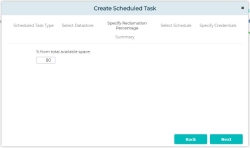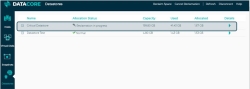Reclaiming Space
Administrators may want to reclaim space in the datastore if the amount allocated in the associated virtual disk is significantly higher than the amount of space used in the datastore. This condition will be indicated by the Need to Reclaim allocation status in the Datastore list, although the Reclaim Space operation can be run at any time. The Reclaim Space operation will also reclaim allocated, but unused space in the associated DataCore virtual disk used as storage for the datastore.
Reclaiming space can take a considerable amount of time depending on the amount of space that is being reclaimed. During this process the allocation status in the Datastore list will reflect Reclamation in progress and will return to Normal when reclamation has finished.
Also see Scheduled Tasks to set up reclamation as a scheduled task.
To reclaim space in datastores:
- In the DataCore Devices box on the DataCore Tab, click Datastores.
- In the Datastores list, select the datastore in which to reclaim space and click Reclaim Space in the menu bar. The Reclaim Space wizard opens.
- Specify the percentage of free space to reclaim. The percentage entered should be no more than 80% of the total available space in the pool in order to keep sufficient space available for storage provisioning during the reclamation process.
- In the Summary page, review the selections and click Finish to start the process.
- Progress can be viewed in the Tasks Console in the vSphere Client.
Canceling Space Reclamation
- In the DataCore Devices box on the DataCore Tab, click Datastores.
- In the Datastores list, select the datastore where space is being reclaimed and click Cancel Reclamation in the menu bar.