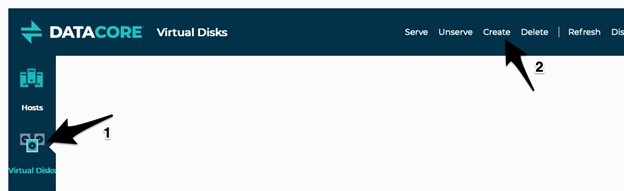Creating a VMFS Datastore for Virtual Machines
To create a VMFS datastore that will be used to place virtual machine workloads:
- Select the Virtual Disks tab in the DataCore Plug-in for VMware vSphere and then click Create.
- Select the Custom virtual disk option and then click Next.
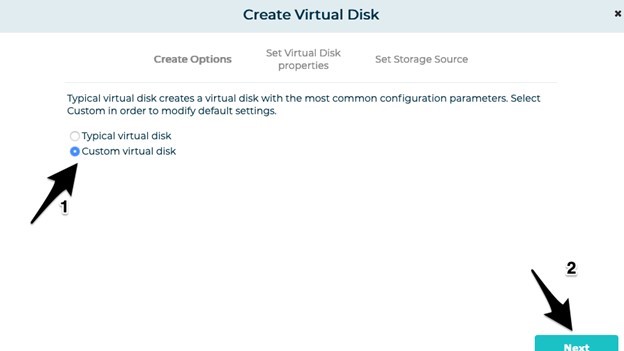
- Enter the virtual disk details and click Next.
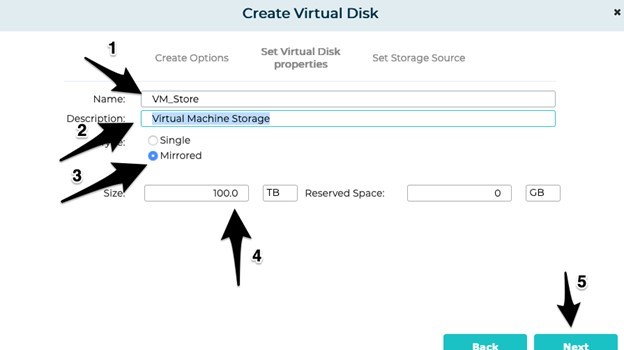
Credentials Used for Name Enter a unique name for the virtual disk. Description Enter any information that helps describe the purpose of the virtual disk. This information is entirely up to the end user. Type If you have more than one appliance paired, then select Mirrored. If you only have one DataCore Server, select Single. Size Enter the size of the virtual disk. Reserved Space For more information about Reserved Space, refer to Creating Virtual Disks in the DataCore SANsymphony Help. - If you have more than one DataCore Server, then the next screen will ask you which DataCore disk pools you want to use. Select the pool in the list so that it is highlighted.
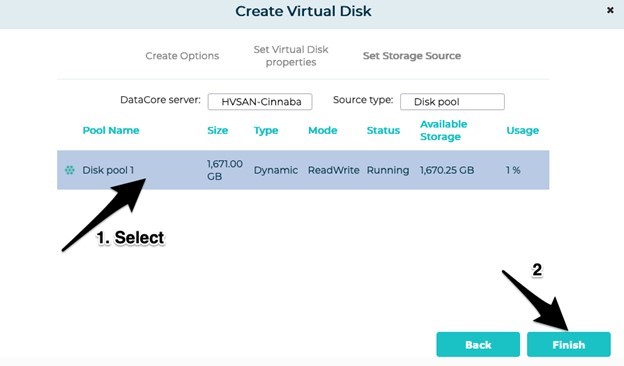
- Click Finish.
- The virtual disk that was just created will be listed in the Virtual Disk view of the DataCore Plug-in for VMware vSphere. Click Serve.
- In the Serve Virtual Disk dialog, select the virtual disk that was just created and click Next.
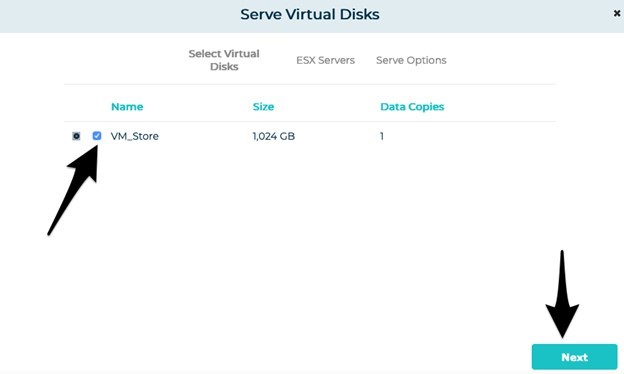
- Select the DataCore Servers to make the virtual disk available to and click Next.
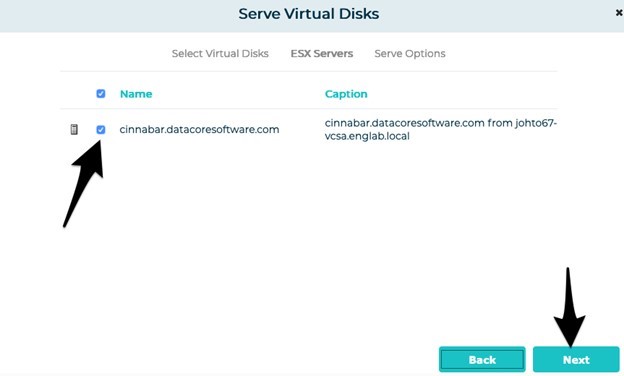
- Select the option to use the default LUN and then click Serve.
- Wait for the rescan operation to complete.

- Click the Actions Menu, select Storage and then select New Datastore…

- Select the VMFS and click Next.
- Select the virtual disk that was created in step 3.
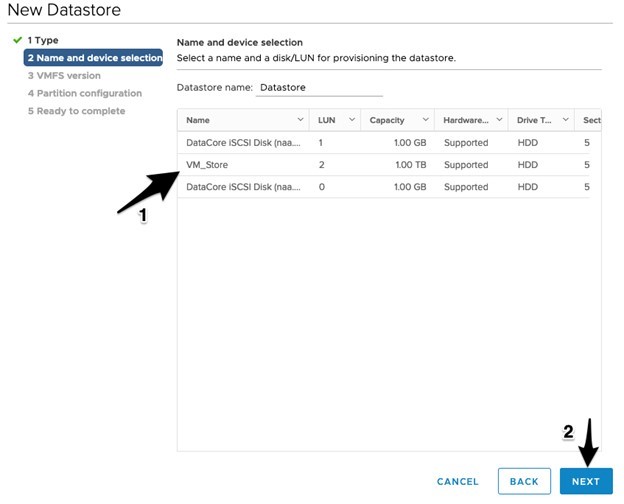
- Select the version of VMFS that is needed then click Next. For information on the difference between VMFS versions see:
- Configure the VMFS partition as needed then click Next.
- On the Ready to complete page, review your choices and then click Finish. If you need to change any selections, click Back.
- Wait for the datastore to be created.