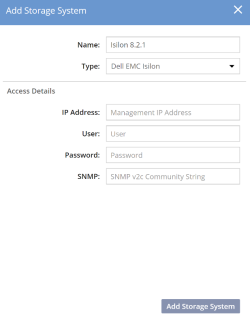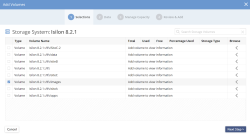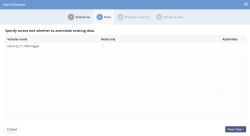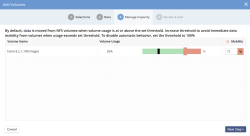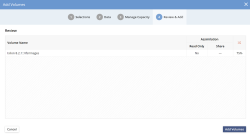Dell-EMC Isilon
For Isilon, the Management IP address is the Isilon cluster management IP. DataCore vFilO will use the credentials provided and discover the exported volumes to present to the user during Add Storage workflow. The credentials provided will also be used when using the Isilon API for file cloning operations, because of secure settings of the DataCore vFilO file structure on the Isilon, these credentials need to have root level privileges. A dedicated user on the Isilon can be created to monitor and audit the activity if desired.
DataCore vFilO does not make any changes to the Isilon configuration settings.
Export settings:
- Exports only need to be exported over NFS v3 (even if client access is over SMB or NFS v4)
- Enable SNMP v1/v2c, Allow SNMP v2 access and set the Community Name Read-only string. This is used to authenticate SNMP API access.
- Exports must be exported with the option Root Clients set to the Anvil and DSX IP addresses
- Exports must be exported read/write to all NFS clients that will using the shares
- The advanced Export option, Map lookup UID, must be set to Off
- The Credentials used to add the Isilon must be a member of a role that has rights to Clone
Isilon ACL Requirements
In Protocols->ACLs->ACL Policies->Environment , make sure the default setting “Balanced” is configured.
If this value is changed to other than Balanced, adding exported share to the DataCore vFilO could fail. Currently, “Balanced” is the only supported ACL Policies settings.
Adding Isilon Storage Volumes
- Select Volumes
Select the volumes to add from Isilon.
Command Line Reference> volume-add - Assimilation of existing data
The second step will detect existing data on the volume and prompt the user to go through the assimilation process. For more details on assimilation, see Assimilation.
- Setting the storage volume manage-to capacity
The DataCore vFilO namespace enables live data mobility for all data stored on managed volumes. With this core functionality, it is now possible to have the system automatically load-balance across storage volumes without any disruption for data access.
The manage-to capacity for volumes allows administrators to set the desired “max” fill level of a volume before the system will no longer place new data on this volume unless it determines that all other volumes are full and that there is no object storage volume available. The data placement logic is driven by a machine learning engine that automatically takes capacity, placement and user-driven needs into account for placing data.
The manage-to percentage value can also be changed on the volume settings screen after the volume has been added.
- Summary screen
This final screen in the volume add step gives a summary of what will be done when clicking on Add Volumes.
Volume add is a background process and may take a few minutes to complete per Volume. Progress of volume add can be viewed in the task window or on the CLI.
Command Line Reference> task-list