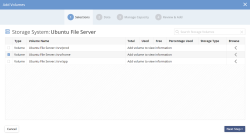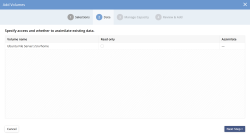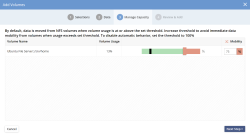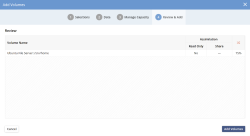Adding NFS Other Storage Volumes
- Select Volumes
Select the volumes to add from NFS Other. These volumes are discovered using the API equivalent of the showmount command. If a volume is missing from the list, please ensure that it is properly exported over NFS v3 from the NFS server.
- Assimilation of existing data
The second step will detect existing data on the volume and prompt the user to go through the assimilation process. For more details see the chapter on assimilation.
- Setting the storage volume manage-to capacity
The DataCore vFilO namespace enables live data mobility for all data stored on managed volumes. With this core functionality, it is now possible to have the system automatically load-balance across storage volumes without any disruption for data access.
The manage-to capacity for volumes allows administrators to set the desired “max” fill level of a volume before the system will no longer place new data on this volume unless it determines that all other volumes are full and that there is no object storage volume available. The data placement logic is driven by a machine learning engine that automatically takes capacity, placement and user-driven needs into account for placing data.
The manage-to percentage value can be changed on the volume settings screen after the volume has been added.
- Summary screen
This final screen in the volume add step gives a summary of what will be done when clicking on Add Volumes. Volume add is a background process and may take a few minutes to complete per Volume. Progress of volume add can be viewed in the task window or on the CLI.
Command Line Reference> task-list