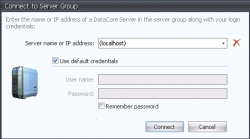Post-Installation
Following are the steps to start DataCore SANsymphony, connect to the server group, and get started with additional configuration in the DataCore Management Console.
Perform these steps from a server running the DataCore Management Console component.
- Click the Desktop shortcut to open the console.
- When the DataCore Management Console is opened, the Connect to Server Group dialog box opens.
- In the dialog box, enter the name or IP address of the DataCore Server to connect to or select it from the pull-down menu. This entry defines how communications will occur between servers, through server names or specific IP addresses. If the server name or IP address is not provided, a localhost connection is assumed. So if connecting to the same server you are currently using, the name or IP address is not necessary. (See Connecting to a Server Group for complete information.)
- After installation and before users are registered in the software, the only user account(s) that can be used to connect to a server group and gain access to the DataCore Management Console is the Administrator account or the DcsAdmin account that was created during installation. Use the same account and password for all servers in the server group.
- When connecting to a server that is part of a group, user credentials will be authenticated on each server in the group. The same user accounts and passwords (domain or local) must exist on all servers running this software in a server group. If using the local Administrator account, passwords must also match on all servers in the group. This also applies when connecting between local and remote server groups; to ensure the proper functioning of the software, the same user accounts must exist on all servers in both local and remote groups. (If credentials are domain-wide, include the domain with the name. For example: DOMAIN\username.)
- Select the Remember Password check box to remember the password for the username.
- Click Connect. A message will appear on the dialog box that the DataCore Management Console is attempting to connect to the server. When the connection has been completed the dialog box will close.
- After connecting to the DataCore Management Console, open the Help from the Ribbon>Home tab. The DataCore SANsymphony Help opens to the Welcome topic.
- Refer to Getting Started topic for additional configuration in the DataCore Management Console. Consult the DataCore SANsymphony Help for instructions on using the DataCore SANsymphony. (Some steps may have been previously configured in the automated installation and upgrade wizard depending on the scenario that was selected.)
- Visit the DataCore Technical Support Portal at https://datacore.custhelp.com/ for frequently asked questions (FAQ), technical bulletins, best practices, and software updates. Registered customers with a valid support plan may use DataCore online support resources, phone, email, or chat for personal assistance. If you have a support plan, register before requesting assistance.
- Create and upload mini support bundles for all DataCore Servers in the server group. See Support Bundles for more information. Open a new incident by sending an email to support@datacore.com and include "<Your Customer name> - Mini Bundle" in the Subject line. This data may be used as a baseline for future troubleshooting if needed.