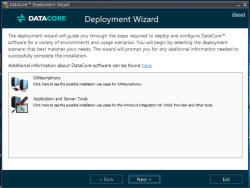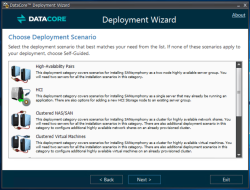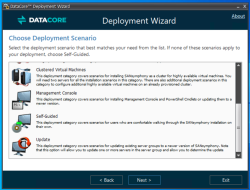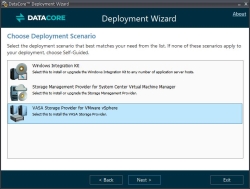DataCore Deployment Wizard
Explore this Page
Overview
The DataCore Deployment Wizard is used to install DataCore SANsymphony software in different scenarios, as well as DataCore applications and server tools that can be used with DataCore SANsymphony software. The appropriate deployment wizard is included for use with the software.
It is highly recommended to use the DataCore Deployment Wizard for installing DataCore SANsymphony to achieve optimal deployment quality and performance.
Deployment Options and Tools
This section covers the various methods and supporting tools available for installing and configuring DataCore SANsymphony. Whether using the guided Deployment Wizard, additional server applications, or unattended installation scripts, these options help tailor the deployment process to your environment and requirements.
Refer to These Topics
The initial category selection for DataCore SANsymphony deployments:
DataCore SANsymphony Deployment Scenarios
- High-Availability Pairs
- Installs all software components (server, console, DataCore Cmdlets) on two servers in a new highly-available server group.
- The two DataCore Servers in this scenario are referred to as “Server One” and “Server Two”. The installation of Server Two will be performed remotely from Server One and the server name will be entered in the wizard.
- The wizard will create a new server group with the servers, define roles for server network ports, and create a disk pool on each server using an available unformatted disk.
- Installs all software components on an additional server and adds the new server to an existing server group of two or more servers.
- In this scenario, the new DataCore Server is referred to as “Server One”.
- Installs all software components (server, console, DataCore Cmdlets) on two servers in a new highly-available server group.
- Hyper Converged Infrastructure(HCI)
- Installs the software on a single server (HCI node), which may be currently running other applications. All available storage will be configured into a new storage pool on that server and a new virtual disk can be created for use by an application running on the HCI node.
- Installs the software on a single server (HCI node), which may be currently running other applications, and adds it to an existing server group as a DataCore Server. All available storage will be configured into a new storage pool and a new virtual disk can be created for use by an application running on the HCI node.
- Creates a new virtual disk for use by an HCI node.
It is recommended to use the DataCore Installation Manager for Hyper-V to deploy HCI nodes in a Windows Hyper-V environment.
To install the HCI software on ESXi hosts in a VMware vSphere environment, the DataCore vSphere Installation Manager must be used. The DataCore vSphere Installation Manager is available for download on the DataCore Technical Support Downloads website.
- Clustered NAS/SAN
- Installs the software and configures a NAS/SAN solution for a clustered pair of servers for highly-available network shares. Two servers are required.
- The two DataCore Servers in this scenario are referred to as “Server One” and “Server Two”. The installation of Server Two will be performed remotely from Server One and the server name will be entered in the wizard.
- The wizard will create a new server group with the servers, define roles for server network ports, and create a disk pool on each server using an available unformatted disk.
- Cluster validation tests are run, and the cluster is created with the name provided.
- Either an SMB or NFS share of the desired size may be created. Select the share type, specify the size in GB’s, and a unique share name that does not exist in the domain. In the case of an SMB share, enter a name for a scale-out file server. In the case of an NFS share, enter a general use file server.
- A witness disk (clustered quorum) and the share will be created and will be displayed in the DataCore Server group configuration in the DataCore Management Console.
- Installs the software and configures a new HCI node on a single server and adds it to an existing server group cluster that was previously provisioned by the wizard using the NAS/SAN or Virtual Machine deployment scenario.
- In this scenario, the new DataCore Server is referred to as “Server One”.
- Creates a new share SMB or NFS share to an existing cluster that was previously provisioned by the wizard using the NAS/SAN or Virtual Machine deployment scenario.
Login with a domain administrator account when running the wizard to configure a cluster solution.
- Clustered Virtual Machines
- Provisions a new highly-available clustered virtual machine utilizing redundant storage. Windows Failover Clustering is used to transfer control or live migrate virtual machines from one server to the other in the event of failure or shutdown. physical machine. Two servers are required.
- The two DataCore Servers in this scenario are referred to as “Server One” and “Server Two”. The installation of Server Two will be performed remotely from Server One and the server name will be entered in the wizard.
- The wizard will create a new server group with the servers, define roles for server network ports, and create a disk pool on each server using an available unformatted disk.
- Adds a new SANsymphony node to an existing cluster server group.
- In this scenario, the new DataCore Server is referred to as “Server One”.
- Create and add a new virtual machine to an existing cluster that was previously provisioned by the wizard using the NAS/SAN or Virtual Machine deployment scenario.
- Provisions a new highly-available clustered virtual machine utilizing redundant storage. Windows Failover Clustering is used to transfer control or live migrate virtual machines from one server to the other in the event of failure or shutdown. physical machine. Two servers are required.
Login with a domain administrator account when running the wizard to configure a cluster solution.
- Management Console
- Installs the DataCore Management Console and DataCore Cmdlets on a server or updates them to a newer version.
- Self-Guided
- Installs software on a single server and allows custom installations where individual components may be selected.
- The Server component can be installed on a DataCore Server without installing the DataCore Management Console component.
- The DataCore Management Console component can be installed on any computer to remotely configure, manage, and monitor DataCore Servers that have the Server component installed.
- Update
- Updates the software in an existing server group to a newer version. One or more servers can be selected to update, and the order of updates can be selected.
Applications and Server Tools Deployment Scenarios:
These applications and server tools are available for use with DataCore SANsymphony software.
- DataCore Windows Integration Kit
- A separate software package that is installed on hosts and provides MPIO and VSS features for use with the server software.
- DataCore Storage Management Provider for System Center Virtual Machine Management
- Installs the DataCore Storage Management Provider (SMP) on a server or upgrades the DataCore Storage Management Provider to a newer version.
- DataCore VASA Provider
- Installs the DataCore VASA Provider on a server and registers it in a VMware vCenter or upgrades the DataCore VASA Provider to a newer version.
The unattended install feature allows running the deployment scenarios from the command line and specifies the configuration parameters through the command line and an XML file. The deployment progress and errors will be the output to both the console and log file. The Smart Deployment Wizard (SDW) will abort if an error is encountered during the deployment.
When using the Unattended Install, there are two options. Select the one that best aligns with your needs.
- If this is the first DataCore VASA Provider to be installed, select Install VASA Storage Provider unattended
Command Line:
.\SmartDeploymentWizard.exe vasaprovider`
-s server.domain.local`
-c server_user server_password`
-p DcsVasaPassword`
-i "C:\Program Files\DataCore\DataCoreDeployment\VASA Provider\DataCore.Vasa.Provider.PackageInstaller.exe"`
-v vcenter.domain.local`
-l vc_user vc_password.\SmartDeploymentWizard.exe vasaprovider`
-s server.domain.local`
-p DcsVasaPassword`
-v vcenter.domain.local`
-l vc_user vc_passwords server Required. DataCore VASA Provider installation server hostname or IP address. c credential DataCore VASA Provider installation server credential. p password Required. DcsVasa password. i installer DataCore VASA Provider installer package path. v vcenter Required. VMware vCenter server hostname or IP address. l vccredential Required. VMware vCenter server credential. - If a DataCore VASA Provider is already installed, select Install an additional VASA Storage Provider Unattended.
Command Line:
.\SmartDeploymentWizard.exe vasaprovideradd`
-s hvsan2.domain.local`
-c server_user server_password`
-p DcsVasaPassword`
-i "C:\Program Files\DataCore\DataCoreDeployment\VASA Provider\DataCore.Vasa.Provider.PackageInstaller.exe"`
-v vcenter.domain.local`
-l vc_user vc_password.\SmartDeploymentWizard.exe vasaprovideradd`
-s hvsan2.domain.l`
-v vcenter.domain.local`
-l vc_user vc_passwords server Required. DataCore VASA Provider installation server hostname or IP address. c credential DataCore VASA Providerinstallation server credential. p password Required. DcsVasa password. i installer DataCore VASA Provider installer package path. v vcenter Required. VMware vCenter server hostname or IP address. l vccredential Required. VMware vCenter server credential.
When using the Unattended Install, there are three options. Select the one that best aligns with your needs.
- If this is the first High Availability Pair (HApair) to be installed, select Install High Availability Pair unattended
Command Line:
.\SmartDeploymentWizard.exe hapair
--dcsadminpassword Password
--file "config/deploy.xml"p dcsadminpassword Required. DcsAdmin password. f file Required. Configuration XML file path. help Display this help screen. version Display version information.
- If an HApair is already installed, and a server needs to be added to a high-availability server group, select HApair add Unattended.
Command Line:
.\SmartDeploymentWizard.exe hapairadd
--dcsadminpassword Password
--file "config/deploy.xml"p dcsadminpassword Required. DcsAdmin password. f file Required. Configuration XML file path. help Display this help screen. version Display version information. - If the SANsymphony servers are to be updated to a newer version, select Std Update Unattended.
Command Line:
.\SmartDeploymentWizard.exe stdupdate -s VM1.domain.local -c server_user server_password -p DcsPassword -i "C:\Users\Administrator\Downloads\DataCoreServer.exe" -h 300 -v 300
.\SmartDeploymentWizard.exe stdupdate -s VM1.domain.local -p DcsPasswords server Required. Server name or IP address of a DataCore Server in the server group to be updated. c credential Credential of a DataCore Server in the server group to be updated. p dcsadminpassword Required. DcsAdmin password. i installer Full path to SANsymphony installation file. h waithostsdelay (Default: 300) Time in seconds to wait until hosts' recovery. v waitvirtualdisksdelay (Default: 300) Time in seconds to wait until mirrored virtual disks become healthy. help Display this help screen. version Display version information.
XML Example:
<?xml version="1.0"?>
<HAPairXmlConfigurationTemplate xmlns:xsi="http://www.w3.org/2001/XMLSchema-instance" xmlns:xsd="http://www.w3.org/2001/XMLSchema">
<InstallerPath>C:\DataCoreServer.exe</InstallerPath>
<Servers>
<SsvServer Name="server1.domain.local">
<NetworkAdapters>
<NetworkAdapter PhysicalName="MAC:00-00-00-00-00-00" DHCP="true" Mirror="false" FrontEnd="false" />
<NetworkAdapter PhysicalName="MAC:00-00-00-00-00-01" DHCP="false" IP="10.10.1.3" Mask="255.255.255.0" Gateway="10.10.1.1" DNS="10.10.1.2" Mirror="true" FrontEnd="false" />
<NetworkAdapter PhysicalName="MAC:00-00-00-00-00-02" DHCP="false" IP="10.10.1.4" Mask="255.255.255.0" Gateway="10.10.1.1" DNS="10.10.1.2" Mirror="false" FrontEnd="true" />
</NetworkAdapters>
<FibreChannels>
<FibreChannel PhysicalName="a0a0a0a0a0a0a0a0" Mirror="false" FrontEnd="true" BackEnd="true" />
</FibreChannels>
</SsvServer>
<SsvServer Name="server2.domain.local">
<NetworkAdapters>
<NetworkAdapter PhysicalName="MAC:00-00-00-00-00-00" DHCP="true" Mirror="false" FrontEnd="false" />
</NetworkAdapters>
<FibreChannels>
<FibreChannel PhysicalName="a0a0a0a0a0a0a0a0" Mirror="false" FrontEnd="true" BackEnd="true" />
</FibreChannels>
</SsvServer>
</Servers>
</HAPairXmlConfigurationTemplate>
XML Example
<?xml version="1.0"?>
<HAPairAddXmlConfigurationTemplate xmlns:xsi="http://www.w3.org/2001/XMLSchema-instance" xmlns:xsd="http://www.w3.org/2001/XMLSchema">
<InstallerPath>C:\DataCoreServer.exe</InstallerPath>
<SANsymphonyServerName>server2.domain.local</SANsymphonyServerName>
<DisableISCSIAutoLogin>false</DisableISCSIAutoLogin>
<SsvServer Name="server1.domain.local">
<NetworkAdapters>
<NetworkAdapter PhysicalName="MAC:00-00-00-00-00-00" DHCP="true" Mirror="false" FrontEnd="false" />
<NetworkAdapter PhysicalName="MAC:00-00-00-00-00-01" DHCP="false" IP="10.10.1.3" Mask="255.255.255.0" Gateway="10.10.1.1" DNS="10.10.1.2" Mirror="true" FrontEnd="false" />
<NetworkAdapter PhysicalName="MAC:00-00-00-00-00-02" DHCP="false" IP="10.10.1.4" Mask="255.255.255.0" Gateway="10.10.1.1" DNS="10.10.1.2" Mirror="false" FrontEnd="true" />
</NetworkAdapters>
<FibreChannels>
<FibreChannel PhysicalName="a0a0a0a0a0a0a0a0" Mirror="false" FrontEnd="true" BackEnd="true" />
</FibreChannels>
</SsvServer>
</HAPairAddXmlConfigurationTemplate>
When using the Hyperconverged Infrastructure (HCI) Unattended Install, there are two options. Select the one that best aligns with your needs.
-
If this is the first HCI to be installed, select Install Hyperconverged Infrastructure Node unattended.
Command Line:
.\SmartDeploymentWizard.exe hcinode
--dcsadminpassword Password
--file "config/deploy.xml"p dcsadminpassword DcsAdmin password. f file Configuration XML file path. help Display this help screen. version Display version information.
- If a DataCore HCI is already installed and the HCI node needs to be added to the existing server group, select Add an Additional HCI Node Unattended.
Command Line:
.\SmartDeploymentWizard.exe hcinodeadd
--dcsadminpassword Password
--file "config/deploy.xml"
XML Example:
<?xml version="1.0"?>
<HciNodeXmlConfigurationTemplate xmlns:xsi="http://www.w3.org/2001/XMLSchema-instance" xmlns:xsd="http://www.w3.org/2001/XMLSchema">
<InstallerPath>C:\DataCoreServer.exe</InstallerPath>
<VirtualizationComponentsOnly>false</VirtualizationComponentsOnly>
<VirtualDisk Name="new-vd" SizeGB="1" Deduplication="false" />
<HciServer Name="server1.domain.local" CacheSizeGB="1">
<NetworkAdapters>
<NetworkAdapter PhysicalName="MAC:00-00-00-00-00-00" DHCP="true" Mirror="false" FrontEnd="false" />
<NetworkAdapter PhysicalName="MAC:00-00-00-00-00-01" DHCP="false" IP="10.10.1.3" Mask="255.255.255.0" Mirror="true" FrontEnd="false" />
<NetworkAdapter PhysicalName="MAC:00-00-00-00-00-02" DHCP="false" IP="10.10.1.4" Mask="255.255.255.0" Gateway="10.10.1.1" DNS="10.10.1.2" Mirror="false" FrontEnd="true" />
</NetworkAdapters>
<FibreChannels>
<FibreChannel PhysicalName="a0a0a0a0a0a0a0a0" Mirror="false" FrontEnd="true" BackEnd="true" />
</FibreChannels>
</HciServer>
</HciNodeXmlConfigurationTemplate>
| p | dcsadminpassword | Required. DcsAdmin password. |
| f | file | Required. Configuration XML file path. |
| help | Display this help screen. | |
| version | Display version information. |
XML Example:
<?xml version="1.0"?>
<HciNodeAddXmlConfigurationTemplate xmlns:xsi="http://www.w3.org/2001/XMLSchema-instance" xmlns:xsd="http://www.w3.org/2001/XMLSchema">
<InstallerPath>C:\DataCoreServer.exe</InstallerPath>
<VirtualizationComponentsOnly>false</VirtualizationComponentsOnly>
<SANsymphonyServerName>server2.domain.local</SANsymphonyServerName>
<DisableISCSIAutoLogin>false</DisableISCSIAutoLogin>
<VirtualDisk Name="new-vd" SizeGB="2" Deduplication="false" />
<HciServer Name="server1.domain.local" CacheSizeGB="1">
<NetworkAdapters>
<NetworkAdapter PhysicalName="MAC:00-00-00-00-00-00" DHCP="true" Mirror="false" FrontEnd="false" />
<NetworkAdapter PhysicalName="MAC:00-00-00-00-00-01" DHCP="false" IP="10.10.1.3" Mask="255.255.255.0" Mirror="true" FrontEnd="false" />
<NetworkAdapter PhysicalName="MAC:00-00-00-00-00-02" DHCP="false" IP="10.10.1.4" Mask="255.255.255.0" Gateway="10.10.1.1" DNS="10.10.1.2" Mirror="false" FrontEnd="true" />
</NetworkAdapters>
</HciServer>
</HciNodeAddXmlConfigurationTemplate>
Command Line:
.\SmartDeploymentWizard.exe wik
--credential <host_credentials>
--ssvcredential <SSV_credentials>
--file "config/deploy.xml"
| c | credential | Credential of application hosts for the DataCore Windows Integration Kit software deployment. |
| s | ssvcredential | Credential of DataCore SANsymphony server groups for registration with application hosts. |
| f | file | Required. Configuration XML file path. |
| help | Display this help screen. | |
| version | Display version information. |
XML Example:
<?xml version="1.0"?>
<WIKXmlConfigurationTemplate xmlns:xsi="http://www.w3.org/2001/XMLSchema-instance" xmlns:xsd="http://www.w3.org/2001/XMLSchema">
<InstallerPath>C:\WindowsIntegrationKit.exe</InstallerPath>
<WIKHosts>
<WIKHost Name="Server1.domain.local" VssHardwareProvider="true" MultipathIO="true" Reboot="true" SkipOnFail="false">
<SANsymphonyServers>
<SANsymphony Name="Server2.domain.local" SkipOnFail="false" />
<SANsymphony Name="Server3.domain.local" SkipOnFail="false" />
</SANsymphonyServers>
</WIKHost>
<WIKHost Name="Server4.domain.local" VssHardwareProvider="true" MultipathIO="true" Reboot="true" SkipOnFail="false">
<SANsymphonyServers />
</WIKHost>
</WIKHosts>
</WIKXmlConfigurationTemplate>
Command Line:
.\SmartDeploymentWizard.exe smp
--server <hostname/IP>
--credential <credentials>
--directory <folder_path>
--installer <installer_path>
--ssvserver <SSV_IP/hostname>
--ssvcredential <SSVcred>
| s | server | Required. Hostname or IP address of the machine for the DataCore Storage Management Provider deployment. |
| c | credential | Credential of the machine for the DataCore Storage Management Provider deployment. |
| d | directory | DataCore Storage Management Provider configuration folder full path. |
| i | installer | DataCore Storage Management Provider installer package path. |
| v | ssvserver | Server name or IP address of the DataCore SANsymphony server group that must be managed by the DataCore Storage Management Provider. |
| l | ssvcredential | Credential of the DataCore SANsymphony server group that must be managed by the DataCore Storage Management Provider. |
| help | Display this help screen. | |
| version | Display version information. |
Learn More