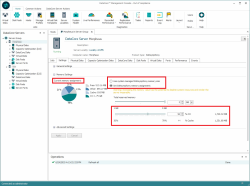Changing Cache Size
Explore this Page
- Overview
- System Managed Cache Size Calculations
- Changing the Cache Size
- Capacity Optimization (CO) Memory Reservation
Overview
This section explains how the cache size in DataCore SANsymphony is managed and how it can be adjusted if needed. While the system-managed default is optimized based on installed RAM, users have the option to manually set the cache size. Changes require stopping and restarting the server for the new setting to take effect.
The default system managed cache size has been optimized by the software for I/O performance based on memory in the DataCore Server. The default setting should be sufficient for most purposes, but cache size can be adjusted if necessary, such as when physical memory is added or removed. Changing the cache size requires the server to be stopped and restarted.
System Managed Cache Size Calculations
The amount of cache used when the cache is system managed depends on the amount of RAM installed in the server.
- RAM less than or equal to 8 GB; the cache will use 60%. (8 GB is the minimum requirement)
- RAM less than or equal to 128 GB; the cache will use 65%.
- RAM greater than 128 GB; the cache will use 75%.
A current memory usage pie chart for the system RAM is displayed on the DataCore Server Details page>Settings tab which displays the amount currently in use by cache, in use by others (applications), and free space (memory not used).
Altering the default settings may have on impact on the overall performance of the DataCore Server. The cache size set is approximate and a may not match the value that is eventually used by the DataCore Server due to other third party system drivers and services. If a non-default cache setting is equal or greater than the available total system memory, the default cache setting will be used and an alert will be posted in the console.
Changing the Cache Size
To change the cache size:
- In the DataCore Server Details page > Settings tab, set the cache size by either method in this step:
- To customize the cache setting, click Set SANsymphony memory assignment, then enter or select the new size in the box, or use the slider bar to set the size.
Arrow keys move the slider one tick. There are 20 ticks per slider. The PgDn key moves the slider four ticks.
- To change the cache setting back to the default, click Use system managed SANsymphony memory size.
- To customize the cache setting, click Set SANsymphony memory assignment, then enter or select the new size in the box, or use the slider bar to set the size.
- Click Apply.
- Changing the cache size requires the server to be stopped and restarted for the cache settings to take effect:
- In the Ribbon > DataCore Server Actions tab, click Stop DataCore Server. Wait until the server stops.
- In the Ribbon > DataCore Server Actions tab, click Start DataCore Server.
Capacity Optimization (CO) Memory Reservation
DataCore SANsymphony allows you to manage memory allocation between the SANsymphony cache and Capacity Optimization (CO) memory. Once CO is enabled, the system automatically splits memory between the SANsymphony cache and CO memory. You can adjust how much memory is reserved for the SANsymphony cache and for CO memory through the DataCore Management Console (DMC) using the Set SANsymphony Memory Assignment option.
- When Capacity Optimization (CO) is disabled on the server: A single slider is available to adjust memory for SANsymphony cache. For detailed instructions, see Changing Cache Size.
- When Capacity Optimization (CO) is enabled on the server: A second slider (CO memory reservation slider), appears to adjust CO memory. The allocation can be set using the slider or by entering the percentage directly in the input box. See Adjusting Cache Allocation for SANsymphony and Capacity Optimization.
By default, 70% of memory is allocated to SANsymphony cache and 30% to Capacity Optimization, ensuring efficient memory use while supporting CO operations without manual adjustments.
- Do not alter default cache settings unless aware of performance impacts.
- Minimum memory assignments (system-managed):
- SANsymphony cache: 128 MiB
- Capacity Optimization: At least 1.5 GiB, or 30% of the available system-managed memory (whichever is greater).
- For details on how system-managed cache is calculated, refer to System Managed Cache Size Calculations for more information.
Adjusting Cache Allocation for SANsymphony and Capacity Optimization
This section explains how to adjust memory allocation between the SANsymphony server cache and Capacity Optimization (CO) using the DMC. Ensure that Capacity Optimization (CO) is enabled for the server before proceeding. For instructions on enabling CO, refer to Enabling Capacity Optimization (Inline Deduplication and Compression) for more information.
- Verify CO Status: Open the DataCore Server, go to the Info tab, and expand the Memory Assignment section to verify that Capacity Optimization is active.
- Go to the Settings tab and expand the Memory Settings section.
- Customize the memory allocation for DataCore server and Capacity Optimization.
- Use system-managed memory (single slider):
- Select the Use system-managed SANsymphony memory size radio button.
- Adjust SANsymphony Server Memory (Server-Level Cache) using the slider to set the total reserved memory for the SANsymphony server. See Changing the Cache Size.
- Set custom memory allocation (two sliders):
- Select the Set SANsymphony Memory Assignment radio button.
- Adjust SANsymphony Server Memory (Server-Level Cache) using the first slider.
- Adjust CO Memory (available if CO is enabled) using the second slider (CO memory reservation slider) or by entering the desired percentage in the input box. The system automatically calculates the actual memory in GiB/MiB.
- After adjusting SANsymphony cache and CO memory, the system automatically calculates and displays the memory allocation between them. The memory usage pie chart provides a real-time visual of this distribution.
- Click Apply.
- Adjusting the SANsymphony cache size requires the server to be stopped and restarted for the cache settings to take effect. Refer to Starting or Stopping the DataCore Servers for more information.
- Adjusting the CO memory requires a mandatory reboot of the entire DataCore server. Without this reboot, the memory changes will not take effect.
- You can restart or stop the server by the following:
- From the DMC Ribbon > DataCore Server Actions > Stop DataCore Server.
- From the DMC Ribbon > DataCore Server Actions > Start DataCore Server.
- The memory usage pie chart updates in real time to show:
- Memory used by SANsymphony cache
- Memory used by Capacity Optimization
- Available memory
- To revert to the default system-managed cache, select the Use system-managed SANsymphony memory size radio button.
You can adjust the CO memory allocation for SANsymphony server and Capacity Optimization (CO) using DataCore PowerShell cmdlets or the REST API. For more information, refer to the DataCore PowerShell Cmdlets and the REST API Reference Guide.
Learn More