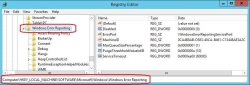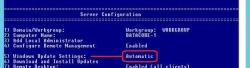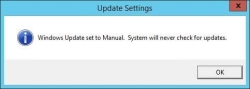The Operating System
This page was deprecated on 18 August 2025. Refer to the SANsymphony WebHelp for the latest and updated documentation.
On Server Vendor Versions of Windows
DataCore recommends using non-OEM versions of Microsoft Windows where possible to avoid the installation of unnecessary, third-party services that will require extra system resources and so potentially interfere with SANsymphony.
'R2' Editions of Windows
Only install R2 versions of Windows that are listed either in the 'Configuration notes' section of the SANsymphony release notes that are currently installed or in the 'SANsymphony Component Software Requirements' section here.
Synchronize all the DataCore Server System Clocks with Each Other and Connected Hosts
While the system clock has no influence on I/O - from Hosts or between DataCore Servers - there are some operations that are, potentially, time-sensitive.
- SANsymphony Console Tasks that use a Scheduled Time trigger.
Also see: Automated Tasks - Continuous Data Protection retention time settings.
Also see: Continuous Data Protection (CDP) - 'Temporary' license keys e.g., license keys that contain a fixed expiration date (e.g., for trial, evaluation or migration purposes).
- 'Significant' differences between DataCore Server system clocks can generate unnecessary 'Out-of-synch Configuration' warnings after a reboot of a DataCore Server in a Server Group
Also see: Out-of-synch Configurations
It is also recommended to synchronize all of the host’s system clocks as well as any SAN or Network switch hardware clocks (if applicable) with the DataCore Servers. This can be especially helpful when using DataCore’s VSS on a host but also generally to help with any troubleshooting where a host’s system logs need to be checked against those of a DataCore Server. Many ‘SAN events’ often occur over very short periods (e.g., Fibre Channel or ISCSI disconnect and reconnection issues between Hosts and DataCore Servers).
Power Options
Select the High-Performance power plan under Control Panel\Hardware\Power Options. Where not set, the SANsymphony installer will attempt to set this. Remember some power options are also controlled directly from within the server BIOS; see BIOS.
Startup and Recovery/System Failure
The SANsymphony installer will by default enable DataCore-preferred settings automatically. No additional configuration is required.
Virtual Memory/Page File
SANsymphony does not use the page file for any of its critical operations. The default size of the page file created by Windows is determined by the amount of Physical Memory installed in the DataCore Server along with the type of memory dump that is configured. This can lead to excessively large page files filling up the boot drive.
The SANsymphony installer will change the memory dump type to Kernel Memory Dump to ensure if any crash analysis is required from the DataCore Server and that the correct type of dump file is generated.
Manually enter a custom value for the page file size as large as is practically possible (for your boot disk) by unchecking the ‘Automatically manage paging file size for all drives’ option. To calculate an appropriate size, check for the memory not used by SANsymphony’s cache and adjust the page file to this or a smaller number fitting the boot disk and leave a comfortable space to store a dump.
Enable User-Mode Dumps
User-mode dumps are especially useful to help analyze problems that occur for any SANsymphony Management or Windows Console issues (i.e. non-critical, Graphical User Interfaces) if they occur.
-
Open regedit and browse to:
HKEY_LOCAL_MACHINE\SOFTWARE\Microsoft\Windows\Windows Error Reporting
- Add a new 'Key' under 'Windows Error Reporting' and rename it as 'LocalDumps'.
- Add a new REG_DWORD with a Name of 'DumpType' and a Data value of '2'.
- Close 'regedit' to save the changes.
Also see:
Also see:
DataCore Software and Microsoft software updates
Automatic or Manual Updates?
Never configure a SANsymphony node to apply updates automatically as this will result in the DataCore Server being rebooted in an 'unmanaged' way and this could cause unexpected full recoveries or loss of access to Virtual Disks.
How to configure manual Windows updates:
- Open an administrative cmd or PowerShell window and run the command 'sconfig'.
- Locate the current 'Windows Update Settings':
-
If the current setting is 'Automatic', then enter option '5' and then when prompted, enter 'M' (for manual) and press enter:
- Wait for the setting to be applied and when prompted, click 'OK' and verify that the Windows Update Setting value is now 'Manual'.:
- Enter '15' to exit the 'sconfig' utility and close the window.
Windows Security Updates
Please refer to the SANsymphony software release notes to know about any updates that are known to cause issues or need additional consideration before installing. Generally, DataCore recommends that you always apply the latest security updates as they become available.
See: DataCore™ SDS Prerequisites.
- DataCore recommends that you do not apply 'Preview' rollups unless specifically asked to do so by Technical Support.
- DataCore recommends that you do not apply third-party driver distributed by Windows updates (e.g., Fibre Channel drivers).
- Occasionally, Microsoft will make hotfixes available before they are distributed via normal Windows Update. If a hotfix is not listed in the 'SANsymphony Component Software Requirements' section of “DataCore™ SDS Prerequisites”, and it is not being distributed as part of a normal Windows software update, then do not apply it.
- For more help, please contact Technical Support for advice.
Applying Windows Updates
Before installing Windows Updates, DataCore recommends that first, the SANsymphony server be stopped from the Management Console, then the DataCore Executive Service be stopped and the startup type set to "Manual".
Windows Updates often involve updates to .NET, WMI, MPIO, and other key Windows features that SANsymphony relies on. By stopping the server and service, it ensures that the patch installation has no negative effect on the performance of the server being patched.
After patching, DataCore recommends that the server be rebooted (even if Windows Updates do not prompt for it) and then check for further updates. If no additional updates are required, start the DataCore Executive Service, and change the startup type back to "Automatic" (or "Automatic (Delayed Start)") as it was before the patch process.
It is recommended not to install third-party software on a DataCore Server. SANsymphony requires significant amounts of system memory as well as CPU processing; it will also prevent certain system devices (e.g., Disk devices) from being accessed by other software components that may be installed on the DataCore Server which may lead to unexpected errors from those other software components.
The purpose of the DataCore Server should not be forgotten and trying to run the DataCore Server as a Domain Controller or as a Mail Server/Relay for example, as well as SANsymphony, must not be done as this will affect the overall performance and stability of the DataCore Server. DataCore recognizes that ‘certain types’ of third-party software are required to be able to integrate the DataCore Server onto the user’s network. These include:
- Virus scanning applications
- UPS software agents
- The server vendor’s own preferred hardware and software monitoring agents
In these few cases, and as long as these applications or agents do not need exclusive access to components that SANsymphony needs to function correctly (i.e., Disk, Fibre Channel, or iSCSI devices), then it is possible to run these alongside SANsymphony.
Always consult the third-party software vendor for any additional memory requirements their products may require and refer to the ‘Known Issues - Third-party Hardware and Software’ document for any potential problems with certain types of third-party software that have already been found to cause issues or need additional configuration. DataCore Support may ask for third-party products to be removed to assist with Troubleshooting.
Also see:
DataCore Server Memory Considerations
Versions of Windows that have passed a qualification for a specific version of SANsymphony will be listed in both the SANsymphony Software release notes and the SANsymphony minimum requirements page.
Never upgrade ‘in-place’ to a newer version of the Windows operating system, for example upgrading from Windows 2012 to Windows 2016 or upgrading from Windows 2012 to Windows 2012 R2; even if the newer version is considered qualified by DataCore the upgrade will stop the existing SANsymphony installation from running. Instead of an in-place upgrade, the DataCore Server’s operating system must be installed ‘as new’.
R2 versions of a particular Windows Operating System also need to be qualified for use on a DataCore Server. Any ‘R2’ versions of Windows that have passed a qualification for a specific version of SANsymphony will be listed in both the SANsymphony Software release notes and the SANsymphony minimum requirements page.
Also see:
How to reinstall or upgrade the DataCore Server's Windows Operating System
SANsymphony’s minimum requirements
Software Downloads and Documentation - SANsymphony release notes
The Windows Operating System
- Use non-OEM versions of Microsoft Windows where possible.
- Only use 'R2' versions of Windows that are listed in the Release Notes or on the Pre-requisites page from the DataCore Website.
Windows System Settings
- Synchronize the system clocks between all DataCore Servers in the same Server Group, any associated Replication Groups, and all Hosts.
- Use the High-Performance power plan.
- Enable user-mode dumps for any errors that may occur when using the SANsymphony Management Console.
- Do not use the default Page File settings, adjust Page File size to a value equal or smaller to what is NOT used by SANsymphony’s cache.
Windows Service Packs, Security Updates, Software Updates, and Rollups
- Do not configure the DataCore Server to apply updates automatically, always apply Windows updates manually.
- Always apply the latest security, software updates, and/or monthly rollup updates as they become available.
- Do not apply preview rollups.
- Do not apply hotfixes that are not included as part of a normal Windows Update Service and are not listed in the SANsymphony minimum requirements web page.
- Do not apply any Windows updates for (third-party) drivers without first contacting DataCore Technical Support.
- Do not install Windows updates without first stopping the SANsymphony node and DataCore Executive Service.
Installing Third-Party Software on the DataCore Server
It is recommended not to install third-party software on a DataCore Server.
Upgrading (or Reinstalling) the Windows Operating System
- Only use versions of the Windows operating system that have been qualified.
- Never upgrade ‘in place’ newer versions of the Windows operating system.
- Only use R2 versions of Windows that have been qualified.
- Never upgrade ‘in place’ versions of Windows to its R2 equivalent.