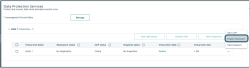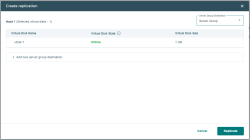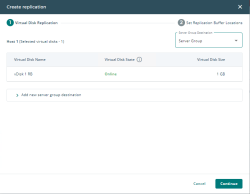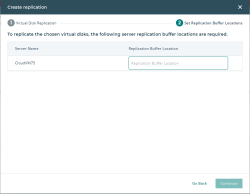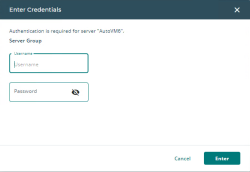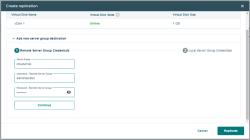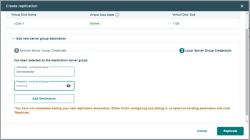Enable Replication
You can enable replication for an existing virtual disk or for a new server group destination. The replication buffer location is required to enable replication; you will be prompted if it is not already configured.
Enabling Replication for an Existing Virtual Disk
- Click the Actions icon next to the virtual disk you want to enable replication for.
- Click Enable Replication.
- Select a server group destination from the drop-down list.
- The next options depend on whether the replication buffer is set for the servers whose pools the virtual disks are from.
- If the replication buffer has been set, the Replicate button will be available. Click Replicate to enable replication. The Replication Status for the virtual disk will show as “Active” and a confirmation will be displayed. Continue to step 5.
- If the replication buffer location has not been set, the Continue button will be shown.
- Click Continue to set the replication buffer location.
- Enter the replication buffer location for each server and click Continue. For details on setting the replication buffer location, see Replication Operations in the DataCore SANsymphony help.
- In the Enter Credentials dialog, enter the username and password for the server group destination.
Enabling Replication for a New Server Group Destination
- Add a new server group destination.
- Enter the credentials for the remote server group and click Continue.
- Add the credentials for the local server group and click Add Destination.
- Click Replicate.
- In the Enter Credentials dialog, enter the username and password for the server group destination.
The Replication Status for the virtual disk will show as “Active” and a confirmation will be displayed.