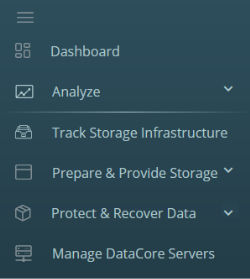DataCore Web Console Elements
Header
The Header contains the following:
- The name of the server group containing the server you connected to. To connect to a different server group, click Change and select a different server group.
- Settings icon which navigates you to the DataCore Insight Services Settings page.
- Activity button which you can use to:
- View log messages
- Log out of the DataCore Web Console.
Navigation Panels
The DataCore Web Console navigation panel is organized by function.
The following task links are available from the navigation panel:
- Dashboard: Navigates to DataCore Insight Services.
- Analyze: Provides access to other analytics in DataCore Insight Services.
- Track Storage Infrastructure: Displays an overview of your DataCore SANsymphony deployment in the DataCore Web Console. This is also the first page you will see when you log in to the DataCore Web Console
- Prepare & Provide Storage: Under this task are links to Manage Physical Storage and Manage Hosts & Capacity.
- Protect & Recover Data: Enables user to protect data and recover it when a disruptive event occurs. It provides the user with functionality around replication, continuous data protection (CDP), and snapshots.
- Manage DataCore Servers: Enables user to manage servers in the server group. It provides the user with functionality around adding/removing servers, stopping/starting servers, viewing server group and server details, and setting up capacity optimization.
Confirmation Messages
Confirmation messages appear in the upper right corner of the DataCore Web Console after actions, many of which are asynchronous and may take some time.