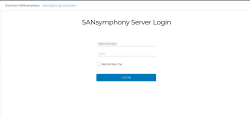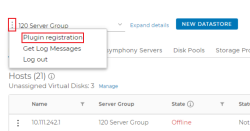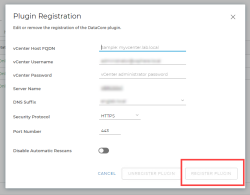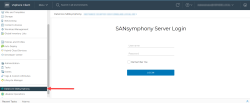Registering the DataCore Plug-in
Plug-in registration is the process of establishing a trusted connection between the DataCore Plug-in and the vCenter. DataCore Plug-in and vCenter exchange identity and authentication-related information during this process. Once the registration process is complete, the plug-in becomes available in the vCenter menu.
Follow the steps below to register the plug-in:
-
Log in to a SANsymphony server.
-
Open the web browser on that server and browse to localhost/. The SANsymphony Login Page is displayed.
-
Enter the SANsymphony administrator credentials.
-
Click Login. The DataCore SANsymphony plug-in page is displayed.
-
From the menu displayed on the left of the server group drop-down list, select Plugin Registration.
-
In the Plugin Registration dialog, enter the applicable information in the following fields:
DataCore Plug-in automatically provides certificate information to vCenter to establish a trusted and secure connection.
-
vCenter Host FQDN – Must be the fully qualified domain name (FQDN) of the vCenter where you want the DataCore Plug-in to be available
-
vCenter Username – Must be the vCenter login with administrative permissions
-
vCenter Password – Password for the vCenter username
-
Server Name – Name of the SANsymphony server where the DataCore Plug-in was installed.
-
DNS Suffix
-
Security Protocol
-
Port Number
-
Disable Automatic Rescans – This toggle is disabled by default. When disabled, prevents SANsymphony from reissuing rescans to the ESXi hosts in this DataCore Plug-in. This means, rescan is disabled at the global level. However, rescan can be enabled at the host level to perform automatic rescan operation only on the enabled hosts. If rescan is disabled at all levels, a manual rescan can be done, when required.
-
Select the checkbox and click Register Plugin. A confirmation is displayed, and the DataCore SANsymphony Plug in appears in the vCenter main menu and becomes ready for use.
-
Refresh the browser view with the vCenter web client for the DataCore Plug-in to be displayed.
-
The feature of UI navigation telemetry with Google Analytics is enabled by default. To disable it, see Disabling Google Analytics.