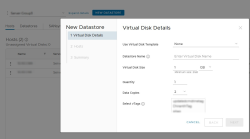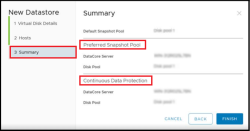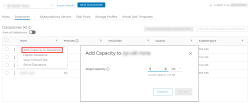Creating and Serving a VMFS Datastore on an ESXi Host
DataCore Plug-in simplifies the process of provisioning a Datastore to an ESXi host. To create a new Datastore, follow the steps below:
-
Click the New Datastore button. The New Datastore dialog is displayed.
- In the Virtual Disk Details section, enter the applicable details in the following fields:
- Use Virtual Disk Template: A drop-down list of existing templates. The Virtual Disk Templates give administrators greater control over the characteristics and behavior of the storage that is being served to the ESXi hosts. These templates can specify the SANsymphony Disk Pools, from which storage is to be allocated, deduplication and encryption modes, disk mirroring, and default snapshot Disk Pool.
- Datastore Name: Name of the Datastore.
- Virtual Disk Size: Size of the virtual disk (vDisk). Select the applicable unit (Gigabyte (GB) or Terabyte (TB) from the drop-down list. Some of the vDisk space will be used to store VMFS partition data, and therefore the space available for application data will be less than the space specified here.
- Quantity: Count field with an upper limit of 10 to enable the creation of multiple datastores with the same configuration to serve the selected host(s).
- Data Copies: Choose the number of copies for the vDisk:
- 1 indicates non-mirrored vDisk (default value, no redundancy).
- 2 indicates 2-copy mirrored vDisk (providing redundancy with one mirror).
- 3 indicates 3-copy mirrored vDisk (providing redundancy with two mirrors). The default value is selected as "1". The vDisk is created automatically and used for the VMFS Datastore.
- Select vTags: Select vTags from a dynamically fetched list to assign to the newly created datastores. These vTags help categorize and manage datastores based on their labels. The selected vTags will be displayed in the "vTags" column in the datastore list. Note: The existing vTags displayed in the selection list are associated with VMware vCenter. If needed, you can create new vTags in VMware vCenter and assign them to the newly created datastores.
- Encryption: Provides SANsymphony encryption. By default, this toggle is disabled.
- Capacity Optimization: You can enable or disable the Inline Deduplication and Inline Compression toggle buttons to optimize storage efficiency. By default, both options are disabled.
- Inline Deduplication: Enabling this option allows the system to automatically detect and eliminate redundant data in real time, optimizing capacity and extending shared storage availability for multiple sources.
- Inline Compression: Enabling this option reduces the size of data before it is written to storage. This improves storage efficiency by optimizing disk space usage and enhancing overall storage performance.
- Click Next.
- In the Hosts section, select the checkbox against the applicable host name displayed under the Hosts table.
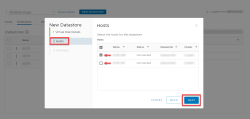
- Click Next.
- Scroll down to the Summary section to view all the configured settings, such as Datastore Setup Details, Virtual Disk, and Host Configuration Details.
The Preferred Snapshot Pool and Continuous Data Protection (CDP) details, including server and disk pool names, are displayed on the Summary page. These details are only displayed after selecting an existing virtual disk template during the datastore creation process.
- Once you have reviewed all the settings on the summary page, click Finish. A confirmation message will be displayed.
- Based on the specified attributes, SANsymphony automatically creates a new vDisk to place the VMFS Datastore. The name of this vDisk will be identical to the Datastore name. This vDisk will be visible everywhere in the DataCore Plug-in views that list vDisks.
- The VMFS Datastore may not be immediately available to the ESXi Host as there are several downstream actions that must be completed on the ESXi host. For example, Host Bus Adaptor (HBA) rescans. This may take seconds or minutes depending on how quickly the ESXi host completes these actions.
Adding Capacity to a Datastore
The administrators can increase the size of a Datastore by the Add Capacity to Datastore option. The Target Capacity should be greater than the current capacity of the Datastore.
- While creating a Datastore, some of the vDisk space is used to store VMFS partition data. Therefore, the space available for application data is less than the Virtual Disk Size.
- The Add Capacity to Datastore operation may take seconds or minutes to complete depending on how quickly the ESXi host completes it.
Serving a VMFS Datastore to Multiple ESXi Hosts
A VMFS Datastore may be served to multiple ESXi hosts from the DataCore Plug-in for DataCore SANsymphony.
Removing a VMFS Datastore
Removing a Datastore does not automatically delete the vDisk that was created for it. Only the Datastore is deleted and the vDisk is unserved from the ESXi host. The administrators must specifically delete the vDisk through the DataCore Plug-in or the DataCore Management Console.
- The "Protected" column in the Datastores tables displays if a Datastore cannot be deleted using the DataCore Plug-in. Datastores having vDisks that have Continuous Data Protection (CDP), Replication, or Snapshots enabled are considered protected. Such Datastores can only be deleted from the DataCore Management Console.
-
The DataCore Plug-in detects name collisions when an administrator attempts to create a new Datastore from the DataCore Plug-in that conflicts with any existing Datastore. To view the Datastores that have been created outside the SANsymphony environment, enable the View All Datastores option in the Datastores table.
-
The Use Virtual Disk Template option in the "Create New Datastore" workflow does not display the templates that start with a "VVOL" tag. See DataCore VASA Provider Help for more details.