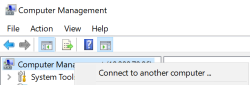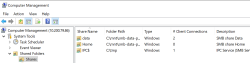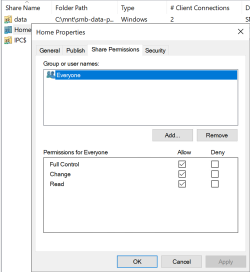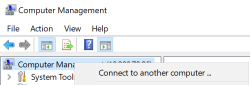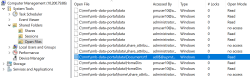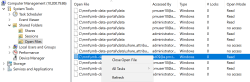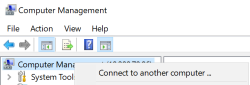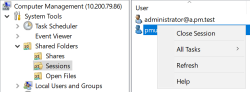Using the Microsoft Management Console to Set Share Permissions
-
Open up the MMC on a Windows client and Select Connect to another computer.
-
Type in the hostname of the DNS registered endpoint or the IP address of one of the DSX nodes.
-
Once connected, expand System Tools -> Shares to see the shares
-
Right click on the Share and select Properties -> Share Permissions tab
-
The default permissions are open for Everyone. Configure the settings according to desired best practices.
Viewing and Closing Open Files
At times it may be required to help resolve client issues by closing open files. This can be done directly from the MMC.
-
Open up the MMC on a Windows client and Select Connect to another computer
-
Type in the hostname of the DNS registered endpoint or the IP address of one of the DSX nodes.
-
Once connected, expand System Tools -> Open Files to see the files that are currently open. The example below highlights a file currently open.
-
Right click on the file and select Close Open File to close the file
Viewing and Closing Sessions
At times it may be required to help resolve client issues by closing their sessions. This can be done directly from the MMC.
-
Open up the MMC on a Windows client and Select Connect to another computer
-
Type in the hostname of the DNS registered endpoint or the IP address of one of the DSX nodes.
-
Once connected, expand System Tools -> Sessions to see the clients that are currently connected.
-
Right click on a session to Close the session.