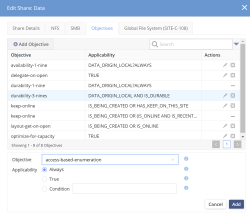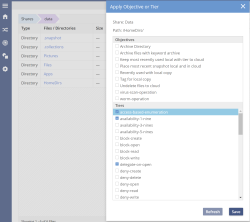Enabling ABE for an Entire Share
Using the management UI, navigate to the share listing and press the edit pen for the share.
Click Add Objective under the Objectives tab. Just like any objective in the system, it can be added using a selection mechanism or to all the data. Always ensures that it cannot be disabled further down in the share while True could be over-ruled by other objectives within the share.
Enabling ABE for a Sub-Folder
Applying the objective can be done using the GUI or the hstk cli utility.
Navigate into the file browser in the admin GUI and select the folder to apply access-based-enumeration objective. Note that if this is configured on existing data it may take some time to be effective. The time depends on how many files are pre-existing in the sub-directory where the objective is applied.
Enabling ABE Using Objective Expressions
It is also possible to enable ABE using an expressions as part of the objective.
This example use the hstk cli utility to enable ABE when a file or folder has the label “hidemyfile” within the sub-directory HomeDirs. This gives users the ability to enable ABE without having to ask an administrator to enable ABE for the entire share.
Applying ABE with a Condition Using HSTK
# hs objective add -e 'HAS_LABEL(\"hidemyfile\")' access-based-enumeration HomeDirs/