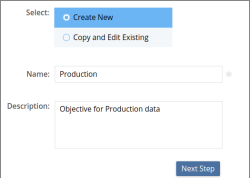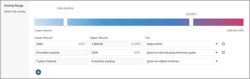Creating an Objective
- Select Objectives & Tiers from the left navigation bar.
- Select the Objectives tab.
- Select Create Objective.
- Select Create New or Copy and Edit Existing
- Enter a name and an optional description, then click Next Step.
- Create one or more IF Statements by selecting the Attribute type from the IF dropdown, such as File Name or File Size.
- Select a condition such as is, is not, less than, or greater than from the next dropdown.
- Select a value to match the attribute type such as *.jpg.
- Click Add Statement.
- In Activity Range, you can create multiple I/O ranges where activity is tracked by time since last activity or I/Os per second for active data. Once a range is defined, select which Tier to apply when matching data is within the range.
- If additional rules are required, click Define Additional Rules and repeat the steps above for each additional rule.
- When all your rules are defined, click Next Step to review.
- Review the objective.
- If adjustments need to be made, click on steps 1-2 and make your changes.
- When everything looks correct, click Save Objective.