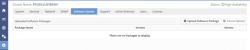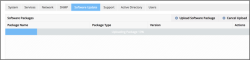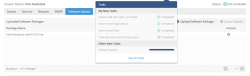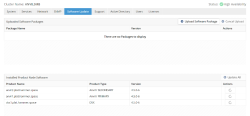Upgrading through the DataCore vFilO User Interface
The end to end, non-disruptive upgrade process takes approximately 30 minutes for a four node installation, however time will vary depending on your environment's configuration.
To upgrade using the DataCore vFilO user interface:
- Navigate to Administration -> Software Update.
- Click Upload Software Package to select the update file for the release. Once the file is selected, the file will start uploading and a progress bar will be shown for the upload. Once the upload is complete, the Update actions are enabled.
-
Click Update All
to start the upgrade. It may take up to a few minutes for the process to show progress.
It is highly recommended that the Update All action is used as DataCore vFilO will automatically determine the correct order of applying the updates. If updating manually, the supported order is: (1) Anvil secondary node, (2) Anvil primary node, (3) DSX nodes. DSX nodes can be updated in any order after the Anvil nodes. Floating IP addresses will automatically fail over to other DSX nodes during the upgrade.
- You can monitor the upgrade progress in the task window or from the Tasks drop-down on the Software Update page. Once the secondary node is upgraded, the primary node upgrade will start and the DataCore vFilO user interface will not be accessible for a few minutes (active files will not be affected). Manually refresh DataCore vFilO and the login page will be displayed. Log in and navigate to the Software Update page to check the status.
- When the upgrade is complete, the Software Update page will look similar to the following: