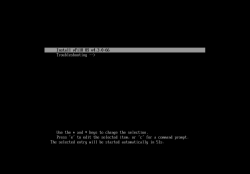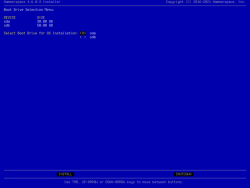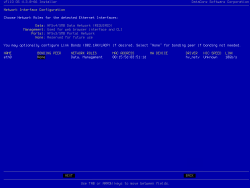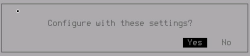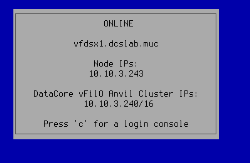Installing DSX
DSX is installed from an ISO image that contains the operating system as well as the DSX software.
- Confirm that the virtual machine or bare metal server meets the minimum system requirements.
- Load the ISO image and power on the virtual machine or bare metal server.
The installation screen displays:
- Select the Install DataCore vFilO option and press Enter.
-
The installation program discovers local storage devices. Select the boot device for installation and then INSTALL to continue.
All discovered block devices will be overwritten during the installation. Any existing data on these devices will be erased.
- Review the End User License Agreement (EULA), then select Accept and press Enter. The EULA is the same as with the Anvil installation.
- Select the Product Type, DataCore vFilO Data Services (DSX).
- The Virtual Hardware Validation screen displays. Confirm that the discovered hardware is validated, select PROCEED and press Enter.
- Configure networking by optionally bonding interfaces together and then assign roles to the available network interfaces.
- To create a bond, use the tab or arrow keys to select an entry in the “BONDING PEER” column and then press Enter. Then use the arrows keys to select an interface to bond with and press Enter.
- To select the roles, use the tab or arrow keys to select an entry in the “NETWORK ROLES” column and then press Enter. Then use the arrow keys to select the role and press Enter to assign. When all roles are assigned select NEXT and press Enter.
The network roles provide the following functionality:
- Data: Used to connect all storage clients and servers (including DSX nodes). NFS and SMB data traffic flows across the data Network, as well as some Inter-node communication.
- Management: Used for management and monitoring tasks. This role is not used for file sharing, data movement, or HA cluster communications.
- Portal: Optionally used for NFS v3 and SMB network traffic to clients. If it is not configured, then the Data network will be used for client traffic.
All installations require management and data roles. This can be configured with only two interfaces if one interface is configured to share data and management traffic.
It is also possible to configure additional interfaces once the system is installed. DSX supports floating IP addresses as well as VLAN assignment to interfaces. All of these configuration settings are accessible from the admin CLI interface after installation has been completed.
- Fill in your settings:
- Enable Data Portal (recommended): Enables protocol access over NFS v3 and SMB
- Create Data Store(s): Enables locally attached block storage to be used as storage volumes
- Enable Striping (optional): Can be used to stripe data over locally attached block storage
- Enable Mirroring (optional): Can be used to mirror data over locally attached block storage
If no options are selected, the DSX will only act as a data mover between NAS devices as well as object storage and cloud.
Host Name: Enter the DSX node’s host name.
Local Domain Name: Enter the name of the local domain.
DNS Server(s): (Optional) Use comma separated entries, for multiple DNS servers
Ethernet Interface: For each Ethernet Interface, configure the following:
- IP Address (each interface needs to be on a different subnet)
- Subnet Mask or CIDR
- VLAN ID (optional)
- MTU size (default is 1500), 9000 for Jumbo Frames.
IP address of the default gateway
IP address of the Anvil data cluster IP (set during Anvil installation)
Auto-join Anvil: Allows the DSX to automatically join the Anvil.
Current Password: Admin password set during Anvil installation
Create Storage Volumes: Lets the DSX automatically create volumes on data disks and add them to the configuration. Using this option will speed up and simplify configuring DSX nodes significantly.
Review the configuration for accuracy. If all settings are correct, select INSTALL and press Enter. To change settings, use the tab or arrow keys to navigate to the setting.
Select Yes and press Enter.
The installer configures the networking and the installation program installs the DSX software. Once the installation completes, the installation complete screen displays.
If the Anvil installation has not yet completed, the DSX configuration phase will simply pause 60 seconds and try until successful.
- Validate the installation by finishing the DSX configuration in the Management GUI.