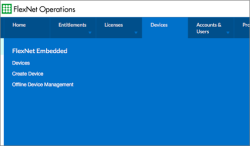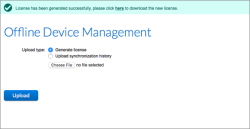Activating Licenses for Offline Nodes
An offline node is a DataCore vFilO installation that is not connected to the internet. For offline nodes, licenses must be manually activated before the included 30 day license expires. All commands must be run in administrator mode.
Offline activation needs to be done once for a cluster, not for each node.
To activate the license for an offline node:
- Mount the share used to save the license information.
- Create a sub-directory for the license information, and set the permissions on that sub-directory to 777.
- On Linux, use the following command:
chmod 777 <sub-dir> - In SMB, make sure everyone has full rights to the directory.
The license file must be stored in a sub-directory and not in the root of a share.
- On Linux, use the following command:
- Open a command window as an administrator and run the following command on the Anvil:
- If the license has already expired, the share will not be accessible. To access the share, use the following command:
- You can now navigate to the UI and access the legal directory by going to https://<Anvil Mgmt IP>/lic.bin. “lic.bin” file will be saved there and can be downloaded.
For a short period of time, you can enable NFS access through the GUI on the Services tab. This will allow access to the shares to complete this workflow.
- After the license file has been generated, log into the Flexera User portal and Under Devices, select "Offline Device Management". If you don’t have access to the Flexera User Portal, contact your License Admin to execute the next steps
- Upload the “lic.bin” file that contains the license information. This will generate a response file “capabilityResponse.bin” file that can be downloaded from this page and used to activate the license.
- On the Anvil, mount a share, copy the capabilityResponse.bin file to the sub-directory under the share and run the following command to activate the license:
- Validate the DataCore vFilO licenses using the license-list command:
license-offline-add --activation-id aaaa-bbbb-cccc-dddd-eeee-ffff-gggg-hhhh --export-uri file:/hs/share1/subdir/lic.bin
The response will similar to this:
The license request file has been exported to file:/hs/share1/subdir/lic.bin. Exchange the request file with your license admin or at your license portal for a license response file, and then upload the response file to complete the license add process.
license-offline-add --activation-id aaaa-bbbb-cccc-dddd-eeee-ffff-gggg-hhhh -- export-uri file:/opt/pd/mgmt/webapps/webui/lic.bin
The response will be similar to this:
The license request file has been exported to file:/opt/pd/mgmt/webapps/webui/lic.bin. Exchange the request file with your license admin or at your license portal for a license response file, and then upload the response file to complete the license add process.
license-offline-add --activation-id aaaa-bbbb-cccc-dddd-eeee-ffff-gggg-hhhh --import-uri file:/hs/<share-path/subdir/capabilityResponse.bin
For this step, if evaluation period has already expired, turn on the NFS service.
license-list
The response will be similar to this, with the details specific to your license and environment:
total 1
Activation ID: aaaa-bbbb-cccc-dddd-eeee-ffff-gggg-hhhh
Type: Node
Status: Valid
Activation: 2020-08-19 21:27:43 UTC
Expiration: 2021-07-20 23:59:59 UTC