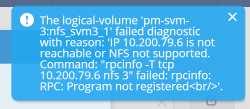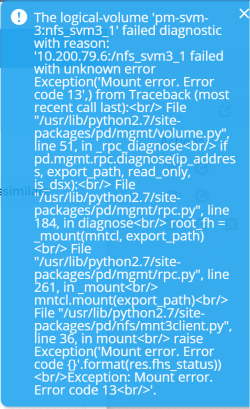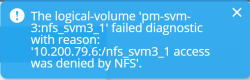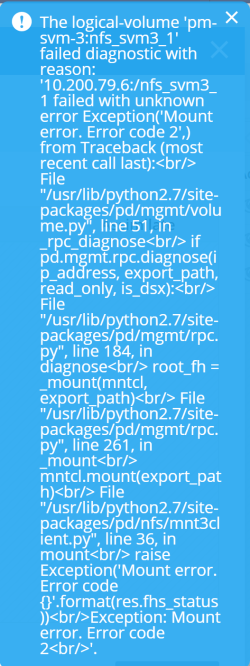Troubleshooting for NetApp
The following errors can be experienced when the configuration does not meet what was expected. Also check the general troubleshooting section if needed.
RPCINFO Failed or “No Root Filehandle”
When a NetApp storage system is added to Anvil, the native NetApp APIs are used to detect the storage volumes and the parameters for them.
Here is an example of the output from node-list --full
Admin CLI
>node-list-full
Name: NTAP
Type: NetApp C-Mode
Vendor: NetApp
Product name: NetApp Release 9.5P6: Wed Jul 10 18:43:50 UTC 2019
Platform services:
Type: LOGICAL_VOLUME
ID: 20dd5e43-e0d1-11ea-8d2c-005056a83b78
Name: pm-svm-3:nfs_svm3_1
Exported path: /nfs_svm3_1
IPs: [10.200.79.6/22]
Node: NTAP
Usage: DS
Reserved: false
Capacity: [Total: 4.2GB, Used: 421.8KB (<1%), Free: 4.2GB]
Extended info: volume: nfs_svm3_1; vserver: pm-svm-3
Type: LOGICAL_VOLUME
ID: 07fdea15-ac1e-11ea-8855-005056a83b78
Name: pm-svm-1:qa_vol
Exported path: /qa_vol
IPs: [10.200.79.3/22]
Node: NTAP
Usage: DS
Reserved: false
Capacity: [Total: 20.4GB, Used: 5.2GB (26%), Free: 15.1GB]
Extended info: volume: qa_vol; vserver: pm-svm-1
Try 'license-add --help' for more information.
From the output it can be seen that the IPs detected are different between the two volumes, in this example the two different volumes belong to different SVMs with different data interfaces hence the different IPs.
When adding a volume into Anvil, the system will first check for NFS access to that volume and it will use the IP(s) detected for that volume.
If Anvil or DSX cannot reach the IP address(es) detected for the volume, the following message will show during the add-volume wizard in the GUI:
Admin CLI
> volume-add --node-name NTAP --logical-volume-name pm-svm-3:nfs_svm3_1
volume-add: No root filehandle found for pm-svm-3:nfs_svm3_1:/nfs_svm3_1.
Troubleshooting Steps
- Verify that the NFS service is turned on for the NetApp SVM
- Verify that a regular Linux client can see the NFS export by issuing showmount command. Note that the IP address used is from the volume
Linux shell
# showmount -e 10.200.79.6
clnt_create: RPC: Program not registered
In this example, the NFS service was not turned on the SVM. By turning on the NFS service, the showmount command resulted in the following output:
Linux shell
# showmount -e 10.200.79.6
Export list for 10.200.79.6:
/nfs_svm3_1 (everyone)
/ (everyone)
Mount Error, Code 13
The following error is seen when adding a volume:
The diagnostic starts with the mount command issued against 10.200.79.6:/nfs_svm3_1 and it is failing with error code 13. Error code 13 in NFS is permission denied.
The error experienced in a Linux shell is:
Linux shell
# mount -t nfs -o vers=3 10.200.79.6:/nfs_svm3_1 /test
mount.nfs: access denied by server while mounting 10.200.79.6:/nfs_svm3_1
Troubleshooting Steps
This is most likely due to the export policy setting on the volume and the root junction. Both the junction path and in this example, / must allow for the directory to be mounted as root from both Anvil and DSX.
Access Denied by NFS
When the export policies are set correctly, and the NFS service is turned on and/or reachable by the auto-detected IP address and the error “Access was denied by NFS” is shown during the volume-add wizard, then it is likely the security style is set to NTFS/mixed. NTFS or mixed security styles are not supported as Read-Write volumes but rather have to be added as Read-Only volumes.
This can be further validated by looking in the NetApp event logs for a message similar to this:
Event:
secd.nfsAuth.noNameMap: vserver (pm-svm-3) Cannot map UNIX name to CIFS name. Error: Get user credentials procedure failed [ 13 ms] Determined UNIX id 0 is UNIX user 'root' [ 13] Trying to map 'root' to Windows user 'root' using implicit mapping [ 13] Could not find Windows name 'root' [ 14] Unable to map 'root'. No default Windows user defined. **[ 14] FAILURE: Name mapping for UNIX user 'root' failed. No mapping found
From a Linux shell the mount will succeed but no files can be listed or created.
Linux shell
# mount -t nfs -o vers=3 10.200.79.6:/nfs_svm3_1 /test
# cd /test
-bash: cd: /test: Permission denied
# date >> /test/file
-bash: /test/file: Permission denied
Troubleshooting Steps
- If this is a new volume, change the security style from NTFS/Mixed to UNIX
- If this is a volume with existing data, add the volume as a Read-Only volume, this will allow the volume to be a source for assimilation jobs.
- If the issue is seen on an NTFS or Mixed mode volume, make sure that a 1-1 mapping exists between win\administrator and root in the /etc/usermap.cfg file
Mount Error Code 2
During the volume add wizard, the error message Mount error code 2 is displayed. This is most likely due to the fact that the volume was unmounted or the junction path changed in the SVM namespace after the Storage System was added to Anvil.
Troubleshooting Steps
- Verify that the volume is mounted and exported in the SVM namespace
- Correct the problem by mounting the volume in the SVM namespace
- Re-scan the Storage System from the Anvil to detect junction path changes