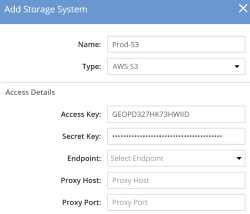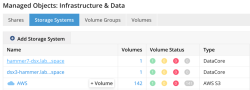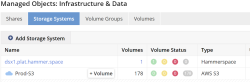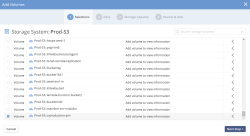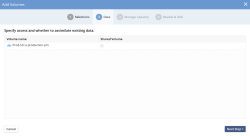Adding Cloud/Object Storage
Object storage can be added to DataCore vFilO. Data stored on object storage is treated as inactive data. For data to be accessed over NFS or SMB, DataCore vFilO will automatically re-hydrate data from object and put on a file backend while data is being read or written.
The following steps show how to add Object endpoints and buckets.
Amazon S3 is used as an example.
- Select Infrastructure & Data from the left panel, then Storage Systems and click Add Storage System.
- Select AWS S3 as the Type, provide an access key and secret key
- Selecting an end-point is optional for Amazon AWS, Microsoft Azure and Google Cloud, the end-point selection is automatic.
- For better security, it is recommended that the access key and the secret key are specific to a IAM user that can only access data in that particular bucket.
- If you need to access Cloud storage via a Proxy please enter the Proxy Host and Port details.
- Review your settings and click Add Storage System.
- After the AWS S3 cloud storage is added it will be listed under Storage Systems.
- To add an Object Volume (represented by a Bucket in AWS S3), click + Volume next to the source storage system. If there are many buckets, use the search field to narrow down the list.
- Once a bucket is selected, click Next Step. One or more buckets can be added at the same time.
- Verify the settings on the final page and add the volume.
Shared Volume
A bucket can be added as a Shared Volume. This means that other Anvil installations will also be able to upload their data in the bucket. The Shared checkbox should only be used together with the Global File System feature.
In version 4.6 of DataCore vFilO, garbage collection is disabled on the bucket when selecting the Shared Volume flag. This is a short-term limitation and will be re-enabled in a future release.