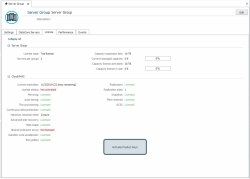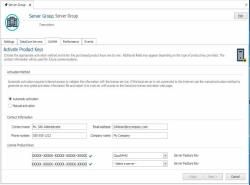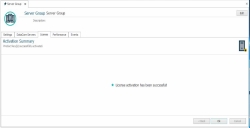Automatic License Activation
Automatic license activation requires Internet access and firewall access for the automatic license activation service. For required ports, see Windows Security Settings Disclosure.
To automatically activate a license:
- In DataCore Servers panel, click on the server group to open the Task Details page.
- Click the License tab. The license status for each DataCore Server in the group is displayed.
- At the bottom of the page, click the Activate Product Keys link.
- In the Activate Product Keys page, in the Activation Method area, click Automatic Activation.
- In the Contact Information area, enter the Contact name and Email address to be used for license-related communications from DataCore.
- In the License Product Keys area, enter each product key one at a time. A green check mark will appear when a valid key is entered.
- If the product key entered is server-specific, a box will appear with the server names. Select the DataCore Server that the key should be applied to.
- If a capacity key is entered, provide the capacity amount that should be applied to the server group in the box provided.
- When all product keys have been entered, click Next.
- Read the license agreement. To continue, select the check box to accept the terms of the license agreement and click Activate.
- On the Activation Summary page, a message will confirm when your license has been successfully activated. Click OK.