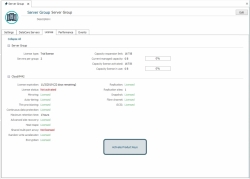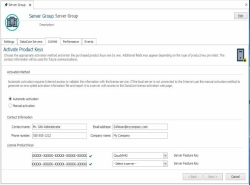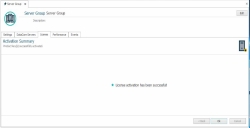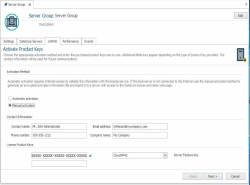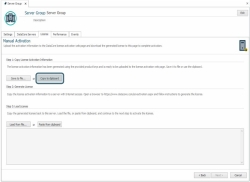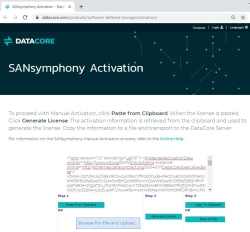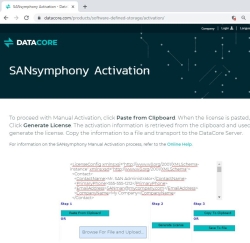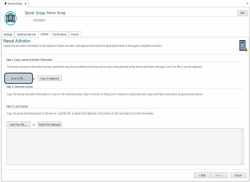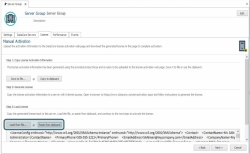Activating the License
Explore this Page
Overview
There are two ways to activate a license:
- Automatic: Requires Internet access and firewall access and optionally can utilize a Proxy Server for the automatic license activation service. For required ports, see Windows Security Settings Disclosure.
- Manual: Use this method if the DataCore Server is not connected to the Internet or a firewall blocks traffic to the automatic license activation service. (The Proxy Server method is preferred over the Manual method when there is no Internet connection or a firewall block.)
Before Activating a License
- Ensure all servers are added to the server group before activating any license keys.
- Contact DataCore Technical Support for assistance when replacing, removing, or modifying existing product keys.
Automatic License Activation
The Automatic license activation service requires the DataCore Management Console to have internet access and DataCore SANsymphony access. For required ports, see Windows Security Settings Disclosure
DataCore Management Console running on a Windows desktop client with internet and DataCore SANsymphony access allows automatic license activation even if the DataCore SANsymphony Servers do not have internet access.
To automatically activate a license:
- In DataCore Servers panel, click on the server group to open the Task Details page.
- Click the License tab. The license status for each DataCore Server in the group is displayed.
- At the bottom of the page, click the Activate Product Keys link.
- In the Activate Product Keys page, in the Activation Method area, click Automatic Activation.
- In the Contact Information area, enter the Contact name and Email address to be used for license-related communications from DataCore.
- In the License Product Keys area, enter each product key one at a time. A green check mark will appear when a valid key is entered.
- If the product key entered is server-specific, a box will appear with the server names. Select the DataCore Server that the key should be applied to.
- If a capacity key is entered, provide the capacity amount that should be applied to the server group in the box provided.
- When all product keys have been entered, click Next.
- Read the license agreement. To continue, select the check box to accept the terms of the license agreement and click Activate.
- On the Activation Summary page, a message will confirm when your license has been successfully activated. Click OK.
Manual License Activation
Use manual license activation if the DataCore Server is not connected to the Internet or a firewall blocks traffic to the automatic license activation service.
The high level steps are as follows:
-
Use the License Activation wizard on the DataCore Server to copy the encrypted product key information either to the clipboard or to a text file. If the server has access to a browser, then the clipboard method can be used. If the server has no access to a browser, then copy the information to a text file, it will have to be transported to a computer with Internet access.
-
The text file or clipboard information will be used to generate license information from the DataCore License Portal (https://www.datacore.com/products/sansymphony/activation). The license information generated will then be copied back to the clipboard or text file. If using the text file method, the file will have to be transported back to the server.
-
Use the License Activation wizard on the DataCore Server to copy the generated license information from the clipboard or file in order to complete the process.
To manually activate the license:
- In DataCore Servers panel, click on the server group to open the Task Details page.
- Click the License tab.
- At the bottom of the page, click the link Activate Product Keys.
- On the Enter Activation Information page, Activate Product Keys page, if there is no Internet connection to the server, click Manual Activation.
- In the Contact Information area, enter the information.
- In the License Product Keys area, enter each product key. If the product key entered is server-specific, a box will appear with the server names. Select the DataCore Server that the key should be applied to. If a capacity key is entered, provide the capacity amount that should be applied to the server group in the box provided. A green check mark will appear when a valid key is entered. When all product keys have been entered, click Next.
- If the server has access to the browser on the Internet:
- In the Manual Activation page, save the encrypted license information by clicking Copy to clipboard. Do not close the wizard.
- In the browser, open this page on the DataCore Website: https://www.datacore.com/products/sansymphony/activation. The License Activation page will open.
- On the License Activation page, click Paste From Clipboard to copy the clipboard contents to the window.
- Click Generate License. The product key information is retrieved and used to generate the license. The generated license information is copied to the window.
- Click Copy To Clipboard to copy the generated license information to the clipboard.
- Follow the appropriate instructions for the server you are working with:
- For a server without Internet access: In the Manual Activation page, save the encrypted license information by clicking Save to file... and choose the location of the file. The file should be transported to a computer with Internet access. Do not close the wizard.
- For a server with Internet access:
- Copy the file.
- In the browser, open this page on the DataCore Website: https://www.datacore.com/products/sansymphony/activation.The License Activation page will open.
- On the License Activation page, click Browse For File and Upload... to find the file. The contents of the file will be displayed in the window.
- Click Generate License. The product key information is retrieved and used to generate the license. The generated license information is copied to the window.
- Click Save To File to copy the generated license information to a file. Transport the file to the DataCore Server.
- In the Manual Activation page of the License Activation wizard, depending on your earlier selection, click either Paste from clipboard or Load from file... to transfer the generated license information to the window. Click Next.
- Read the license agreement. Select the check box to accept the terms of the license agreement and click Activate.
- On the Activation Summary page, if a message appears that your license has been successfully activated, click OK.
License Activation Proxy
DataCore SANsymphony supports proxy connections so that on-premise DataCore Server groups can use automatic activation, without direct access to the DataCore License Portal. The license activation proxy connects to the DataCore license activation server, using the DataCore Intelligence Service.
Use the following cmdlets provided with the DataCore Intelligence Service to configure and manage the proxy settings:
Before You Begin
- Ensure that the DataCore Management Console is running on a DataCore Server.
- Ensure that the DataCore Intelligence Service is installed and running on the DataCore Server. (See Compatibility with DataCore SANsymphony Versions to determine the correct version of DataCore Intelligence Service.)
- Import the DataCore Intelligence Service cmdlets.
Configuring a License Activation Proxy
- Open a Windows PowerShell window using the shortcut installed with DataCore SANsymphony.
- Use Set-DcsProxySettings to configure the following settings:
- Host: The IP address of the proxy server. For the port used by the DataCore license activation service, see Windows Security Settings Disclosure.
- Port: The numeric port number the proxy server uses for incoming proxy traffic.
- Username and Password: The credentials (if required) for the proxy server.
Because the proxy settings are stored locally (with the password encrypted), the settings must be explicitly set on each DataCore Server in the server group, even though all of the settings are identical.
- Proceed with the Automatic License Activation process.
Once the proxy settings are configured, license activation will automatically use those settings.
Learn More