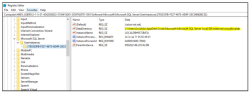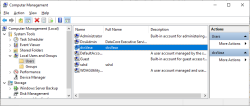Troubleshooting the DataCore VASA Provider Installation
Follow the procedure to troubleshoot DataCore VASA Provider installation errors:
- Run the following in CMD prompt to get the sid of DcsVasa user: wmic useraccount where name="DcsVasa" get name,sid.
-
Check for any remaining DataCore VASA Provider database entry in the registry:
-
Run the Registry Editor and locate the DataCore VASA Provider database record similar to the DataCore VASA Provider database location in the registry:
Computer\HKEY_USERS\<SID>\Software\Microsoft\Microsoft SQL
Server\UserInstances
where:<SID> is the DcsVasa user ID.
- Ensure that the "DataDirectory" parameter indicates the required user DcsVasa.
- You may copy the location path provided in the DataDirectory parameter as this path will be required later.
- Remove the applicable instance entry from the registry.
-
Run the Registry Editor and locate the DataCore VASA Provider database record similar to the DataCore VASA Provider database location in the registry:
Computer\HKEY_USERS\<SID>\Software\Microsoft\Microsoft SQL
Server\UserInstances
where:<SID> is the DcsVasa user ID.
- Go to the copied location path. For example: C:\Users\DcsVASA\AppData\Local\Microsoft\Microsoft SQL Server Local DB\Instances\mssqllocaldb. or C:\Users\DcsVASA\AppData\Local\Microsoft\Microsoft SQL Server Local DB\Instances\dcsvasa.
- Remove the entire database folder.
- Open Computer Management > Local Users and Groups > Users
- Remove the DcsVasa user.
- From the C:\Users directory, remove the DcsVasa folder. The DataCore VASA Provider installation should now be complete without errors.