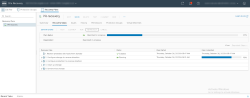Running a Recovery Plan
Running a recovery plan will attempt to shut down the virtual machines (VM) at the protected site and turn on the VMs at the recovery site.
To run a recovery plan:
- Log in to the vSphere Client.
- Go to Site Recovery > Open Site Recovery.
- Click the Recovery Plans option displayed at the top. The menu options are displayed on the left.
- Under the Recovery Pans option, select the applicable Recovery Plan to be run.

- Under the Confirmation Options option, select the check box, I understand that this process will permanently alter the virtual machines and infrastructure of both the protected and recovery datacenters.
- Click the applicable Recovery Type radio button and click Next.
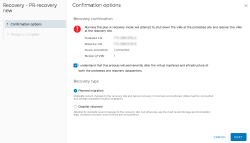
- Planned Migration: Replicate recent changes to the recovery site and recovery if errors are encountered. (Sites must be connected and storage replication must be available.)
- Disaster Recovery: Attempt to replicate recent changes to the recovery sites, but otherwise use the most recent storage synchronization data. Continue recovery even if errors are encountered.
- Under the Ready to Complete option, review the settings and click Finish to run the recovery plan.
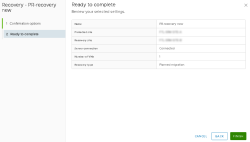
Once the recovery plan has run successfully, the recovery site must be re-protected. - Under the Recovery Steps tab, click Reprotect.
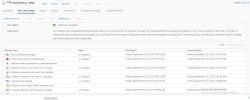
A dialog box is displayed. -
Under the Confirmation Options option, select the check box, I understand that this operation cannot be undone.
The Force Cleanup option is greyed out because the recovery plan ran successfully without any errors. A Force Cleanup option is only available in the event an error occurs during the recovery.
-
Click Next to continue.
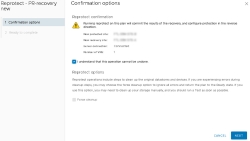
-
Under the Ready to Complete option, review the settings and click Finish to re-protect the recovery plan.
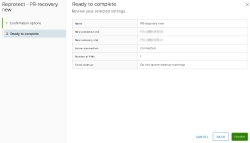
The re-protect steps will be available in real-time under the Recovery Steps tab.