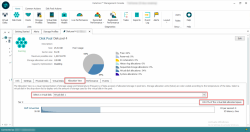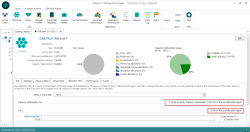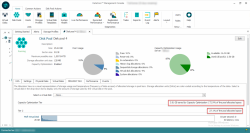Pool Allocation Tool
Explore this Page
Overview
The Allocation View tool provides different views of the allocation for disk pools. It displays the allocation and storage temperature per physical disk and also per virtual disk in a pool.
Allocation View
The Allocation View is a visual representation of storage usage and "temperature" of allocated storage in a pool. The temperature is based on the frequency of reads and writes to the data. The amount of storage used by a specific virtual disk in the pool can also be displayed.
All physical disks in the pool are displayed under the assigned tier. The percentage of total allocated pool space in each tier is displayed. When a virtual disk is selected, the percentage of space allocated for the virtual disk is displayed per tier.
Each physical disk is represented by a bar chart of the total size of the disk. Storage allocation units (SAUs) within each physical disk are color-coded according to the temperature of the data and are displayed in a gradient of color ranging from dark blue to light blue. Allocated space that is accessed most often—"hot spots"—are dark blue, and allocated space that is accessed least often—"cold spots"—are light blue. Data is sorted by temperature and displayed from hot to cold.
Disk space in reclamation is displayed in yellow. The color key is at the bottom of the tab. White space is the free space in the pool.
Real time measurements for I/Os per second and I/O latency are provided for each disk.
The disk name to the left of the bar chart is a link to open the details page for that physical disk.
- The temperature of data is based on the frequency of read and write operations (by default). Automated Storage Tiering must be enabled for data to migrate according to temperature. See Automated Storage Tiering for more information.
- The data temperature for a mirrored virtual disk will often differ on the pools used as storage sources because read operations are not mirrored.
Opening the Allocation View
The Allocation View tool is located in the Disk Pool Details page under the Allocation View tab.
The following diagram depicts the Allocation View of a disk pool having non-ILDC vDisks.
The following diagram depicts the Allocation View of a disk pool having ILDC enabled vDisks. The tool displays the storage space saved by CO for that disk pool and the space consumed by the vDisk data in the CO and non-CO subsystems. When only ILDC option is enabled for a vDisk, all the vDisk data is available in the CO subsystem.
The following diagram depicts the Allocation View of a disk pool having hybrid vDisks. When the Optimize Stale Data Only option is enabled for a vDisk, the vDisks data dynamically splits across both the CO and non-CO subsystems in an extension to the auto-tiering system.
Viewing Allocations for a Virtual Disk
The amount of allocated space for a virtual disk can be displayed for each physical disk in the pool.
To view space used by a specific virtual disk:
- In the Select a virtual disk box, click the arrow to access the pull-down menu.
- In the list, select the virtual disk to display.
To reset the view to include all virtual disks:
- In the Select a virtual disk box, select -None-.
Learn More