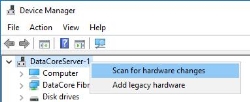Qualified Hardware Components (Formerly Known as FAQ 1529)
DataCore and Host Servers
Explore this Page
- Overview
- Change Summary
- Fibre Channel Qualification Lists
- FCoE and ISCSI HBAs
- Network Cards and iSCSI Connections
- Storage Arrays
- SAN and IP Switches
- Notes on FC Drivers, Firmware, and BIOS
- Troubleshooting Installation Problems
- Replacing a Fibre Channel Driver
- Replacing the DataCore Fibre Channel Driver
- Replacing a Third-Party Fibre Channel Driver
Overview
This guide lists all hardware components that are qualified by DataCore Software for use with DataCore SANsymphony.
Change Summary
Changes since April 2021
| Section(s) | Content Changes |
|---|---|
| Dell 32GB Emulex Branded Fibre Channel HBAs |
Added (v.2) Added support for LPe35000 and LPe35002 HBAs with SANsymphony 10.0 PSP12 and later. |
| Lenovo 32GB Emulex Branded Fibre Channel HBAs |
Added (v.2) Added support for LPe35000 and LPe35002 HBAs with SANsymphony 10.0 PSP12 and later. |
| All QLogic 32 GB/s PCI 4.x Entries |
Updated This includes Marvell’s own and all potential OEM Vendors. Any 32GB/s PCI 4.x QLogic HBA (277x series/2800 chipset) can use the DataCore driver with 10.0 PSP12 update 1. |
| Notes on FC Drivers, Firmware, and BIOS |
Updated This section has been re-organized to make the information easier to understand. No new technical information has been added. |
| Host Server Hardware |
Updated This section has been moved to the ‘Important notes’ in the Fibre Channel Qualification Lists section. |
Fibre Channel Qualification Lists
This section lists all HBA models that SANsymphony can or cannot bind the DataCore Fibre Channel driver to when installed on a DataCore Server.
DataCore does not qualify HBAs used in hosts connected to DataCore Servers. However, any host HBA not listed under Known Issues – Third-Party Hardware and Software is considered supported. DataCore strongly recommends using the latest BIOS, firmware, and drivers provided by the HBA vendor whenever possible. This recommendation also applies to hosts connected via FCoE or iSCSI.
Emulex 16 Gb/s (Gen 5/6) and 32Gb/s (Gen 6)
The minimum Emulex firmware requirement for any HBAs in a DataCore Server is 12.0.257.12.
Emulex 32/64 Gb/s (Gen 7)
The minimum Emulex firmware requirement for any HBAs in a DataCore Server is 12.2.299.11.
- Users installing DataCore SANsymphonyfor the first time must ensure that all Emulex 16 or 32 GB HBAs have the minimum firmware version (or later) applied before installing DataCore SANsymphony, otherwise DataCore’s Emulex driver may not work as expected.
- Users installing Emulex HBAs in a server that already has DataCore SANsymphony installed, must ensure that all Emulex HBAs have the minimum firmware version (or later) applied before manually updating to the DataCore Emulex driver (see Replacing a Third-Party Fibre Channel Driver for instructions) or they may not work as expected.
- Users upgrading an existing version of DataCore SANsymphony, on a server that already has Emulex HBAs installed, do not need to do anything more. DataCore SANsymphony’s upgrade process always checks any Emulex HBA’s firmware version during the upgrade and will update it if necessary. Later versions of Emulex firmware are left unchanged.
| Speed | Model |
Minimum DataCore SANsymphony Version Required |
|---|---|---|
| 8Gb/s | 256x | Supported |
| All other | 10.0 PSP 7 | |
| 16Gb/s | 267x | Supported |
| 269x | 10.0 PSP 5 | |
| 2694L | 10.0 PSP 5 update 2 or later | |
| 2694U | 10.0 PSP 5 | |
| All other | 10.0 PSP 7 | |
| 32Gb/s | 274x | 10.0 PSP 5 |
| 276x | 10.0 PSP 5 | |
| 277x | 10.0 PSP 12 update 1 |
Own Brand
| Model | Minimum DataCore SANsymphony Version Required |
|---|---|
| Any | Vendor driver only - see Notes on FC Drivers, Firmware, and BIOS |
ATTO Celerity 16/32 GB HBAs use the DataCore Emulex driver and firmware. Also see Notes on FC Drivers, Firmware, and BIOS.
Own Brand
| Speed | Model | Minimum DataCore SANsymphony Version Required |
|---|---|---|
| 8Gb/s | Any | Vendor driver only |
| 16Gb/s (Gen 6) | Any | 10.0 PSP 8 |
| 32Gb/s (Gen 6) | Any | 10.0 PSP 8 |
Refer the Broadcom Emulex notes in the Fibre Channel Qualification Lists section.
Emulex Rebranded
| Speed | Model | Minimum DataCore SANsymphony Version Required |
|---|---|---|
| 8Gb/s (inc. Gen 5) | Any | Vendor driver only - see Notes on FC Drivers, Firmware, and BIOS |
| 16Gb/s (Gen 6 or 7) | Any | Vendor driver only - see Notes on FC Drivers, Firmware, and BIOS |
| 32Gb/s (Gen 6 or 7) | Any | Vendor driver only - see Notes on FC Drivers, Firmware, and BIOS |
Refer the Broadcom Emulex notes in the Fibre Channel Qualification Lists section.
QLogic Rebranded
| Speed | Model | Minimum DataCore SANsymphony Version Required |
|---|---|---|
| 8Gb/s | Any | Vendor driver only - see Notes on FC Drivers, Firmware, and BIOS |
| 16Gb/s | Any | Vendor driver only - see Notes on FC Drivers, Firmware, and BIOS |
| 32Gb/s | Any | Vendor driver only - see Notes on FC Drivers, Firmware, and BIOS |
Emulex Rebranded
| Speed | Model | Minimum DataCore SANsymphony Version Required |
|---|---|---|
| 8Gb/s | Any | Vendor driver only - see Notes on FC Drivers, Firmware, and BIOS |
| 16Gb/s (Gen 5 or 6) | Any | 10.0 PSP 7 update 2 1 |
| 32Gb/s (Gen 6) | Any | 10.0 PSP 7 update 2 |
Refer the Broadcom Emulex notes in the Fibre Channel Qualification Lists section.
QLogic Rebranded
Emulex Rebranded
| Speed | Model | Minimum DataCore SANsymphony Version Required |
|---|---|---|
| 8Gb/s | Any | Vendor driver only - see Notes on FC Drivers, Firmware, and BIOS |
| 16Gb/s (Gen 5 or 6) | Dell branded LPE31002-M6-D | 10.0 PSP 9 |
| Other | 10.0 PSP 8 | |
| 32Gb/s (Gen 6) | Any | 10.0 PSP 9 |
| 32Gb/s (Gen 7) | Dell branded LPe35000 | 10.0 PSP12 |
| Dell branded LPe35002 | 10.0 PSP12 | |
| Other | Vendor driver only - see Notes on FC Drivers, Firmware, and BIOS | |
| 64Gb/s (Gen 7) | Any | Vendor driver only - see Notes on FC Drivers, Firmware, and BIOS |
Refer the Broadcom Emulex notes in the Fibre Channel Qualification Lists section.
QLogic Rebranded
Emulex Rebranded
| Speed | Model | Minimum DataCore SANsymphony Version Required |
|---|---|---|
| 8Gb/s | Any | Supported |
| 16Gb/s (Gen 5 or 6) | Any | 10.0 PSP 7 update 2 2 |
| 32Gb/s (Gen 6) | Any | 10.0 PSP 7 update 2 |
| 32Gb/s (Gen 7) | Any | Vendor driver only - see Notes on FC Drivers, Firmware, and BIOS |
| 64Gb/s (Gen 7) | Any | Vendor driver only - see Notes on FC Drivers, Firmware, and BIOS |
Refer the Broadcom Emulex notes in the Fibre Channel Qualification Lists section.
QLogic Rebranded
Emulex Rebranded
| Speed | Model | Minimum DataCore SANsymphony Version Required |
|---|---|---|
| 8Gb/s | 456972 - B21 | Supported |
| 81E / 82E | Supported | |
| 84E | 10.0 PSP 6 | |
| 16Gb/s (Gen5 or 6) | SN 1200E | 10.0 PSP 9 |
| Other | 10.0 PSP 7 update 2 3 | |
| 32Gb/s (Gen 6) | SN 1600E | 10.0 PSP 9 |
| Other | 10.0 PSP 7 update 2 4 | |
| 32Gb/s (Gen 7) | SN1610E | 10.0 PSP 13 |
| 64Gb/s (Gen 7) | SN1700E | 10.0 PSP 13 |
Refer the Broadcom Emulex notes in the Fibre Channel Qualification Lists section.
QLogic Rebranded
Emulex Rebranded
| Speed | Model | Minimum DataCore SANsymphony Version Required |
|---|---|---|
| 8Gb/s | 95Y2375 | Supported |
| 16Gb/s (Gen 5 or 6) | Any | 10.0 PSP 7 update 2 |
| 32Gb/s (Gen 6) | Any | 10.0 PSP 7 update 2 |
| 32Gb/s (Gen 7) | Any | Vendor driver only - see Notes on FC Drivers, Firmware, and BIOS |
| 64Gb/s (Gen 7) | Any | Vendor driver only - see Notes on FC Drivers, Firmware, and BIOS |
Refer the Broadcom Emulex notes in the Fibre Channel Qualification Lists section.
QLogic Rebranded
Emulex Rebranded
| Speed | Model | Minimum DataCore SANsymphony Version Required |
|---|---|---|
| 8Gb/s | Any | Vendor driver only - see Notes on FC Drivers, Firmware, and BIOS |
| 16Gb/s | Any Gen 5 | 10.0 PSP 7 update 2 |
| Any Gen 6 | 10.0 PSP 9 | |
| 32Gb/s (Gen 6) | Any | 10.0 PSP 7 update 2 |
| 32Gb/s (Gen 7) | Lenovo branded LPe35000 | 10.0 PSP 12 |
| Lenovo branded LPe35002 | 10.0 PSP 12 | |
| Other | Vendor driver only - see Notes on FC Drivers, Firmware, and BIOS | |
| 64Gb/s (Gen 7) | Any | Vendor driver only - see Notes on FC Drivers, Firmware, and BIOS |
Refer the Broadcom Emulex notes in the Fibre Channel Qualification Lists section.
QLogic Rebranded
Emulex Rebranded
| Speed | Model | Minimum DataCore SANsymphony Version Required |
|---|---|---|
| 8Gb/s | SG-XPCIE2FC-ATCA-Z | Supported |
| 16Gb/s (Gen 5 or 6) | Any | 10.0 PSP 7 update 2 |
| 32Gb/s (Gen 6) | Any | 10.0 PSP 7 update 2 |
| 32 or 64Gb/s (Gen 7) | Any | Vendor driver only - see Notes on FC Drivers, Firmware, and BIOS |
Refer the Broadcom Emulex notes in the Fibre Channel Qualification Lists section.
QLogic Rebranded
FCoE and ISCSI HBAs
DataCore do not provide initiator or target drivers for either Fibre Channel over Ethernet (FCoE) or iSCSI 'HBAs'. Therefore, this type of hardware cannot be configured for use with any DataCore SANsymphony port roles. They can however still be used as connections to storage using the storage vendor’s own preferred HBA and MPIO drivers.
In this case the FCoE or iSCSI HBA will not be available in the DataCore SANsymphony console, and the storage will appear to the DataCore Server as if it were ‘directly attached’.
Also refer to Storage Hardware Guideline for use with DataCore Servers
Network Cards and iSCSI Connections
DataCore do not explicitly qualify network cards for iSCSI initiator/target connections but will support any NIC not currently listed as having any 'Known Issues'. Always use the NIC Vendor’s latest BIOS/firmware and drivers.
Also, refer to Known Issues - Third Party Hardware and Software FAQ documentation for more information.
DataCore always recommend using the NIC vendor’s latest firmware whenever possible.
Storage Arrays
DataCore do not explicitly qualify storage arrays from specific vendors but any array that presents ‘SCSI-type’ disk devices can be used with DataCore SANsymphony. Storage that presents disk devices as ‘removable’ (within Windows' disk management) cannot be used.
Also, refer to Storage Hardware Guideline for use with DataCore Servers for more information.
SAN and IP Switches
DataCore do not qualify SAN or IP switches but will support any switch not currently listed as having any 'Known Issues'.
Always use the Switch Vendor’s latest BIOS/firmware.
Also, refer to Known Issues - Third Party Hardware and Software FAQ documentation for more information.
Notes on FC Drivers, Firmware, and BIOS
Applies to All HBA Models
For New Installations
The DataCore SANsymphony installation process will query all Fibre Channel HBAs installed in the DataCore Server and try to match them from a list of known PCI/Vendor Hardware IDs. Any HBAs that are matched, will have the native driver replaced with the DataCore driver during the DataCore SANsymphony. Any HBAs that are not matched will remain untouched.
Adding an HBA after DataCore SANsymphony has Already been Installed
HBAs that are inserted into a DataCore Server after DataCore SANsymphony has already been installed will need to apply the DataCore driver manually. For more details, refer to Replacing a Fibre Channel Driver.
Upgrading DataCore SANsymphony
Whenever the DataCore SANsymphony software is upgraded any HBAs that already have the DataCore driver on it will also get updated as well. HBAs that are installed but are not using the DataCore driver will remain untouched.
Never manually upgrade an HBA that is already using the DataCore driver. This will remove the existing DataCore driver and DataCore SANsymphony will report the HBA as if it were ‘offline’ or ‘not present’ within the DataCore SANsymphony Console. If this happens accidentally (for example when updating the Server Hardware using a third-party vendors own tools) then the DataCore driver can easily be reloaded. For more details, refer to Replacing a Fibre Channel Driver.
The version of DataCore’s QLogic driver and firmware is specific to each DataCore SANsymphony release.
For more information, refer to the Server Port Details documentation for more information.
BIOS
The DataCore driver does not include the HBA’s BIOS. DataCore recommend using the vendor’s own tools and processes to upgrade the BIOS to the most current available whenever possible but be careful that the driver or firmware is not also upgraded at the same time. See the above warning.
Applies Only to Emulex 16/32/64GB HBAs
Firmware
DataCore SANsymphony, during installation, will query Emulex HBAs to make sure that there is a always a minimum firmware version installed. If the firmware is too old, then DataCore SANsymphony will attempt to update the firmware on the HBA to a version that is packaged with the DataCore SANsymphony software. Emulex HBAs with later firmware versions will not have their firmware changed.
Also, unlike QLogic HBAs, it is safe to upgrade Emulex HBA firmware using the vendor’s own tools - although be careful about not also ‘updating’ the Windows driver as well (see the above warning). However, unless there is a specific, technical reason from the vendor to upgrade the HBAs firmware, DataCore recommend using the DataCore SANsymphony installed version.
Applies Only to Emulex 8GB HBAs
Firmware
Unlike the newer 16/32/64GB Emulex HBAs, DataCore SANsymphony does not provide any firmware for 8GB HBAs and the firmware that is already on the HBA, when the DataCore driver is installed, will be used.
Also, unlike QLogic HBAs, it is safe to upgrade Emulex HBA firmware using the vendor’s own tools - although be careful about not also ‘updating’ the Windows driver as well (see the above warning).
Vendor Only (Third Party) Drivers
HBAs that are not using the DataCore’ drivers cannot be managed by DataCore SANsymphony and so cannot be used for Front-End (FE) or Mirror (MR) port connections.
If a storage vendor has their own preferred HBA driver and the DataCore Back-End (BE) driver cannot be used, then use the vendor’s own recommended tools to upgrade or replace any HBAs connected to the storage after the installation of DataCore SANsymphony - although be careful about not also ‘updating’ the Windows driver for HBAs that are using DataCore’s driver at the same time (see the above warning).
Troubleshooting Installation Problems
What if the DataCore driver does not bind to the fibre channel HBA?
Check for one of the following:
-
The HBA has a ‘Known Issue’
-
The HBA was added after DataCore SANsymphony had already been installed
The DataCore Fibre Channel Driver will need to be loaded manually. Please refer to Replacing a Fibre Channel Driver.
-
The HBA's PCI/Vendor ID is not recognized by DataCore SANsymphony’s driver installer
If DataCore SANsymphony cannot identify an HBA from its own list of supported PCI/Vendor Hardware IDs, it will not allow the DataCore driver to be used on it.
In this case, provide the following information to DataCore Technical Support for further advice:
-
A standard support bundle from the DataCore Server while the HBA is attached.
-
The Model and Part Number from the HBA vendor. Provide as much information as possible, especially if the HBA was not ordered directly from Broadcom or Marvell.
-
The HBA's Hardware ID. From within Windows Computer Management, locate the Fibre Channel HBA under Storage Controllers and then right-click on it and select Properties, then in the Details tab select Hardware Ids from the Property pull-down menu.
-
What if the HBA is not listed in this FAQ?
Never assume that the DataCore software will recognize an OEM Branded HBA as its Non-OEM branded equivalent or that just because an HBA has 'QLogic' written on the HBA that it will be recognized as a QLogic HBA. For example, while the 'Cisco QLE2672-CSC' uses the QLogic 267x chipset it will identify itself to the DataCore Server as something specific to 'Cisco' and not QLogic. If a non-OEM adaptor is listed as ‘not supported’ its OEM equivalent will always be considered as ‘not supported’ as well.
Can I use a Fibre Channel HBA without the DataCore driver installed?
Yes. Use the HBA vendor’s own preferred driver.
In this case, the fibre channel HBA will not appear in the DataCore SANsymphony console, and any storage connected via the HBA will appear to the DataCore Server as if it was directly attached.
DataCore’s own back-end failover will not be used, use the storage vendor’s own preferred MPIO software instead. It may also not be possible to monitor some DataCore SANsymphony-specific performance counters that maybe using these connections.
Also, refer to Storage Hardware Guideline for use with DataCore Servers for more information.
Can I install the DataCore Fibre Channel Driver on any Windows Server?
No.
The DataCore Fibre Channel driver can only be used by the DataCore SANsymphony software.
Also refer to Known Issues - Third-party hardware and software FAQ for information.
Replacing a Fibre Channel Driver
Before You Start
It might not be necessary to stop the DataCore SANsymphony software before replacing a Fibre Channel Driver. However, if the HBA is being used by DataCore SANsymphony then the Port Role will determine what additional steps are needed before replacing the driver:
Back-End (BE) Port Connections
Physically disconnect the physical disks/storage from the DataCore Server before replacing the Fibre Channel Driver that is managing the connection. DataCore also recommend a manual hardware rescan (i.e. within Windows Device Manager) after the physical disks have been disconnected to make sure that the disk devices are really no longer being seen on those ports to the Windows operating system.
Once the HBA driver has been updated, then reconnect the storage and issue the same manual hardware rescan from within Windows Device Manager, to re-detect the physical disks again.
If there is only one Back-End HBA connection to the physical disk, then replacing the HBA driver may, briefly, interrupt the entire Disk Pool and access to some/all Virtual Disks (in that Disk Pool) until the connection to the physical disk has been re-established (i.e. after the HBA driver has been replaced and the physical disk re-connected), so plan this possible downtime accordingly.
If there is more than one Back-End HBA connection to the physical disk, then it will be possible to use the remaining connections while each HBA's driver is being updated as DataCore SANsymphony can connect to a physical disk using both a third-party driver and a DataCore driver on different HBAs at the same time. However, in this case Back-End failover will not be possible and any third-party MPIO software that the user intends to install cannot be configured until all the connections are using the third-party driver. Please contact Technical Support if you need further clarification.
Front-end (FE) Port Connections
Never attempt to replace a fibre channel driver on a Front-end port that is being used by one or more Hosts, as this will stop them from being able to access any Virtual Disks using the FE port. Always make sure that any FE ports are removed from all Virtual Disk paths first before attempting to replace the driver.
Mirror (MR) Port Connections
Never attempt to replace a fibre channel driver on a Mirror port that is being used by a DataCore Server, as this will break any mirrored or dual Virtual Disks using the port. Always make sure that any MR ports are removed from all Virtual Disk paths first before attempting to replace the driver. Refer to Modifying Paths for more information.
HBAs that are not in use
If the HBA is not:
- Serving Virtual Disks to Hosts
- Mirroring between DataCore Servers
- Used as a connection to a storage array
Then the driver can be replaced without any impact. After the driver has been replaced the 'DataCore HBA' will be shown as 'not present' in the DataCore SANsymphony Console and can then be safely removed. See the following sections for instructions on how to replace the fibre channel driver.
Mixing DataCore and Native Drivers on One HBA
A fibre channel Host Bus Adapters with more than one port will appear as two separate 'devices' in Windows Device manager and each of these devices can take its own driver. So it is possible to have a single HBA with multiple physical ports each using either a DataCore or third-party driver.
Also, refer to Deleting unavailable server ports for more information.
Replacing the DataCore Fibre Channel Driver
Please make sure you have read the previous section 'Before you start' first.
- Locate and identify the Fibre Channel device in the operating system. From the SANsymphony Console the Fibre Channel Port’s PCI location can be obtained from the ‘Info’ tab within the Server port Details.
- Any Fibre Channel Ports that have the DataCore Fibre Channel Driver installed on them will be listed under ‘DataCore Fibre-Channel Adapters’. Right-click on one of the DataCore Fibre Channel devices and select Properties from the context menu.
- Under the ‘General’ tab, the ‘Location’ field shows the port's PCI location.
- Locate the Windows device that matches the same PCI Location values as displayed in the SANsymphony console.
- Update the Driver Software. Right-click on the device needing the replacement and select ‘Update driver.’
- When prompted to ‘Update Drivers’ select the most appropriate way to install the third-party vendor’s own driver on the Fibre Channel device.
- Please refer to the vendor for this information.
- Once the third-party Fibre Channel Driver has been installed, the original DataCore Windows device used under the ‘DataCore Fibre-Channel Adapters’ entry will be removed and the third-party Windows device will appear under ‘Storage controllers’.
- Clean up the SANsymphony Console. In the SANsymphony Console, select the ‘Common Actions’ tab and click the ‘Refresh All’ button.
- It may take a few moments for the SANsymphony Console to update the Fibre Channel port’s status. The Fibre Channel port will now be shown as Not present, and all the values in the ‘Info’ tab for the port will be zero and the ‘Settings’ tab will be greyed out.
- Right-click on the fibre channel port in the SANsymphony Console and from the pop-up menu, select ‘Delete Port’.
- The Fibre Channel port should now be removed from the SANsymphony Console.
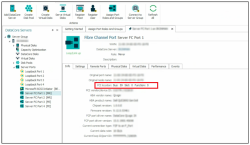
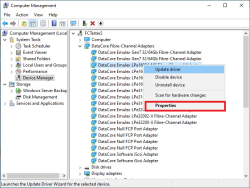
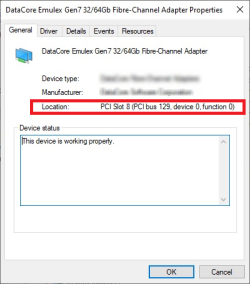
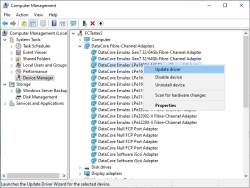
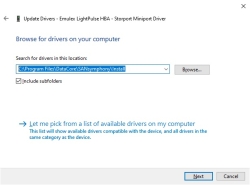
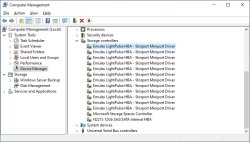
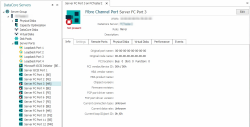
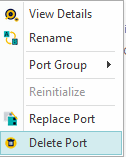
Replacing a Third-Party Fibre Channel Driver
Please make sure you have read the previous section 'Before you start' first.
- Locate the correct Storage controller entry in Windows Device Manager.
- Update the Driver Software.
- Right-click on the device needing the replacement and select ‘Update driver.’
- When prompted to ‘Update driver’, e.g.:
- Select ‘Browse my computer for driver software’. In the next window that appears click the ‘Browse’ button and locate DataCore SANsymphony’s Install directory - located in C:\Program Files\DataCore\DataCore SANsymphony\Install.
- Click ‘Next’.
- Once the new Fibre Channel Driver has been installed the device will be removed from under ‘Storage controllers’ in Device Manager and should appear under ‘DataCore Fibre-Channel Adapters’.
- Clean up the DataCore SANsymphony Console.
- In the DataCore SANsymphony Console, select the ‘Common Actions’ tab and click the ‘Refresh All’ button.
- Be patient. It may take a few moments for the DataCore SANsymphony Console to update the new Fibre Channel port’s status. The Fibre Channel port will appear with the default settings - all port roles assigned – and with a default port name. The Fibre Channel port is now ready to use within DataCore SANsymphony.
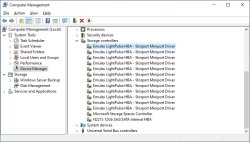
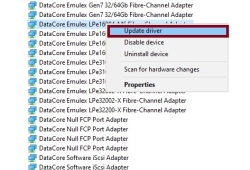
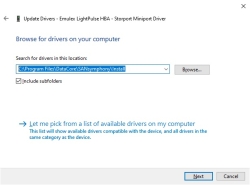
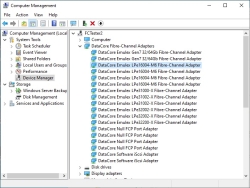
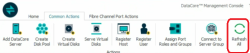
Learn More