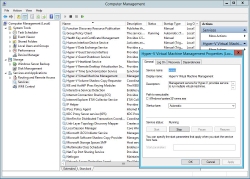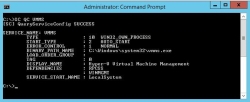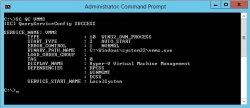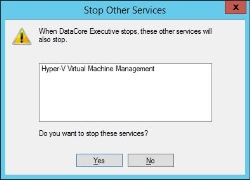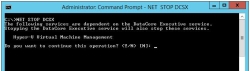Configuring Service Dependencies for Proper System Startup and Shutdown
The DataCore SANsymphony software runs as a system service called DataCore Executive (Dcsx); only when this service is started can virtual disks be accessed. The proper start and/or stop order of DataCore SANsymphony software and application services is essential, in particular during startup or shutdown of the Windows operating system.
- On startup, an application may start incorrectly or fail if the disk resources used by the application are not available. Ensure that DataCore SANsymphony software is running before the application starts by configuring service dependencies. See Ensure Successful Startup.
- On shutdown, an application may shutdown incorrectly or lose data if the disk resources used by the application become unavailable before the application has properly stopped. Ensure that the DataCore SANsymphony software keeps running until the application has stopped. See Ensure Proper Shutdown.
Ensure Successful Startup
The following instructions are an example of how to configure service dependencies. In this example we use Microsoft Hyper-V Server to illustrate how to set the service dependencies correctly. Depending on your specific SANsymphony Hyperconverged Infrastructure (HCI) configuration, different and/or additional configuration steps may be necessary to achieve the same result.
In this example, we will make the Hyper-V Virtual Machine Management service dependent on the DataCore SANsymphony service, so that the Hyper-V service will only start if the service is already running. The service name for the software is DataCore Executive (DCSX).
- On the HCI node, find the service name of the application. The service name is typically found in the Properties dialog box of the service in Computer Management>Services. The service name of the Hyper-V service is VMMS.
- Open a command window and query the current service configuration by entering this command:
SC QC VMMSMake a note of the services listed in the DEPENDENCIES section. In this case, the current service dependencies are: RPCSS and WINMGMT. Ensure proper spelling.
- The service name for the software is DataCore Executive (DCSX). In order to extend the list of service dependencies to include DCSX, enter:
SC CONFIG VMMS DEPEND=RPCSS/WINMGMT/DCSXThe following success message should be displayed:
[SC] ChangeServiceConfig SUCCESS - To confirm that DCSX was correctly added, enter the command
SC QC VMMSagain. The list of dependencies should have the original dependencies, as well as DCSX.
Ensure Proper Shutdown
During system shutdown, by default, the Service Control Manager does not take service dependencies into consideration. As a result, DataCore SANsymphony software may be stopped after a shutdown or restart has been initiated and before dependent applications.
In order to prevent potential problems or data loss, an HCI node running the software should not be shut down or restarted without taking pre-emptive steps.
All applications must be stopped on the HCI node before initiating a restart or shutdown. Dependent services should be stopped before stopping the DataCore Executive service. Provided that the service dependencies have been set up correctly, this can be done by stopping the DataCore Executive service. Initiating a Stop command to the DataCore Executive service will first stop any dependent services before the DataCore SANsymphony software is stopped.
Stopping the DataCore Executive service can be done either from Computer Management>Services or from the command prompt. Instructions are provided for both methods.
To stop the service from Computer Management>Services:
- Right-click on DataCore Executive and select Stop from the context menu.
- Confirm the Stop Other Services message in order to proceed with stopping DataCore SANsymphony software as well as dependent applications.
- After the DataCore Executive service has successfully stopped, the HCI node can be safely shut down or restarted.
To stop the service from a command prompt: