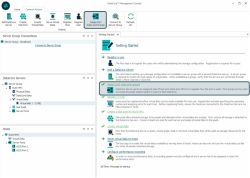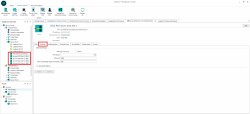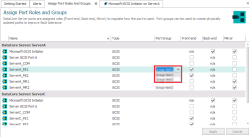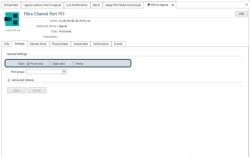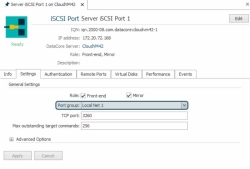Assigning Port Roles and Port Groups
Explore this Page
Overview
In DataCore SANsymphony, assigning port roles (Front-end, Mirror, or Back-end) and creating port groups allows fine-tuned control over how server ports participate in data paths. This helps ensure proper traffic routing, improves path redundancy, and supports network isolation for enhanced reliability. This topic explains how to assign and manage port roles and port groups, and how to remove unused configurations
Assigning Port Roles
Ports on DataCore Servers can be assigned roles to regulate which ports are used for what purpose when paths are created. Possible roles include front-end [FE], mirror [MR], and back-end [BE].Initially in a new installation, all roles are assigned to Fibre Channel server ports, and no roles are assigned to iSCSI server ports. After installation, port roles should be customized to designate the roles for each server port.Limiting the roles that a port supports can regulate the paths and avoid automatic selection of an undesirable port.
Before customizing port roles, see Port Connections and Paths for more information about port roles and additional port features.
Port roles can be customized for multiple ports in the Assign Port Roles dialog box, or port roles can be customized individually in the Settings tab in the details page for the port.
If changes to the port roles result in SCSI mode changes, the port will have to be re-initialized for the changes to take effect. If no port roles are assigned for a port, the SCSI mode will be set to Target Only and no paths will be created using the port.
To customize roles for multiple ports in the same dialog box:
- In the Ribbon>Common Actions tab, click Assign Port Roles and Groups to open the Assign Port Roles and Groups dialog box.
Alternatively, you can open the dialog box from:
-
In the Assign Port Roles and Groups tab, select the required Port Group from the dropdown.
- Select or clear the Front-end, Back-end, and Mirror check boxes for the ports as appropriate.
- Click Apply.
- If you receive a message that ports must be re-initialized for changes to take effect, select Yes to confirm and the ports will be re-initialized.
To customize a role for an individual port in the Port Details:
- In DataCore Servers panel, expand the Server Ports component for the server.
- Click on the port to change. The details page will open for the port.
- For Fibre Channel:
- For iSCSI:
- Click Apply. If you receive a message that the port must be re-initialized for changes to take effect, select Yes to confirm and the ports will be re-initialized. The new roles will be displayed at the top of the details page for the port.
Creating and Assigning Port Groups
The software is managing mirror paths for server groups with system managed mirroring enabled; therefore, port group settings affecting mirror paths are ignored. Port group settings affecting front-end ports are honored.
The port group feature allows the grouping of DataCore Servers ports in order to create different logical networks which are used when creating front-end or mirror paths. This feature has the ability to ensure that front-end and mirror paths are physically isolated to improve fault tolerance. When managing mirror paths for server groups with system managed mirroring enabled, the port group settings on mirror ports are ignored however Port group settings affecting front-end ports are still honored.
Before assigning ports to port groups, see Port Connections and Paths for more information about port groups and additional port features.
Multiple port groups can be created. Port groups can be assigned for multiple ports in the Assign Port Roles and Groups dialog box, or port groups can be assigned individually in the Settings tab in the details page for the port.
Ports can also be assigned to port groups directly from the DataCore Servers panel using the context menu for the port. Enter a new port group name or select an existing port group from the drop-down menu.
Port group assignments can be viewed in the Assign Port Roles and Groups dialog box or the Ports tab of the DataCore Server Details page.
Port group names may consist of up to 63 characters and are not case sensitive.
To create and assign multiple ports to groups in the same dialog box:
- In the Ribbon>Common Actions tab, click Assign Port Roles and Groups to open the Assign Port Roles and Groups dialog box.
Alternatively, you can open the dialog box from:
- Select the port in the list and under the Port Group column, either enter the name of a new port group to create it, or select an existing port group from the drop-down menu. (Once a new port group is applied, it appears in the drop-down menu.)
- Click Apply to create the port group.
To create and assign a port group to an individual port in the Port Details:
- In DataCore Servers panel, expand the Server Ports component for the server.
- Click on the port to change. The details page will open for the port.
- For Fibre Channel:
- For iSCSI:
- Click Apply.
Deleting Port Groups
Port groups can be deleted from individual ports in the Assign Port Roles and Groups dialog box or in the port details page. When a port group is no longer assigned to any port, the port group no longer exists in the configuration.
To delete port groups in the Assign Port Roles and Groups dialog box:
- In the Ribbon>Common Actions tab, click Assign Port Roles and Groups to open the Assign Port Roles and Groups dialog box.
- Select the port in the list and under the Port Group column, highlight the port name and click the Delete button on the keyboard or use the Backspace button to delete the port group name.
- Click Apply when finished making changes.
To delete a port group for an individual port in the Port Details:
- In DataCore Servers panel, expand the Server Ports component for the server.
- Click on the port to change. The details page will open for the port.
- Open the Settings tab.
- In the General Settings area, in the Port group box, highlight the port name and click the Delete button on the keyboard or use the Backspace button to delete the port group name.
- Click Apply.
Learn More