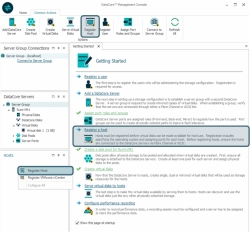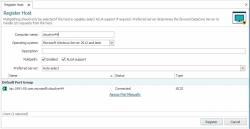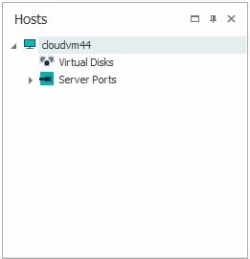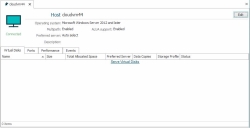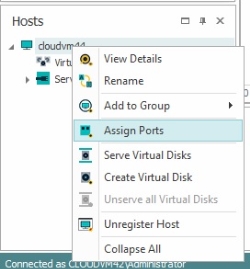Registering Hosts and Assigning Ports
Explore this Page
- Registering hosts and assigning ports
- Assigning ports to hosts after registration
- Changing host operating system type
- Selecting the preferred server for a host
- Changing the host name
- Unassigning host ports
- Unregistering hosts
- Renaming host ports
Registering Hosts
When DataCore Servers and hosts are physically connected in a network and iSCSI initiators have been configured, Fibre Channel (FC) and iSCSI ports are automatically discovered and can be assigned during host registration. Hosts must be registered and assigned ports before virtual disks can be served to them.
When multiple hosts and ports exist in the configuration, it is useful to have pertinent host port information notated and handy before you begin to register hosts, see Gathering Host Port Information. It is also useful to use aliases for ports for easy identification, see Renaming Ports in this topic.
- The Preferred Server setting is selected when registering hosts. Therefore, see the Preferred Server section in the topic Port Connections and Paths to understand the setting. ALUA is required for the proper functioning of preferred server and preferred host paths.
- For a list of qualified operating systems for hosts, refer to the Qualified Lists article on the DataCore Technical Support Portal. (This information can be viewed by registered customers with a login to the DataCore Technical Support Portal.)
To register hosts and assign ports:
- In the Ribbon>Common Actions tab, click Register Host to open the Register Host dialog box.
- In Computer name, enter the computer name of the host. This can be any descriptive name.
- In Operating system, select the operating system type from the list. The operating system selection ensures that the correct responses are returned to the host to ensure proper failover/failback when a DataCore Server is stopped or restarted for any reason. If your operating system is not listed, select Other.
- In Description, enter a description, if desired.
- In Multipath, the Enabled check box is selected by default; only clear this check box if the host is not capable of multipathing.
When enabled and virtual disks are served to the host, redundant front-end paths will automatically be created if sufficient ports exist. This option should be enabled before virtual disks are served to the host. See Multipath Support for Hosts for more information.
- The ALUA support check box is selected by default; only clear this check box if the host does not support ALUA.
This option should be enabled before virtual disks are served to the host. The multipath option must be enabled in order to enable ALUA support.
- In Preferred server, use the drop-down menu to select the setting to use when multi-copy virtual disks are served to the host.
A multi-copy virtual disk is comprised of two or more storage sources, each from a different server.
The preferred server can be set to one or more specified DataCore Servers, All, or Auto select. Auto select is the default setting. See Preferred Servers for more information. - In the port list, select all the ports belonging to the host. All unassigned, discovered host ports are listed.
- If a host port has not been discovered, click Assign Port Manually. In the Assign Port Manually area:
- In Port Type, select Fibre Channel or iSCSI.
- In Port Name, enter the IQN if iSCSI (ie. iqn.2000-08.com.microsoft:name) or the WWN if Fibre Channel (
- Click Register.
After the host is registered:
- The host appears in the Hosts panel and assigned ports are listed under Ports for the host.
- A Host Details page is created for the host.
Assigning Ports after Registration
Fibre Channel and iSCSI ports usually are automatically discovered in DataCore SANsymphony software. If a port is not automatically discovered, it can be manually registered and assigned to a host. Ports can be assigned during host registration or after.
In some non-Windows operating system environments, ports may only login during data transfer. These ports can be added manually.
To assign ports to hosts after registration:
- In the Hosts panel, right-click the host and select Assign Ports to open the Assign Ports to Host page.
- In the list, select one or more ports to assign to the host.
- If a host port has not been discovered, click Assign Port Manually.
- In the Assign Port Manually area:
- In Port Type, select Fibre Channel or iSCSI.
- In Port Name, enter the IQN if iSCSI (ie. iqn.2000-08.com.microsoft:name) or the WWN if Fibre Channel (
- Click Assign. The selected ports are removed from the Assign Ports to Host page and appear in the Hosts panel under Ports for the host.
Changing Host Operating System Type
The operating system type can be changed after registration. Virtual disks do not have to be unserved.
The host will have to be restarted after changing the operating system type.
- Stop I/O on the host.
- On a DataCore Server, in the Hosts panel, click on the host to open the Host Details page.
- At the top of the page, click Edit.
- In the Operating system box, select the operating system from the pull-down menu and click Done.
- Restart the host.
Changing the Host Name
The name of the host can be changed after registration.
- On a DataCore Server, in the Hosts panel, click on the host to open the Host Details page.
- At the top of the page, click Edit.
- In the Host box, enter the new name and click Done.
Selecting Preferred Servers
The preferred DataCore Server for a host to use can be selected when the host is registered or after. Preferred servers can be changed at any time, even when virtual disks are served to the host. The following instructions are for selecting preferred servers after registration.
Before changing the preferred server setting, see the Preferred Server section in the topic Port Connections and Paths for important notes about the behavior of this feature.
To assign preferred DataCore Servers:
- In Hosts panel, click the host to open the Host Details page.
- Click Edit at the top of the page.
- In Preferred server, use the drop-down menu to select preferred server from the list. The preferred server can be set to one or more specified DataCore Servers, All, or Auto select, which is the default setting.
- Click Done at the top of the page.
Unassigning Host Ports
Previously assigned active or off-line host ports can be unassigned from the host configuration.
Ports cannot be unassigned if virtual disks are served to hosts.
To unassign host ports:
- In Hosts panel, right-click on the port to unassign and select Unassign Port from the menu.
Unregistering Hosts
When a host is unregistered, the host is removed from the DataCore SANsymphony configuration and can no longer be served virtual disks. Virtual disks must be unserved before a host can be unregistered.
To unregister the host:
- All virtual disks served to the host must be unserved.
- In the Hosts panel, right-click the host to remove and select Unregister Host from the menu.
The host is immediately removed.
Renaming Host Ports
When DataCore SANsymphony software automatically discovers ports, they are assigned generic names that will have little meaning to administrators. The ports can be renamed to simplify managing the ports.
To change port aliases:
- In Hosts panel, right-click on the port and select Rename from the menu.
Alternatively, ports can also be renamed at the top of the Port Details page. - The port alias in the panel becomes a field which you can customize. Enter the new name.
Learn More