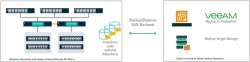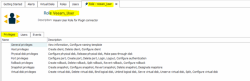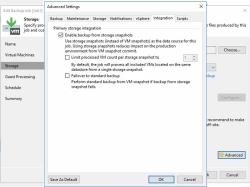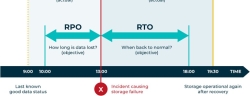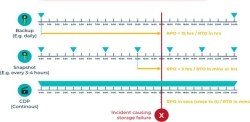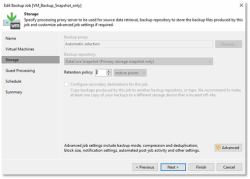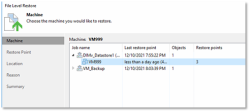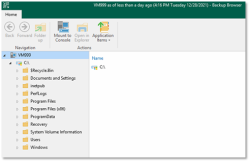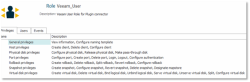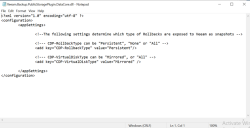Veeam Backup and Replication Storage Plug-in (Formerly Known as FAQ 2202)
Use Cases and Suggested Practices Guide
Explore this Page
- Overview
- Prerequisites
- SAN Snapshots on a Regular Backup Task
- Snapshots to Lower RPO/RTO in Addition to Regular Backups
- Snapshot vs Continuous Data Protection
- Backup from Storage Snapshots
- SAN Snapshot Only Job
- Recover from a SAN Snapshot Recovery Point Created by a Backup Job
- Recover from a Snapshot Recovery Point Not Created by a Backup Job
- Recovery from a DataCoreSANsymphony CDP Rollback Point
- Frequently Asked Questions
Overview
Veeam is a popular solution used by thousands of IT organizations to backup virtual machine (VM) snapshots in VMware environments. To make the backup process faster and easier, Veeam has developed the Universal Storage API, a plug-in specification that allows storage vendors to integrate with Veeam Backup and Replication (B&R) to create storage snapshots and then back them up efficiently.
DataCore’s flagship software-defined solution, SANsymphony, offers a Veeam Universal Storage API plug-in, that enables Veeam B&R to use storage snapshots. The storage snapshots can be used irrespective of the brands and models of devices in the virtual storage pool, even if those devices do not offer a Veeam plug-in. These range from onboard NVMe flash and All-Flash Arrays to HDDs. The same streamlined backups apply equally well in the hyperconverged infrastructures, providing flexibility and vendor independence.
Prerequisites
- Veeam Storage Plug-in (version 1.2.0.1 and later) for DataCore SANsymphony (version 10.0 PSP12 and later) is installed and the Veeam Proxy server is connected to the SANsymphony nodes.
- Virtual Disks (vDisks) are mirrored and in a healthy status.
- To create snapshots in the DataCore SANsymphony version 10.0 PSP16 and later, the "Preferred Snapshot pool" setting per vDisk or the "Default snapshot pool" in the server settings must be configured. This applies to Veeam Storage Plug-in version 1.2.1 and later.
(Optional, but highly recommended) A snapshot dedicated SANsymphony disk pool is configured as the default snapshot pool at the vDisk level. This is also applicable for the Continuous Data Protection (CDP) history log.
(Disaster Recovery) It is recommended to stop the IO on the protected VMFS datastore immediately if a disaster occurs and recover the data to a different vDisk or VMFS datastore.
User Role and Security Considerations
Create an exclusive user role in the SANsymphony server with the appropriate privileges as displayed below.
The appropriate user role privileges help from a security perspective as the default user has complete administrator rights. The user credentials created on the SANsymphony should be used for connecting the SANsymphony server group during the plug-in configuration.
Backup Job Settings
The advanced storage integration setting, Enable Backup from Storage Snapshots for the Veeam B&R backup job is enabled by default. Therefore, this advanced setting will be applicable once the Veeam Storage Plug-in is configured and connected. The setting will not apply if a Veeam Plug-in is not configured. Revisit the existing backup jobs and set this advanced setting according to the defined goals of the backup concept. For more information, see the Veeam B&R documentation.
SAN Snapshots on a Regular Backup Task
A virtual machine (VM) snapshot is a point-in-time copy of the VM, which allows rolling back to a previous known state of the VM. It is helpful when restoring data during disaster recovery or backing up different states of the VM and its data for analytics and testing.
The longer the hypervisor is required to keep a VM Snapshot active, the greater is its negative impact on the VM’s performance. The slowness results from the extra system overhead incurred when maintaining a point-in-time image for the backup duration - an I/O intensive process that could take several minutes or hours. Such consequences discourage organizations from taking more frequent snapshots, making them more vulnerable.
On the other hand, a storage snapshot can rapidly capture the point-in-time state of the VM from a momentary VM snapshot that only lasts seconds and allows normal application behavior to resume quickly. Further, backups can be taken directly from the SAN where the storage snapshot resides without disturbing the application VM. More frequent snapshots are possible with fewer gaps between known good recovery points. Storage systems offering plug-ins based on the Veeam Universal Storage API minimize the impact of VM snapshots by using storage snapshots for backups.
Snapshots to Lower RPO/RTO in Addition to Regular Backups
Recovery Point Objective
Recovery Point Objective (RPO) is the period of data loss that the applications suffer from the incident time to the last known good status of data available for recovery.
Recovery Time Objective
Recovery Time Objective (RTO) denotes the period the organization defines as the service level to restore the affected service since the event of a disruption.
The shorter the value (measured by the unit of time) of these metrics, the greater the effectiveness in responding to storage failures and resuming business services. However, the ideal scenario would be to keep all these metrics at zero. The goal of the IT team is to get the metrics closer to zero, one, or as low as possible. The right set of data backup and recovery practices helps achieve shorter recovery times.
Leveraging the Storage Snapshots will increase the number of snapshots between the backups and improve the RPO and RTO. However, this will not be scalable, further slowing down the system’s performance.
Snapshot vs Continuous Data Protection
A snapshot backup freezes a copy of the data at a given point in time. This enables the business to remain on-line and recover from outages by resuming business from a previous point in time. However, backups using a snapshot create additional load on a system. Each snapshot adds incremental performance load and increases the storage capacity consumption.
Consequently, determining the backup frequency is a balance between the cost of an outage and the system performance. Recovery Point Objective (RPO) is a time value identifying the decision. It identifies the amount of data loss (financial loss) acceptable when recovering from an outage. The larger the value, the greater the potential financial cost.
A Continuous Data Protection (CDP) is an additional protection option that can recover data with an RPO of seconds and minutes, where all change data is tracked by the time of change. The system keeps a history of all the changed data by saving that data and associating a time with it. As a result, one can recover that data as it was seconds before a change is made. Based on the CDP, it is possible to create recovery points in the past.
The Veeam plug-in utilizes SANsymphony's CDP capability, which aids in ransomware protection. It uses the rollback points as recovery points. Veeam Explorer is capable to use the CDP rollbacks to recover from crashes and unexpected events.
Expose CDP Rollbacks
To expose CDP Rollbacks:
- Use the SANsymphony REST-API, Powershell, or Console to create a rollback point on a CDP-enabled vDisk. Rollbacks return as snapshots to the Veeam Explorer when it asks for the snapshots.
- To delete the rollback points from the VBR, click Delete Snapshot.
These rollbacks are treated as ordinary snapshots by the Veeam application (VBR), allowing you to perform every function that can be performed on ordinary snapshots. Example: Recovering virtual machines (VM), recovering guest data, etc.
References
The following topics provide detailed information on SANsymphony Snapshot and CDP:
Backup from Storage Snapshots
A Backup from Storage Snapshot (BfSS) is helpful for few workloads. For a better control over the load and backup job, it is recommended to configure the settings as displayed below:
- Assign one or more corresponding proxy servers.
- Enable SAN snapshot assistance and limit the processed virtual machine (VM) count per snapshot or VMFS datastore. Keep these VMs running in the same site with respect to the data locality principle.
- If the SAN is not in a healthy status due to any reason, disable the snapshot assistance in the backup job to allow the job to succeed.
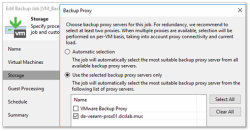
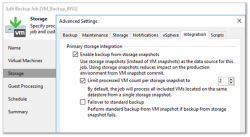
SAN Snapshot Only Job
The number of snapshots created by this job depends on the retention policy and on the placement of the assigned VMs regarding the datastores.
If the job fails to fulfill the retention policy due to any reason, it will attempt to fulfill the next time the job is run. However, this might increase the number of concurrent snapshots. It is recommended to always monitor the number of snapshots and keep them as low as possible.
Recover from a SAN Snapshot Recovery Point Created by a Backup Job
The virtual machine (VM) configuration in the following example explains how to recover the data from a backed up VM.
- Select a VM with the virtual storage (VMDKs).
- In the Veeam Explorer, select a recovery point based on the snapshots. Under the Backup tab, double-click the Snapshots option to view the corresponding VM and the available backup snapshots.
- Right-click the VM and select the Restore Guest Files drop-down. Two options are displayed.
- Select the Microsoft Windows option as the operating system. The File Level Restore options are displayed.
- Under the Restore Point, select the applicable Snapshot Name (Restore Point) from the available restore points.
- Click Next to proceed after selecting the applicable options under Location and Reason. In the Summary section, click Browse to view the Restore Session.
- From the Restore Session, click the Log tab to view the history.
- Once the log is closed, the selected VM is displayed in the Veeam Backup Browser with the options to recover the data.
- Once the recovery process is complete, the details pertaining to the SANsymphony virtual disk (vDisk) and the corresponding snapshot can be viewed in the DataCore Management Console.
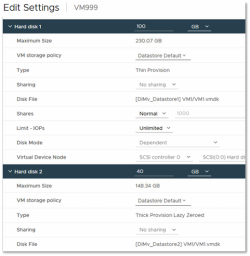
The VMDKs can also be placed on different datastores to recover.
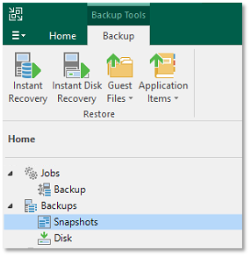
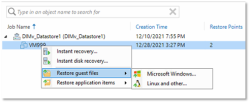
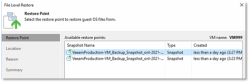
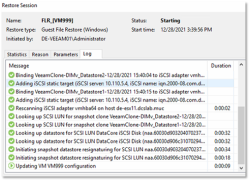
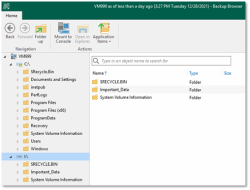
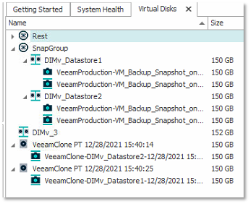
- A VM with vDisks that is placed on different VMFS datastores can be recovered.
- All disks inside the GuestOS will be available as the vDisks were spread across datastores.
Recover from a Snapshot Recovery Point Not Created by a Backup Job
The virtual disks (vDisks) that are placed on the same VMFS datastore as the VMX file is on (default datastore) can be recovered. However, virtual machines (VM) with the virtual storage (VMDKs) placed on different VMFS datastores cannot be recovered with this method if the snapshots were not generated by a Veeam application (VBR) job. Those VMDKs can be recovered using other methods.
Recovery from a DataCoreSANsymphony CDP Rollback Point
A snapshot can either be created right now or can be scheduled in the future. The SANsymphonyCDP allows selecting a point in time in the past from where the data can be recovered.
CDP is not limited to only one rollback point.
A virtual machine (VM) is protected by the CDP is not limited to only one rollback point CDP if the corresponding virtual disk (vDisk) is CDP enabled. No additional configuration is required at the application level.
The following example explains how to create a rollback point in the past:
- From the DataCore Management Console, create a rollback with the displayed configuration.
- From the Storage Infrastructure in the Veeam Explorer, right-click the applicable storage and select Rescan Storage to make the rollback point visible, or wait until the regular scan is completed by the Veeam B&R.
- Click the Restore drop-down. The rollback point is displayed.
- Click the applicable rollback point under the Restore option to view the recovery methods. Select the Restore From Backup option to view the restore options.
- Select the Guest Files Restore option to view the guest files.
- Select the Microsoft Windows option as the operating system.
- From the Machine section, select the applicable VM and click Next.
- From the Restore Point, select the CDP rollback based restore point.
- Click Next to proceed after selecting the applicable options under Location and Reason.
- In the Summary section, click Browse to view the logs under the Restore Session option
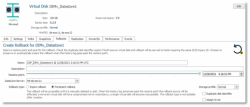
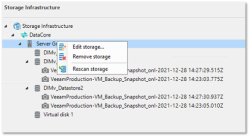
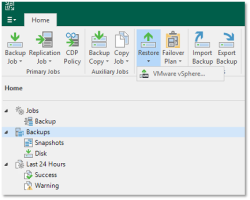
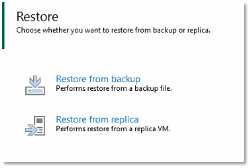
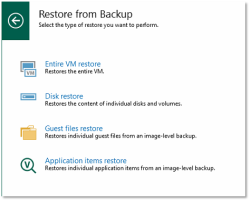
The Guest Files Restore option is not limited to this topic only.
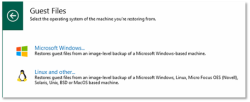
The File Level Restore options are displayed.
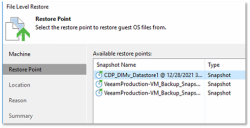
Once the log is closed, the selected VM is displayed in the Veeam Backup Browser with the options to recover the data.
You can start recovering the applicable files. If the files are not available, create a rollback point to an earlier or later point in time depending on the logs and the situation.
A SANsymphonyCDP Rollback Point can only be created using the SANsymphony (SSY) Console, SSY Powershell CLI or SSY REST API. It is a feature that can be used to recover data using the Veeam B&R Software. The limitations are also applicable for the snapshots that are not generated by a backup job.
Frequently Asked Questions
The following section lists the frequently asked questions (FAQ) and answers regarding the Veeam Backup & Replication (B&R) storage snapshots and backups.
|
Question |
Answer |
|---|---|
|
How can I control the load generated by Veeam Proxy servers from a SANsymphony perspective? |
Add the registered Veeam proxy servers to one or more host groups and set the right QoS limit on such a group. It applies instantly. 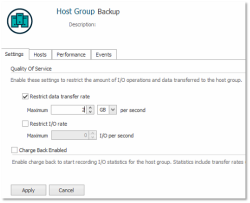
|
|
Can I use a SANsymphony (SSY) role-based user to connect the plug-in with the SSY server group? |
Yes, from a security standpoint it is highly recommended to create a role-based user for this purpose. |
|
Can I mix direct SAN access with and without BfSS jobs on the same Veeam proxy? |
Yes, for FC transport protocol only. For the iSCSI transport protocol, a different Veeam Proxy is required. |
|
Can we do recovery from a rollback that was already expired? |
No, it is not possible as the expired rollbacks are not visible in the Veeam B&R Console. Also, if the rollback that is visible in the Veeam B&R Console expires later, then recovery is not possible. |
|
What if a rollback expires in the middle of recovery? |
The recovery will fail, and Veeam B&R will display an error. It is recommended to ensure that the rollbacks are not expired throughout the recovery process. |
|
What is the recommended option to use CDP rollback using Veeam Plug-in? |
It is recommended to use the “Persistent Rollback with Mirrored Virtual Disk” option. This is the default behavior of the Veeam Plug-in. |
|
How do I change the Veeam plug-in's default behaviour for CDP Rollbacks? |
Edit the settings available in Veeam.Backup.PublicStoragePlugin.Data Core.dll.config. This can also be in the C:\Program Files\Veeam\Backup and Replication\Plugins folder. The following image displays the possible options: |
|
How many concurrent snapshots are allowed? |
It is recommended to keep the snapshot number as low as possible since every snapshot increases the workload on the SAN. Example: If there are 10 VMs to protect with only one backup job, then they can be placed on the same datastore or on few datastores as applicable. Keep these VMs running in the same physical datacenter. This is also aligned with the VMware vSphere Metro Storage Cluster Recommended Practices Guide regarding the data locality. The guidelines make it easier to place the proxy server to the most efficient site with respect to the chosen backup strategy. |
Learn More