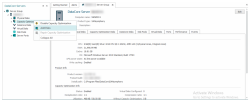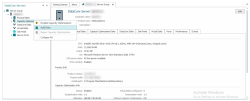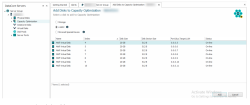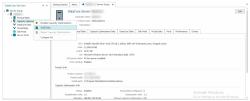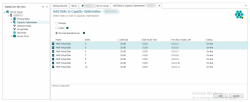Adding Disks to Capacity Optimization (Inline Deduplication and Compression)
To add a disk to Capacity Optimization, you must have one or more unused physical disks that can provide Capacity Optimization storage or create devices for improving the performance of Capacity Optimization on each server.
Adding Disks for Storage
-
In the DataCore Servers panel, right-click Capacity Optimization and select Add Disks.
-
In the Add Disks to Capacity Optimization page, select Storage.
- If RAID 0 is enabled, select one physical disk to add from the list to RAID 0 group in Capacity Optimization.
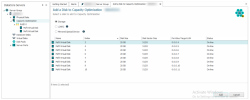
- If RAID 5 is enabled, select the same number of physical disks in the existing RAID 5 group from the list to create a new RAID 5 group in Capacity Optimization.
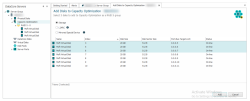
- An appropriate capacity license is required for each physical disk selected.
- If RAID 0 is enabled, select one physical disk to add from the list to RAID 0 group in Capacity Optimization.
-
Click Add.
Adding a Disk as L2ARC
-
In the DataCore Servers panel, right-click Capacity Optimization and select Add Disks.
-
In the Add Disks to Capacity Optimization page, select L2ARC and one physical disk from the list.
-
Click Add.
- L2ARC can only be added once. This option will be greyed out if L2ARC is already configured.
- A capacity license is not required for L2ARC.
- L2ARC can only be added once. This option will be greyed out if L2ARC is already configured.
Adding Disks as Mirrored Special Device
-
In the DataCore Servers panel, right-click Capacity Optimization and select Add Disks.
-
In the Add Disks to Capacity Optimization page, select Mirrored Special Device and two physical disks from the list.
-
Click Add.
- Mirrored Special Device can only be added once. This option will be greyed out if the Mirror Special Device is already configured.
- A capacity license is not required for Mirrored Special Device.
- Mirrored Special Device can only be added once. This option will be greyed out if the Mirror Special Device is already configured.