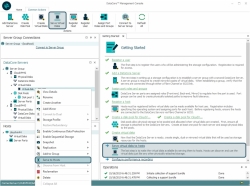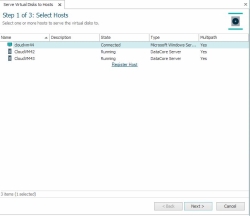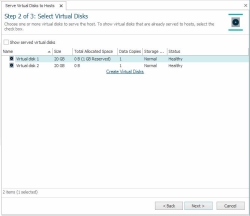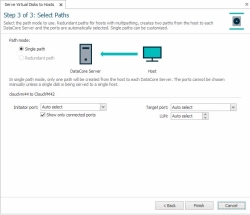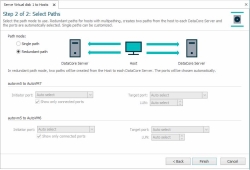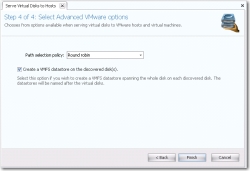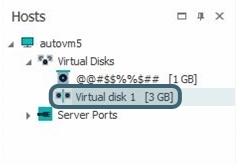Serving Virtual Disks
In this topic:
Also see:
Quickly Creating and Serving to Host in the Same Operation
Serving Virtual Disks
Presenting or making a virtual disk available to hosts for use as storage is referred to as "serving" a virtual disk.
When virtual disks are served to hosts, hosts will discover the virtual disks in the same manner as any locally-attached physical storage and can use their operating system tools to partition and format the virtual disks.
- See Port Connections and Paths for important information about front-end ports.
- When virtual disks are served, they are served without validation of the capabilities of the initiator; use caution. The host is responsible for coordinating all data reads and writes to ensure that data remains valid.
- When virtual disks are served back to a DataCore Server as a loopback disk, the virtual disk will be locked and will need to be unlocked to be used by the DataCore Server. See Releasing Lock on Physical Disks for more information.
- When virtual disks are served to a host or DataCore Server, DataCore SANsymphony software will prefer to use Fibre Channel (FC) paths over iSCSI, if both are present and logged in. Virtual disks will be evenly distributed over all valid ports with the appropriate port roles assigned. See Port Connections and Paths for more information.
- Virtual disks can also be served to DataCore Servers, including a server that created it.
- In the wizard, select the DataCore Server as the host that will be served the virtual disk.
- Virtual disks can be served via the loopback port, iSCSI, or Fibre Channel. The loopback port (a virtual FC port) can be selected to serve a virtual disk back to a server that created it and in that case is considered a type of Fibre Channel port. Front-end path types cannot be mixed; all must be either Fibre Channel or iSCSI.
- Single virtual disks, when served back to the server that created it using the auto-select option, will be served via the loopback port and only one front-end path will be created.
- See Multipath Support for special configuration instructions to create highly available paths from mirrored virtual disks to DataCore Servers.
- VMware ESXi specific notes:
- When a virtual disk is served to an ESXi host that is managed by a registered VMware vCenter in the VMware vCenter Integration feature, a special option is available in the wizard to optionally create a VMFS Datastore on the virtual disk.
- When a virtual disk is served to multiple VMware ESXi hosts, the LUN for the front-end paths will be matched. This rule does not apply to hosts of other operating system types.
- Also see VMware vCenter Integration for information when serving virtual disks through our VMware vCenter Integration if applicable.
- For hosts that do not have a port connection to the DataCore Server, always use the Serve Virtual Disks wizard to serve the virtual disks. In the wizard, the specific initiator and target ports must be selected when serving virtual disks; do not use the Auto Select path option.
- Paths and LUNs (logical unit numbers) can be selected when serving virtual disks using single path mode.
- A starting LUN can be selected when serving multiple virtual disks at the same time. For example, if serving a virtual disk group with three virtual disks and the value entered is 10, the first virtual disk would be assigned LUN 10, the second virtual disk would be assigned LUN 11, and the third virtual disk would be assigned LUN 12. This setting applies to multiple virtual disks, not necessarily members of a group. Ensure that a sufficient number of consecutive LUNs exist in order to complete the operation. If serving multiple virtual disks to multiple hosts, the same LUNs must be available for all hosts.
- Path and LUN selections can be changed after serving the virtual disks, see Modifying Paths.
- Also see Port Connections and Paths for important notes about the behavior of the Preferred Server feature.
Two pieces of information are required to serve virtual disks:
- The host receiving the disks,
and
- The virtual disks to be served.
The "serve" operation can be performed from different areas in the DataCore Management Console including Getting Started page, DataCore Servers panel, Hosts panel or Virtual Disks list. Depending on where the operation is started, a step may be eliminated, for instance, if the operation is performed in the Hosts panel, by right-clicking on a host, then the step to select the host is eliminated. A complete set of instructions is provided below.
To serve a virtual disk:
- In Ribbon>Common Actions, click Serve Virtual Disks to open the wizard.
Alternatively, the wizard can be opened from:
- The Getting Started page by clicking the Serve virtual disks to hosts link.
- The DataCore Servers panelby right-clicking on the virtual disk and choosing Serve to Hosts.
- The Hosts Panel by right-clicking on the host and choosing Serve Virtual Disks from the menu.
- The Virtual Disks List or any virtual disk list in a details page by right-clicking the virtual disk and choosing Serve to Hosts. Open the list by clicking Virtual Disks in the Ribbon>Home tab.
- Select Hosts:
- From the list, select the host, host group, or DataCore Server to which to serve the virtual disks and click Next.
Multiple selections can be made.
- From the list, select the host, host group, or DataCore Server to which to serve the virtual disks and click Next.
- Select Virtual Disks: Select one or more virtual disks in the list and click Next. Multiple virtual disks, virtual disk groups, or individual group members can also be selected. (To include virtual disks that have already been served to hosts in the list, select the Show served virtual disks check box.)
- Select Paths: Select the path mode to the host.
- Single Path creates one path from the host to each DataCore Server. The initiator and target ports to use can be selected.
- Ports and LUNs cannot be selected when multiple virtual disks are being served.
- If a host is not enabled for multipathing, one path to one DataCore Server will be created.
(Additional paths can be added later, see Modifying Paths.) - When a specific initiator or target port is selected, only valid ports will be offered for the other path end-point. By default, only ports that are connected are displayed.
To also include disconnected ports, clear the Show only connected ports check box.
- Select the initiator and target ports. Auto Select allows the software to select the port; if available, FC ports are selected.
Do not use Auto Select if there is no port connection; the ports must be specifically selected.
- Select the LUN to use for the host. Auto Select allows the software to select the LUN.
- Redundant Path creates two paths from the host to each DataCore Server. If the host is enabled for multipath, the option is selected by default. The ports and LUNs are automatically selected. (See Multipath Support.)
- The Starting LUN selection will appear when serving multiple virtual disks at the same time. The default value is Auto Select, which allows the software to select the LUNs. If a specific value is entered, that value will be assigned to the first virtual disk and the LUN will be incremented for each subsequent virtual disk served at the same time.
- Single Path creates one path from the host to each DataCore Server. The initiator and target ports to use can be selected.
- Select Advanced VMware Options:
(This option will only appear when serving a virtual disk to VMware hosts managed by a registered vCenter.)
- Select a VMware path selection policy or leave the default selection, Round robin. (Refer to VMware documentation for information about path selection policies.)
- To create a VMFS Datastore, select the Create a VMFS datastore on the discovered disk(s) check box. The partition will span the entire virtual disk.
- Click Finish when complete.
When the virtual disk has been served, it will appear in Hosts panel under Virtual Disks for the host.
Hosts should discover and prepare the served virtual disks as any physical disk.
Unserving Virtual Disks
Unserving a virtual disk is the act of removing the paths from the host to the DataCore Servers. When a virtual disk is unserved, the host will no longer have access to it. One virtual disk can be unserved, all virtual disks to a single host or host group can be unserved, or multiple virtual disks to all hosts can be unserved.
Any custom configuration of front-end paths that was manually performed will not be retained when the virtual disk is unserved.
To stop serving one virtual disk:
- In the Hosts panel, under Virtual Disks, right-click the virtual disk in the list and select Unserve from Host.
- Click Yes on the confirmation message to continue.
To stop serving all virtual disks:
- In the Hosts panel or Hosts list, right-click the host or host group and select Unserve all Virtual Disks.
- Click Yes on the confirmation message to continue.
To stop serving multiple virtual disks from all hosts:
- In the Virtual Disks list, select one or more virtual disks in the list.
- Right-click on any selected virtual disk and point to Unserve from Host and click All. This will cause all selected virtual disks that are served to be unserved from all hosts.