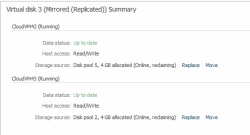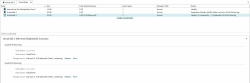Reclaiming Unused Virtual Disk Space in Disk Pools
In this topic:
About Reclamation
Previously allocated, but currently unused virtual disk space (SAUs) can be reclaimed in disk pools after files have been deleted from virtual disks by hosts. Files must be permanently deleted to be considered as unused space. The unused SAUs are returned to the pool.
Similar to the manual operation of reclaiming virtual disk space (described in this topic) is the auto-reclamation process, which is the continual process of automatically reclaiming SAUs that are "not in use" or "zeroed-out" and returning them to the pool without user intervention. The auto-reclamation process has some benefits over running the manual operation. See Disk Pools for more information.
- Space can be reclaimed on any type of virtual disk (single, dual or mirrored). Virtual disks must be online and if mirrored or dual have a data status of up-to-date.
- In order to reclaim an SAU, the entire SAU must have all zeroes on it when the command is run. If a single area in that SAU has non-zero data on it, the entire SAU will remain allocated and not be reclaimed.
- Since zeroing out unused data on the virtual disks will be treated as normal I/O and be mirrored, replicated, etc. therefore, the reclamation process can have an impact on throughput and on the performance of the host. The reclamation process can be aborted without damage to the virtual disk data integrity and resumed at a later time if performance is impacted. (Instructions to abort the process are also included in this topic.)
- If CDP is enabled for a virtual disk, SAUs cannot be reclaimed until the write operations from hosts have been destaged from the history log to the virtual disks. This typically means that reclamation cannot be performed until the retention time has elapsed. Disabling CDP for the virtual disk could possibly facilitate this process.
- When space is reclaimed on a mirrored virtual disk when one storage source is a pass-through disk, space is only reclaimed on the pool storage source of that virtual disk. Space cannot be reclaimed from virtual disks created solely from pass-through disks.
- If a DataCore Server is restarted while reclamation is running, reclamation must be manually restarted.
- Reclamation can be started on multiple virtual disks at the same time, but the process will only be performed on one virtual disk in a pool at the same time. See Monitoring Reclamation for more information.
- Refer to the host configuration guides on the DataCore Technical Support Portal for additional information. (This information can be viewed by registered customers with a login to the DataCore Technical Support Portal.)
Performing Reclamation
This process consists of two parts:
- On the host, use a host-based tool to fill any disk space that was previously used (allocated), but currently unused, with zeros. This must be done before reclamation is started on the DataCore Server.
There are different methods of filling the unused space on a volume with zeros. Numerous free space cleaner tools are available, such as sdelete, which is available from the Microsoft® Website. You will have to choose the best method for your particular environment. We do not recommend any specific method, but will provide examples for various scenarios of how to accomplish reclaiming unused space.
- On the DataCore Server, start the reclamation process on a virtual disk. If the virtual disk is mirrored, the reclamation process will be run on both pools used to create the virtual disk. The reclamation process will de-allocate any SAUs that are completely filled with zeros and return them to the disk pool. The de-allocated SAUs will be added directly to the available free space in the pool and will not be seen as "in reclamation" in the pool.
To start the reclamation process for a virtual disk:
- In the Virtual Disks list, right-click the virtual disk with space to reclaim and select Reclamation>Start Reclamation. (Alternatively, reclamation can also be started from the Servers or Hosts panels.)
Monitoring Reclamation
Reclamation can be started on multiple virtual disks at the same time, but reclamation will only be performed on one virtual disk in a pool at the same time. Multiple virtual disks created from the same pool will be queued for processing. Virtual disks that are in reclamation will display a status of reclaiming and virtual disks that are queued will display a status of reclamation pending.
Reclamation status and progress can be viewed from each server. Depending on the type of virtual disks (single, dual or mirrored) that are being reclaimed, it is possible that a mirrored virtual disk could be in reclamation in one pool and pending reclamation in another pool. The progress (reclamation performance data) may vary on servers that share the virtual disk.
View reclamation status from the Virtual Disk Details page>Info tab
or from the Statuscolumn or Virtual Disks Summary in the Virtual Disks list.
| Status | Description |
|---|---|
|
Reclamation pending |
The Start Reclamation operation has been requested and is queued, but is not active. |
|
Reclaiming |
The reclamation process is active. |
Aborting Reclamation
To abort the reclamation process:
- In the Virtual Disks list, right-click the virtual disk that is in reclamation and select Reclamation>Abort Reclamation.
Reclamation can also be aborted from the Servers or Hosts panels
- When ready to begin the reclamation process again, select the option to start reclamation again.