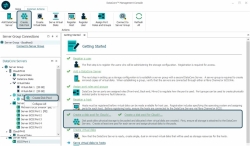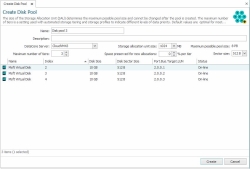Creating Disk Pools
Disk pools allow physical storage to be pooled and then allocated in storage allocation units (SAUs) of a preset size, as needed. When a pool is created, physical disks can be added.
Before creating pools, refer to Disk Pools for information about SAUs and how pools work. Also see Shared Multi-port Array Support if using physical disks shared between servers in disk pools.
Physical disks added to pools will be marked as "Unknown/Not Initialized" in Windows Disk Management and must be controlled and monitored in this software. Disk operations subsequently performed in this software may not be known to Disk Management.
To add physical disks to pools, disks must be:
- Free of partitions.
- No larger than 1 petabyte (PB).
- Uninitialized or initialized in basic disk type and GPT layout. Uninitialized disks will be initialized in GPT layout before adding them to pools. Disks previously initialized in MBR layout will be re-initialized in GPT layout before adding them to pools.
- The storage allocation unit size and sector size that is selected when the pool is created, cannot be changed after the pool is created.
- Pools can be created with sector sizes of 4 KB or 512 B. When the pool sector size is selected, only disks with the same sector size can be added to the pool. Disks of different size sectors cannot be added to the same pool. Only physical disks with a compatible sector size will be available for selection in the wizard. See 4 KB Sector Support for more information.
- Adding physical disks to a standard disk pool consumes license capacity, increasing the amounts of current managed capacity and capacity license in use displayed in Task Details page>License tab.
- We recommend that once a physical disk is added to a disk pool that it is not extended or resized later. DataCore SANsymphony software does not have the ability to automatically recognize and utilize any additional space in the pool disk as Storage Allocation Units (SAUs) are created when the disk is originally added to the pool. However, the new size of the pool disk will be detected and count toward the Storage Capacity License limit. In the event that a pool disk has already been extended or the size increased, see Extending the Size of Pool Disks for instructions.
- In DataCore Servers panel, expand the tree for the DataCore Server.
- In the Ribbon>Common Actions tab, click Create Disk Pool to open the Create Disk Pool dialog box.
Alternatively, you can open the Create Disk Pool dialog box from:
- In Name, replace the default name with a meaningful name and provide a description is desired. Disk pool names must be unique in the server group.
- In Server, select the correct DataCore Server (change if required).
- In Storage allocation unit size, select the size in megabytes from the pull-down menu. The default SAU size is 1 GB, which can support disk pools up to approximately 8 PB in size. If the pool size will be greater than 8 PB, increase the SAU size accordingly, see Max possible pool size for an estimated maximum pool size based on the selected SAU size.
- In Sector Size, select the sector size of the pool.
- In Maximum number of tiers, select the number of tiers based on the different speed classifications of the physical disks to be added to the pool. This setting is used with Automated Storage Tiering and virtual disk storage profiles to indicate different levels of data priority. See Automated Storage Tiering and Storage Profiles for more information.
When calculating the number of tiers in a disk pool with auto-tiering enabled, be aware that there should be a significant difference in performance between tiers in order to justify the migration of data between the tiers. Data migration will affect the disk pool performance. The default value is optimal for most applications.
- In Space preserved for new allocations, enter the percentage of space that should be preserved in disk tiers for future virtual disk storage allocations. This setting is only valid if auto-tiering is enabled, see Tier Space Preserved for New Allocations for more information.
- From the list of available disks, select one or more physical disks to add to the pool. By default, disks are added to a mid-range tier.
- Click Create.
- Repeat the instructions to create pools for additional DataCore Servers in the group.
After the pool is created:
- In DataCore Servers panel, the new disk pool will be listed under Disk Pools and the disks added to the pool are removed from Physical Disks (where they were formerly listed) and listed under the pool.
- A Disk Pool Details page is created for the new pool. (See Disk Pool Details and Lists.)
- Disks added to pools go into reclamation to purge existing data. The amount of available free space will increase as reclamation progresses. Only the available free space in disks added to pools can be used to create virtual disks. Reclamation can be monitored in the pool pie chart at the top of the details page or in the Info tab on Disk Pool Details page.
- Set the tier number for each physical disk added to the pool if necessary. (See Changing Disk Tier Numbers.)
- Disks in disk pools can be mirrored to provide another level of high availability for the disk pool, see Mirroring Pool Disks.
Also see: