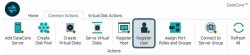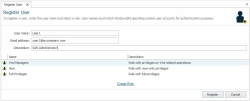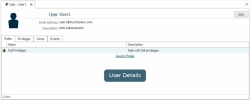Registering Users and Assigning Roles
In this topic:
Registering new users and assigning roles
Assigning or unassigning roles from existing users
Adding or changing user email addresses
Also see:
About User Registration
Software users must be registered and assigned roles in order to gain access to this software. Before a user can connect to a server in a server group, that user must be registered as a user in the SANsymphony Management Console. The role assigned to the user determines the privilege level.
The Administrator account is added by default as a user when the software is installed. In this manner, a user may gain access to the SANsymphony Management Console after software installation in order to register users.
Credentials and User Names
- Windows operating system credentials are used to authenticate registered users when connecting to a server in a server group. Credentials can be domain-wide or local (workgroup).
- This software assumes domain authentication if the machine is a member of a domain. If the user requires local authentication, credentials should be specified as "machinename\username".
- If the machine is not a member of a domain, then local authentication is assumed. If the user requires domain authentication, credentials should be specified as "domainname\username".
- Domain credentials should be added to the Administrator group or other groups with administrator privileges.
- In order to perform maintenance of the software, such as software upgrades, the user account should have installation and administrator privileges.
- The same Windows user accounts and passwords should exist on all servers in the server group. If connecting to remote server groups, the same user accounts and passwords must exist on all servers in both local and remote groups. See Connecting to a Server Group and Name Resolution for important information.
- User names registered in this software must be identical to the Windows account created for that user. If connecting to remote server groups, users should be registered in both local and remote server groups.
- When the account is a domain account, register the user name as "domainname\username".
- When the account is a local account, register just the user name.
User Roles
There are three predefined roles:
- Full Privileges - Users are granted full privileges in using SANsymphony software. These users should have administrator privileges.
- View - Users may only view information in the SANsymphony Management Console and cannot make any changes to the configuration.
- VVol Managers - VVol Managers are granted permission to perform actions on VVOLs and protocol endpoints in the DataCore VASA Provider. This role is applied to the VASA Provider and should only be assigned to users that login to this software from the VASA Provider. Only users with this role will be able to perform actions on VVOLs and protocol endpoints.
Predefined roles cannot be edited or deleted. Also see Access Control for creating, editing, and deleting custom roles.
Registering Users and Assigning Roles
A user can have multiple roles assigned.
To register a new user and assign a role:
- Click the Register User link to open the Register User page.
- Enter user information:
- Name of the user. The user name must match the user account name in the Windows® operating system. (If credentials are domain-wide, include the domain with the name for example: DOMAIN\user name.)
- Email address. Email notifications can be sent to users when events occur, such as when pool thresholds have been reached or warnings are received from the System Health Tool. See Automated Tasks. (This step is optional and can be added later.)
- User description, if desired.
- In the list, click on the roles required and click Register. A details page will be created for the user. The User Details page contains the role and privileges assigned to the user, as well as the virtual disks owned by the user and the event log for the user.
After the user is registered, a User Details page is created for the user and the user is added to the Users List.
Assigning or Unassigning Roles for Registered Users
To assign a role to an existing user:
- In the Ribbon>Home tab, click Users to open the Users List.
- In the Users List, right-click on the name and select Assign Role.
(Alternatively, roles can be assigned by clicking Assign Role from the Ribbon>User Actions tab when the User Details page is open in the workspace.)
- In the list, select the role to add and click Assign. The role is added.
To unassign a role:
- In the Ribbon>Home tab, click Users to open the Users List.
- In the Users List, right-click on the name and select Unassign Role.
- In the list, select the role to remove. The role will be removed.
Deleting Users
When a user is deleted, the user can no longer log in to the SANsymphony Management Console.
To delete a user:
- In the Ribbon>Home tab, click Users to open the Users List.
- From the list, select one or more users to delete, then right-click and select Delete.
- You will receive a message to confirm deletion. Click Yes to continue. The user is deleted.
Adding or Changing User Email Addresses
Email notifications can be sent to users if an email address is entered.
In order to change the Administrator email address, the Administrator must be logged in to the console.
To add or change a user email addresses:
- In the Ribbon>Home tab, click Users to open the Users List.
- In the Users List, double-click on a name in the list to open the User Details page for the user.
- At the top of the page, click Edit.
- In Email address field, enter or make changes for the email address and click Done.