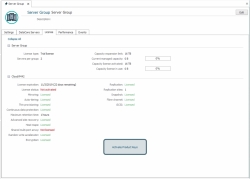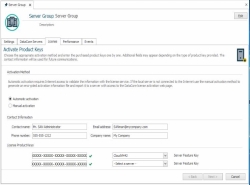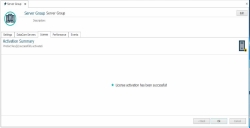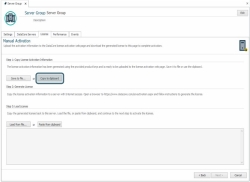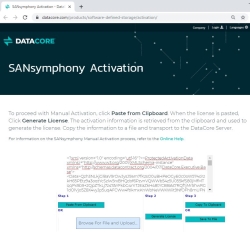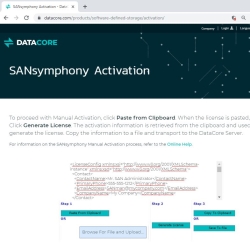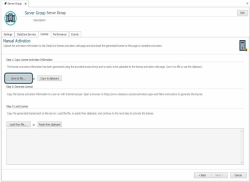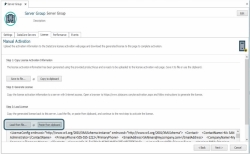Activating the License
There are two ways to activate a license: automatic and manual. Automatic activation requires Internet access and firewall access for the automatic license activation service. Use manual activation if the DataCore Server is not connected to the Internet or a firewall blocks traffic to the automatic license activation service. For more information, see Windows Security Settings Disclosure.
Before Activating a License
- Ensure all servers are added to the server group before activating product keys.
- When a new server is added to a group that already has activated licenses, always invoke the Add DataCore Server operation from the server with the activated licenses. After the new server is added to the group, then activate the product keys for the new server.
- Servers with activated product keys that are added to a different group will have their product keys de-activated. In this case, re-activate the product keys for the server after the server is added to the new group.
- If running software with an expiration date (such as 30-day trial or evaluation license ) and a permanent license is purchased, all features and storage capacity limits granted with the temporary software that are not purchased with the permanent license must be removed from the configuration. Failure to do so will prevent the activation of purchased product keys. For instance, depending on the license purchased, snapshot and rollbacks may have to be deleted, replications may have to be split, Continuous Data Protection may have to be disabled, physical disks in pools may need to be deleted so that storage capacity is not exceeded and so forth. Contact DataCore Technical Support for assistance in removing or modifying product keys. This should be done prior to the expiration date.
Automatic Activation
Automation activation requires the DataCore Server to have Internet access and firewall access to the automatic license activation service through port 3793. If port 3793 is unavailable, the automatic activation will attempt to use port 80. License information is encrypted for security.
To automatically activate the license:
- In DataCore Servers Panel, click on the server group to open the Server Group Details page.
- Click the License tab. The license status for each DataCore Server in the group is displayed.
- At the bottom of the page, click the Activate Product Keys link.
- In the Activate Product Keys page, in the Activation Method area, click Automatic Activation.
- In the Contact Information area, enter the information to be used for future communications.
- In the License Product Keys area, enter each product key one at a time. If the product key entered is server-specific, a box will appear with the server names. Select the DataCore Server that the key should be applied to. If a capacity key is entered, provide the capacity amount that should be applied to the server group in the box provided. A green check mark will appear when a valid key is entered. When all product keys have been entered, click Next.
- Read the license agreement. To continue, select the check box to accept the terms of the license agreement and click Activate.
- On the Activation Summary page, if a message appears that your license has been successfully activated, click OK.
Manual Activation
- Using the License Activation wizard on the DataCore Server to copy the encrypted product key information either to the clipboard or to a text file. If the server has access to a browser, then the clipboard method can be used. If the server has no access to a browser, then copy the information to a text file, it will have to be transported to a computer with Internet access.
- The text file or clipboard information will be used to generate license information from the license activation Web page (https://www.datacore.com/products/software-defined-storage/activation/). The license information generated will then be copied back to the clipboard or text file. If using the text file method, the file will have to be transported back to the server.
- Use the License Activation wizard on the DataCore Server to copy the generated license information from the clipboard or file in order to complete the process.
To manually activate the license:
- In DataCore Servers Panel, click on the server group to open the Server Group Details page.
- Click the License tab.
- At the bottom of the page, click the link Activate Product Keys.
- On the Enter Activation Information page, Activate Product Keys page, if there is no Internet connection to the server, click Manual Activation.
- In the Contact Information area, enter the information.
- In the License Product Keys area, enter each product key. If the product key entered is server-specific, a box will appear with the server names. Select the DataCore Server that the key should be applied to. If a capacity key is entered, provide the capacity amount that should be applied to the server group in the box provided. A green check mark will appear when a valid key is entered. When all product keys have been entered, click Next.
- If the server has access to the browser on the Internet:
- In the Manual Activation page, save the encrypted license information by clicking Copy to clipboard. Do not close the wizard.
- In the browser, open this page on the DataCore Website: https://www.datacore.com/products/software-defined-storage/activation/. The License Activation page will open.
- On the License Activation page, click Paste From Clipboard to copy the clipboard contents to the window.
- Click Generate License. The product key information is retrieved and used to generate the license. The generated license information is copied to the window.
- Click Copy To Clipboard to copy the generated license information to the clipboard.
- If the server does not have Internet access:
- In the Manual Activation page, save the encrypted license information by clicking Save to file.... and choose the location of the file. The file should be transported to a computer with Internet access. Do not close the wizard.
- On a computer with Internet access:
- Copy the file.
- In the browser, open this page on the DataCore Website: https://www.datacore.com/products/software-defined-storage/activation/.The License Activation page will open.
- On the License Activation page, click Browse For File and Upload... to find the file. The contents of the file will be displayed in the window.
- Click Generate License. The product key information is retrieved and used to generate the license. The generated license information is copied to the window.
- Click Save To File to copy the generated license information to a file. Transport the file to the DataCore Server.
- In the Manual Activation page of the License Activation wizard, depending on your earlier selection, click either Paste from clipboard or Load from file... to transfer the generated license information to the window. Click Next.
- Read the license agreement. Select the check box to accept the terms of the license agreement and click Activate.
- On the Activation Summary page, if a message appears that your license has been successfully activated, click OK.