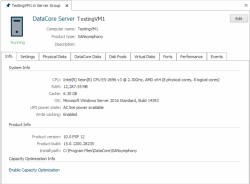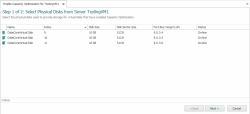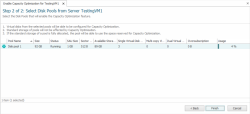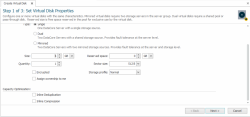Enabling Capacity Optimization
To configure Capacity Optimization, you must have one or more unused physical disks that can be dedicated to providing Capacity Optimization storage on each server.
Enabling Capacity Optimization for a Server
Before enabling Capacity Optimization for a server, physical storage must be reserved for exclusive use as capacity optimization storage. After Capacity Optimization is enabled at the server level, you can enable Capacity Optimization for pools and virtual disks.
To enable Capacity Optimization for a server:
- On the Server Details page, click the Enable Capacity Optimization link to open the wizard.
- A message about a required stop and restart of the DataCore Server will be displayed. Click Yes to continue.
- On step 1 of the wizard, select from the available physical disks that you want to include and click Next.
DataCore recommends using high performance SSDs for Capacity Optimization; slower disks will have a drastic impact on performance.
- On step 2 of the wizard, select the disk pools to enable for Capacity Optimization and click Finish.
Capacity Optimization only supports non-shared “standard” pools.
- Stop and restart the DataCore Server.
Enabling Capacity Optimization for Virtual Disks
For mirrored virtual disks, it is not required that Capacity Optimization be enabled for all copies. If Capacity Optimization is enabled for one copy of a mirrored virtual disk, the same settings will be enabled for all copies.
Enabling Capacity Optimization for a New Virtual Disk
You can enable Capacity Optimization while creating a new virtual disk on the Set Virtual Disk Properties page.
To enable Capacity Optimization for a new virtual disk:
- Open the Create Virtual Disk Wizard. (See Creating Virtual Disks for more information.)
- On the Set Virtual Disk Properties page, set up the virtual disk properties according to your requirements.
- Under Capacity Optimization, select the Inline Deduplication and/or Inline Compression check boxes and click Next.
- Follow the remaining steps of the Create Virtual Disk Wizard and click Finish.
Enabling Capacity Optimization for an Existing Virtual Disk
To enable Capacity Optimization for an existing virtual disk:
- Open the Virtual Disk Details page. (See Virtual Disk Details and List for more information.)
- On the Settings tab, select the Capacity Optimization check box.
- Select one of the following options: Deduplication and Compression or Compression Only.
- Click Apply.