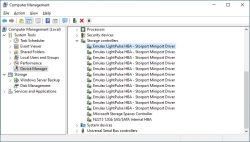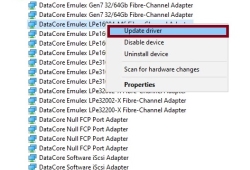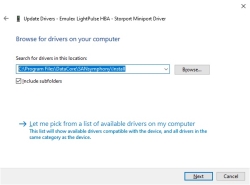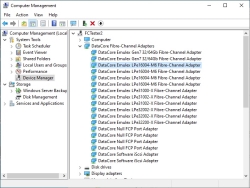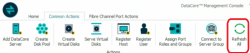Replacing a Third-Party Fibre Channel Driver
This page was deprecated on 18 August 2025. Refer to the SANsymphony WebHelp for the latest and updated documentation.
Please make sure you have read the previous section 'Before you start' first.
-
Locate the correct Storage controller entry in Windows Device Manager.
-
Update the Driver Software.
Right-click on the device needing the replacement and select ‘Update driver.’
When prompted to ‘Update driver’, e.g.:
Select ‘Browse my computer for driver software’. In the next window that appears click the ‘Browse’ button and locate SANsymphony’s Install directory - located in C:\Program Files\DataCore\SANsymphony\Install
Click ‘Next’.
Once the new Fibre Channel Driver has been installed the device will be removed from under ‘Storage controllers’ in Device Manager and should appear under ‘DataCore Fibre-Channel Adapters’.
-
Clean up the SANsymphony Console.
In the SANsymphony Console, select the ‘Common Actions’ tab and click the ‘Refresh All’ button.
Be patient. It may take a few moments for the SANsymphony Console to update the new Fibre Channel port’s status. The Fibre Channel port will appear with the default settings - all port roles assigned – and with a default port name. The Fibre Channel port is now ready to use within SANsymphony.