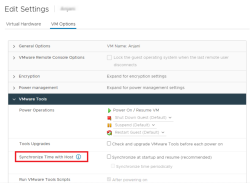SANsymphony Virtual Machine Settings
CPU
- Set to ‘High Shares’
- Reserve all CPUs used for the SANsymphony virtual machine.
- Example: if one CPU runs at 2 GHz and four CPUs are to be reserved then set the reserved value to 8 GHz (i.e. 4 x 2 GHz).
Memory
- Set to ‘High Shares’
- Set ‘Memory Reservation’ to ‘All’.
Latency Sensitivity
- Set to ‘High’[ 1 ].
- Via ‘VM settings → Options tab → Latency Sensitivity.
Also See
Virtual Network Interfaces (vNIC)
- Use VMXNET3.
- ‘Interrupt coalescing’ must be set to ‘Disabled’.
- Via ‘VM settings → Options tab → Advanced General → Configuration Parameters → ethernetX.coalescingScheme’; (where ‘X’ is the number of the NIC to apply the parameter)
Time synchronization
Disable time synchronization with the ESXi host in VMware Tools.
Disabling Snapshots
Set 'maxSnapshots' to 0 by adding the parameter to the .vmx file or by adding a configuration parameter through the vSphere Web Client.
UEFI Secure Boot
Secure Boot support for new SANsymphony installations was added in 10.0 PSP13. For prior releases disable any ‘Secure Boot’ option for virtual machines that will be used as SANsymphony DataCore Server otherwise the installation of DataCore’s system drivers will fail.
Also See
Enable or Disable UEFI Secure Boot for a Virtual Machine
ISCSI Settings - General
DataCore Servers in virtual machines should run the appropriate PowerShell scripts found attached to the Technical Support Answer: SANsymphony - iSCSI Best Practices
Disk Storage
- PCIe connected - SSD/Flash/NVMe
- Internal storage to the ESXi host. DataCore recommend using VMware’s VMDirectPath I/O pass-through.
Also See
Configuring VMDirectPath I/O pass-through devices
VMware vSphere VMDirectPath I/O: Requirements for Platforms and Devices
Fibre Channel HBA's supported by VMware using VM DirectPath I/O
- Fibre Channel Attached Storage
- Storage attached directly to the ESXi Host using Fibre Channel connections. DataCore recommend using VMware’s VMDirectPath I/O pass-through, assigning all physical Fibre Channel HBAs to the SANsymphony virtual machine. This allows SANsymphony to detect and bind the DataCore Fibre Channel driver as a Back-end connection to the storage. It is also possible to use disks presented from external FC storage as physical RDMs.
- SAS/SATA/SCSI Attached Storage
- Storage attached directly to the ESXi Host using either SAS/SATA/SCSI connections. If VMware’s VMDirectPath I/O pass-through is not appropriate for the storage array then contact the storage vendor to find out which is their own preferred VMware ‘SCSI Adaptor’ for highest performance (e.g. VMware’s own Paravirtual SCSI Adapter or the LSI Logic SCSI Adaptor).
- ESXi Physical Raw Device Mapping (pRDM)
- ‘Raw" storage devices are presented to the SANsymphony virtual machine via the ESXi hypervisor.
-
When using pRDM as storage for SANsymphony Disk Pools, disable ESXi's SCSI INQUIRY Caching. This ensures that SANsymphony can detect and report any unexpected changes in storage device paths managed by ESXi's RDM feature.
Also See
Virtual Machines with RDMs Must Ignore SCSI INQUIRY Cache
If VMware’s VMDirectPath I/O pass-through is not appropriate for the storage being used as RDM then contact the storage vendor to find out which is their own preferred VMware ‘SCSI Adaptor’ for highest performance (e.g. VMware’s own Paravirtual SCSI Adapter or the LSI Logic SCSI Adaptor).
- VMDK Disk Devices
- Storage created from VMFS datastores presented to the SANsymphony virtual machine via the ESXi hypervisor. DataCore recommends using VMware’s Paravirtual SCSI (PVSCSI) adapter using one VMDK per Datastore and provision them as ‘Eager Zeroed Thick’.This method is not recommended for use in production.
Also See
Configuring disks to use VMware Paravirtual SCSI (PVSCSI) adapters