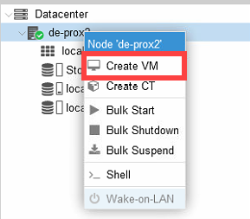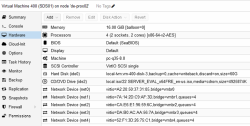Creating a New Virtual Machine
- Select "Microsoft Windows 11/2022" as the Guest Operating System (OS).
- Enable the "Qemu Agent" in the System tab.
- Continue and mount the Windows Server 2022 ISO in the CDROM drive.
- For the virtual hard disk, select "SCSI" as the bus with "VirtIO SCSI" as the controller.
- Set "Write back" as the cache option for best performance
- Select the "Discard" checkbox to optimally use the disk space (TRIM). For more information, see QEMU/KVM Virtual Machines.
The "No cache" default is safer, however, slower.
Once a VM is created, make the following changes:
- Disable balloon on RAM.
- Add the four vNIC without the firewall settings.
- Configure the vNIC queues with the numbers of cores in a VM. This option allows the guest OS to process the networking packets using multiple virtual CPUs, thereby providing an increase in the total number of packets transferred. For more information, see Windows VirtIO Drivers.