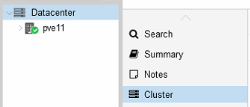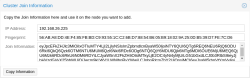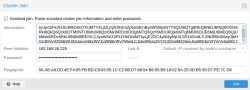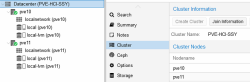Creating a Cluster
The following steps to create a cluster do not include the information on the quorum device (qdevice) and High Availability (HA) configuration. Refer to the Wiki Proxmox Cluster Manager to see details on the qdevice and HA configuration.
- Under Datacenter > Cluster, click Create Cluster.
- Enter the cluster name.
- Select a network connection from the drop-down list to serve as the main cluster network (Link 0). The network connection defaults to the IP address resolved via the node’s hostname.
Adding a Node
- Log in to the GUI on an existing cluster node.
- Under Datacenter > Cluster, click the Join Information button displayed at the top.
- Click the Copy Information button. Alternatively, copy the string from the Information field.
- Next, log in to the GUI on the applicable node to be added.
- Under Datacenter > Cluster, click Join Cluster.
- Fill the Information field with the Join Information text copied earlier. Most settings required for joining the cluster will be filled out automatically.
- For security reasons, enter the cluster password manually.
- Click Join.
The node is added.