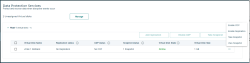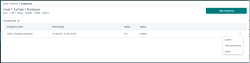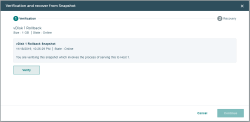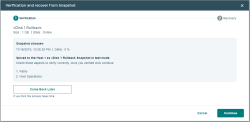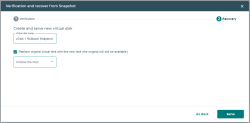View and Recover from Snapshot
- Click the Actions icon for the selected virtual disk and click View Snapshot from the menu.
- Click the Actions icon for the selected snapshot virtual disk.
- To update the current snapshot, select Update from the menu.
- To delete the current snapshot, select Delete from the menu.
- To recover using the snapshot, select Verify and recover from the menu.
- In the Verification and Recover from Snapshot message, click Verify.
- If you want to return to the recovery process later, then click Come Back Later, otherwise click Continue.
- Enter a name for the new virtual disk. There are two ways to proceed at this point:
- Replace the original virtual disk (the original will be unassigned and retained): To do this, select the Replace original virtual disk with this new disk check box and click Serve.
- Serve the new virtual disk to another host: To do this, clear the Replace original virtual disk with this new disk check box, select a host from the drop-down list, and click Serve.
The new snapshot virtual disk will be created and served, and a confirmation message will be displayed.