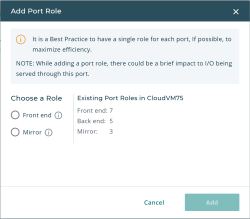View Port Details
To view Port Details, click the Ports tab on the Server Details page to display a list of ports. Then, click on the port you want to view details for.
On the Port Details page, you can:
- View port information such as status, type of port, and roles
- Add a port role
- Remove a port role
Adding a Role
To add a role:
- Under Port Roles, click Add Role.
Based on the type of port, the roles available to add may be restricted to certain roles, or even unavailable entirely. After clicking Add Role, you will be provided with a list of the available port roles.
- Choose the type of role you want to add, either Front End, Back End, or Mirror.
- Click Add.
Your changes are not permanently saved until you click Save in the main Port Details page. Changing port roles (either adding or removing) causes a brief outage of the port. To minimize outages when making multiple changes, you can hold off on clicking Save until you have completed all of your changes, instead of clicking it after each change.
- Click Save.
Removing a Role
To remove a role:
- Next to the role that you want to remove, click the Actions menu and select Remove Role.
- In the confirmation message, click Yes.
Your changes are not permanently saved until you click Save in the main Port Details page. Changing port roles (either adding or removing) causes a brief outage of the port. To minimize outages when making multiple changes, you can hold off on clicking Save until you have completed all of your changes, instead of clicking it after each change.
- Click Save.