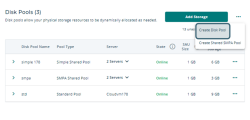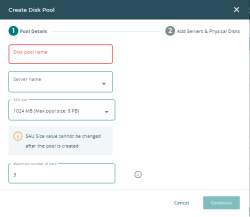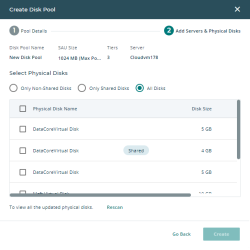Create Disk Pool
- Click the Actions icon next to Add Storage.
- Select Create Disk Pool from the drop-down menu.
- In the Create Disk Pool dialog under Pool Details:
- In the Create Disk Pool dialog under Add Servers & Physical Disks:
- Select the physical disks to use:
- The next steps depend on the types of physical disks selected in the previous step:
- Only non-shared disks: Select the physical disks you want to add to the pool and click Create. A confirmation message will be displayed.
- Only shared disks: The active server and passive servers will be displayed at the top of the table; click the More drop-down (if visible) to see additional passive servers. If disks are made shareable to other servers or what is shareable is reduced outside of DataCore Web Console, the pool automatically updates to use what is available. Select the physical disks you want to add to the pool, click Create, and a confirmation message will be displayed.
- A mix of shared and non-shared disks: Click Create and a confirmation message will be displayed.
If you chose both shared and non-shared disks, or a set of shareable disks where some servers can see at least one but not all of the selected disks, a message will be displayed that one of the disks is not shared across all servers. See Shared Multi-port Array Support for more on the limitations of non-shared storage.
- Click Close when you are finished creating the disk pool and adding physical disks to the new disk pool.