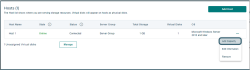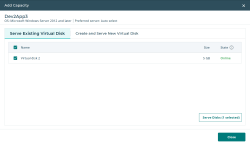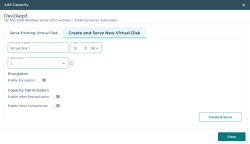Add Capacity to a Host
You can add capacity to an existing host by serving an existing virtual disk, or by creating and serving a new virtual disk.
Serving an Existing Virtual Disk
- In the Hosts list, click the Actions icon next to the selected host; or from the Host Details page, click Add Capacity.
- Click the Serve Existing Virtual Disk tab.
- Select the available virtual disk(s) you want to serve and click Serve Disks.
- Click Close when you are finished adding capacity to the host.
Creating and Serving a New Virtual Disk
- In the Hosts list, click the Actions icon next to the selected host; or from the Host Details page, click Add Capacity.
- Click the Create and Serve New Virtual Disk tab.
- Enter the details for the virtual disk: name, size, and data copies, and choose any additional settings such as encryption and capacity optimization.
- Click Close when you are finished adding capacity to the host.