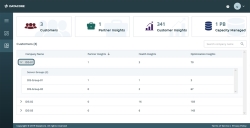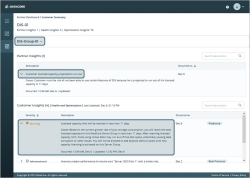Using the Partner Dashboard
To access the Partner dashboard, log into your DataCore Insight Services account using the default login page. If you have been granted partner access to a customer’s insights, you will gain access to a Partner dashboard.
The link to the Partner dashboard can be found in the navigation panel on the left.
The Partner dashboard has two main sections:
- Aggregated statistics (displayed as cards at the top of the page)
- Customers table
The data in the Partner dashboard comes from all server groups that the partner has access to, that are sending diagnostic data to the cloud.
The partner can use the Search box to find a specific company’s Insights from the list of customers.
Aggregated Statistics Cards
- Customers: shows the number of customers that have granted partner access to this account.
- Partner Insights: shows the number of partner insights for all server groups of all organizations on the dashboard. The partner insight is an insight that can be customized by the partner.
- Customer Insights: shows the number of active insights for all server groups in all organizations that the partner has access to.
- Capacity managed: the licensed capacity for all server groups for all organizations that the partner has access to. Capacity managed is the total capacity across all customers and includes both bulk storage and regular storage.
The data on this page is refreshed once every 24 hours.
When new access is granted or access is removed for a Partner, these changes are reflected on the Partner Dashboard within 10 minutes.
Customers Table
The Customers table contains a list of all Customers that have granted access to the Partner. Each Customer line can be expanded using the drop-down arrow on the left. In the expanded view, a list of the server groups is shown.
Each Server group name can be clicked. This takes the user to the Customer Summary page.
Customer Summary page
The Customer Summary page displays all active insights generated for the selected server group. To switch to a different server group, use the dropdown arrow next to the server group’s name. The list contains all server groups that are sending diagnostic data for this customer.
There are two tables on the page:
- Partner Insights: contains the insights that the Partner has chosen to highlight.
- Customer Insights: contains all active insights for the customer.
Partner Insights Table
The Partner Insights table displays the insights that the Partner has chosen to highlight for the selected Customer, as well as the dates when these occurred. Using the dropdown arrow on the left, details about each individual Insight can be viewed, including Cause, Resolution, and Time of occurrence.
Customer Insights Table
The Customer Insights table displays all active insights for the customer of interest. By default these are ordered by Severity. Using the dropdown arrow on the left, details about each individual insight can be viewed, including Cause, Resolution, and time of occurrence.