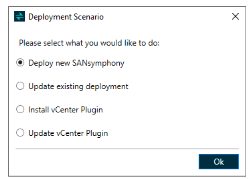Upgrading Existing Deployments
If DataCore Installation Manager for vSphere has determined that an existing installation of DataCore SANsymphony exists in the datacenter you will have the option to upgrade the version of DataCore SANsymphony to a newer version. For more information on the support upgrade path, see Upgrading Previous Versions.
Additionally, if the DataCore Installation Manager for vSphere detects the vCenter Plugin installation in any of the machines, it will upgrade the vCenter Plugin to its latest version.
- Select the Update existing deployment option and click Ok.
- The DataCore Installation Manager for vSphere will automatically download the additional required components to complete the update.
- The installation DataCore Installation Manager for vSphere will automatically select one of the DataCore servers to connect to.
- Enter the credentials to connect to the DataCore SANsymphony virtual machines. This is usually the local administrator account and password and must be the same on all DataCore SANsymphony virtual machines.
- Click Connect.
- The DataCore Installation Manager for vSphere will list all servers in the server group to be updated and the order in which they will be updated. You can change the order by selecting a server in the list and moving it up or down with the up or down arrows. The status will be Pending until the upgrade starts. DataCore Servers are upgraded one at a time, starting at the top of the list.
When upgrading, DataCore Deployment Wizard uses the hostname to connect to the target systems. Hence, DataCore Deployment Wizard validates the hostname of the machine being connected to against the hostname of the machine to which the DataCore Deployment Wizard is connected. An error is displayed if a mismatch is found. In the event, DataCore Deployment Wizard prompts a false mismatch issue, bypass this validation by adding the Wizard-flags.xml file to DataCore Deployment Wizard's installation directory C:\Program Files\DataCore\vSphereInstallationManager.
- Ensure all paths are available so that all hosts fail over. Click Ok on the confirmation to begin the upgrade process. The DataCore Server that is currently being upgraded will have a Running status.
- Click Deploy to continue.
- Once all servers have been updated, click Finish to close the DataCore Installation Manager for vSphere.