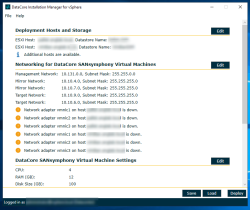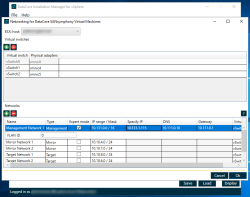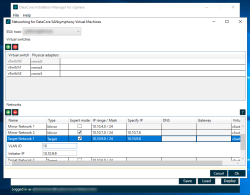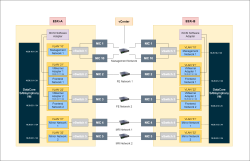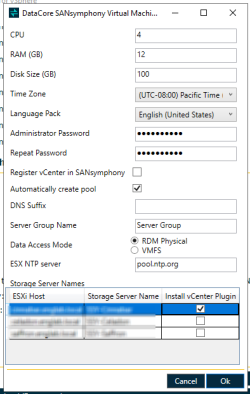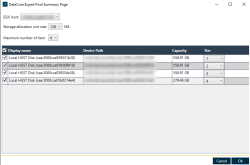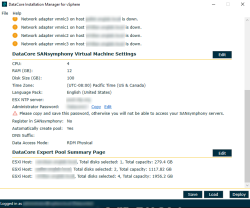New Installations
If the DataCore Installation Manager for vSphere has not detected an existing installation of DataCore SANsymphony exists in the datacenter, the DataCore Installation Manager for vSphere will present you with a default deployment plan. The DataCore Installation Manager for vSphere will also auto-download the additional components needed for a new deployment.
Select the preferred Windows Server edition and version for deployment.
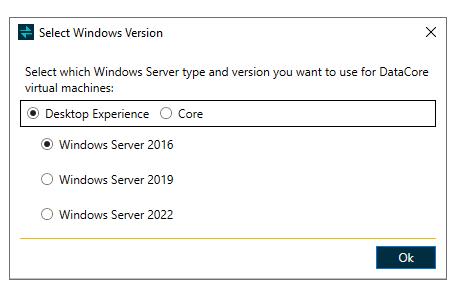
- In the Deployment Hosts and Storage section:
- Select a datastore from the vCenter Inventory for each ESXi host on which a DataCore Server virtual machine will be created.
- Expand each ESXi host and select the datastore, then click ADD>>. The host and datastore will be listed in the Deploy to Hosts box.
- Continue adding all the hosts and datastores to deploy to. All DataCore Server virtual machines that are created will be added to the same server group.
- To undo host selections, choose the hosts in the Deploy to Hosts box and click <<REMOVE.
The Networking for DataCore Hyperconverged Virtual Machines section displays network information. During the deployment process, each virtual machine will be created with one management port, two target ports, and two mirror ports.
- Management Network: This network is used for DataCore communication and is the network (TCP/IP) through which the virtual machines communicate status with one another. This is also the network that the DataCore Management Console connects to. Additionally, the management network will be pinged during validation.
- Mirror Networks: These networks (iSCSI) are for storage mirroring and target functions; they are automatically configured. The mirroring networks provide iSCSI target and initiator between DataCore Servers for mirrors.
- Target Networks: The target networks provide iSCSI targets on DataCore Servers for front-end paths. IP addresses may be modified, but must be available for all networks.
After installation, you can add ports through vCenter if needed.
- DataCore Expert Network Configuration: This feature in the DataCore Installation Manager for vSphere provides precise and deterministic IP layout configuration to meet the expert requirements. The configuration reduces the need for post-deployment manual adjustments, streamlining the implementation process. The feature provides enhanced network configuration flexibility and sophistication through VLAN tagging. Additionally, the configuration provides the following capabilities:
- Expert Configuration Option: An optional "Expert" configuration mode that allows detailed and manual network setup.
- Manual IP Configuration: Manual configuration of the IP addresses for any vNIC port.
- VMKernel Ports Creation: Manual configuration (and creation) of the VMKernel ports.
- VLAN Tags Configuration: Optional configuration option of the VLAN tags for interfaces, that enables integration with advanced network configurations. It must be same for the Port groups in different ESXi hosts.
The Expert Network Configuration feature is compatible with all network interfaces supported by DataCore Installation Manager for vSphere.
The IP range is common for the Port groups in different ESXi hosts.
In the DataCore Hyperconverged Virtual Machine section, review the default settings. Modify the parameters in accordance with your estimated workload.
- Server Memory (12 GB)
- Server Disk Size (100 GB)
- Number of Virtual Cores
- Time Zone that the SANsymphony instances will run in
-
Language Pack that deploys the Virtual Machine in the desired language
-
Language is set to English (United States) by default.
-
To change the language, click the drop-down, select the applicable language and click OK to save the configuration.
-
- Automatically creation of DataCore pool
- Using Raw Device Mappings for the DataCore pool disks
- Administrator Password
- The administrator’s password is automatically generated with a new random password. If you choose to keep this password, click Copy to copy the password to the clipboard.
- To change the automatically generated password, click Edit.
- You will need this password to log into the virtual machine. This password will be used for both the local Windows Administrator and as the DcsAdmin password on the DataCore Servers. The DcsAdmin account is a local administrator account created for the use of DataCore service accounts required for DataCore software. The password will be identical on all DataCore Server virtual machines created in this DataCore Installation Manager for vSphere session. (Passwords for all DataCore Server virtual machines in the same server group must be the same.)
- The Register vCenter in SANsymphony check box registers the vCenter in DataCore SANsymphony. This is disabled by default.
- Server Group Name
- By default, Server Group is displayed in the Server Group Name field. You can modify this name as needed during deployment.
- The installation of vCenter Plugin.
VMFS mode is recommended only for experimental purposes. Do not use it in production.
The Expert Pool Creation feature in the DataCore Installation Manager for vSphere provides greater control and flexibility over the pool creation process and addresses the associated issues. The enhancement allows users better control over the pool creation which prevents further errors. Users may customize the pools to fit specific requirements which minimize the post-installation adjustments. Further, this improves the deployment efficiency and reduces the installation errors.
After the storage devices are selected from the pool creation page, only the selected devices are exposed as physical devices to the SANsymphony machine post the installation.
If the user chooses not to select the auto-create pool, then post installation, DataCore Installation Manager for vSphere will not attach any ESXi device to SANsymphony. In such a case, the user must manually add the device using virtual machine settings in the vCenter.
The key features include:
- Discovered Storage Devices List: Users may view all discovered storage devices and select the applicable ones to include in a pool. This allows for more precise control of which devices are included, ensuring only suitable devices are selected.
- Maximum Tiers Definition: Allows users to define the maximum number of tiers for a pool.
- Select Tier Class per Storage Device: Allows users to select a tier class for each selected storage device.
- SAU Size Selection: Allows users to specify the pool's Storage Allocation Unit (SAU) size.
- Click Deploy to begin the process of deploying the DataCore Server virtual machines. The Deployment Progress window will open and show the current step of the deployment process for all DataCore Server virtual machines being created. The deployment of all DataCore Server virtual machines occurs in parallel.
- In vCenter, DataCore Server virtual machines will be created, configured, and powered on.
- Deployment may take some time as this process performs several steps while creating the virtual machines.
-
You can customize deployed Virtual Machines or ESXi machines by placing PowerShell scripts in the predefined CustomScripts folder in the DataCore Installation Manager for vSphere directory. These scripts run during deployment. Refer to Adding Custom Scripts to DataCore Installation Manager for vSphere Deployment for more information.
- Ensure that the Windows operating systems on each virtual machine have the latest monthly Microsoft Rollup. These updates can be found at https://www.catalog.update.microsoft.com/home.aspx. (Search "Security Monthly Quality Rollup" for the latest OS updates available: https://www.catalog.update.microsoft.com/Search.aspx?q=Security%20Monthly%20Quality%20Rollup)
- Monitor the progress of the deployment tasks. If the deployment does not complete, connect to the virtual machines through vCenter and check the status. Note: If the installation fails for any reason before completion, close the DataCore Installation Manager for vSphere, clear datastores, virtual switches, and virtual switch port groups that may have already been created. Restart the installation procedure.
- When the process is complete, click Finish to close the DataCore Installation Manager for vSphere. An installation log (vSphereDeploymentLog.txt) is updated with progress information as well.
The "time service" on the ESXi hosts needs to be configured and verified to ensure it is running.