Installing the vCenter Plugin
If the DataCore Installation Manager for vSphere has detected an existing installation of DataCore SANsymphony exists in the datacenter, the DataCore Installation Manager for vSphere will present you with the option to install vCenter Plugin.
- Select the Install vCenter Plugin option and click Ok.
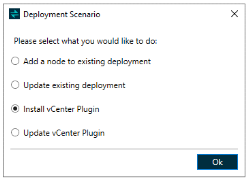
- The DataCore Installation Manager for vSphere automatically downloads the required components to complete the installation.
- The DataCore Installation Manager for vSphere automatically selects one of the DataCore Servers to establish a connection.
- Enter the credentials to connect to the DataCore SANsymphony virtual machines. This is usually the local administrator account and password and must be the same on all the DataCore SANsymphony virtual machines.
- Click Test Connection. The DataCore Installation Manager for vSphere lists all the servers in the server group.
- Select the checkbox to install vCenter Plugin on any of the machines.
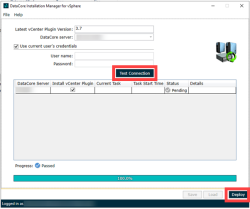
- Click Deploy to continue.
- Once the vCenter Plugin has been installed in the selected machines, click Finish to close the DataCore Installation Manager for vSphere.