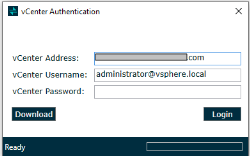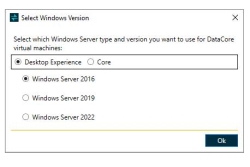Downloading Installation Files
- Start the DataCore Installation Manager for vSphere and then click Download.
- Select Windows Server 2016, Windows Server 2019 (Desktop Experience or Core), or Windows Server 2022 (Desktop Experience or Core), based on the version of Windows Server your virtual machine is running, and then click OK.
-
The DataCore Installation Manager for vSphere will download all the installation components for the selected Windows version.
Command line
DcsvSphereWizard.exe download -w <WindowsVersion> -t <WindowsType>
| Command | Definition |
|---|---|
|
|
(Default: Server2016) Download ISO images with the specified Windows Version. Supported values: Server2016|Server2019|Server2022|All |
-t, --wintype
|
(Default: DesktopExperience) Windows type of the operating system. Supported values: DesktopExperience|Core|All |
Example: DcsvSphereWizard.exe download -w Server2016 -t Core